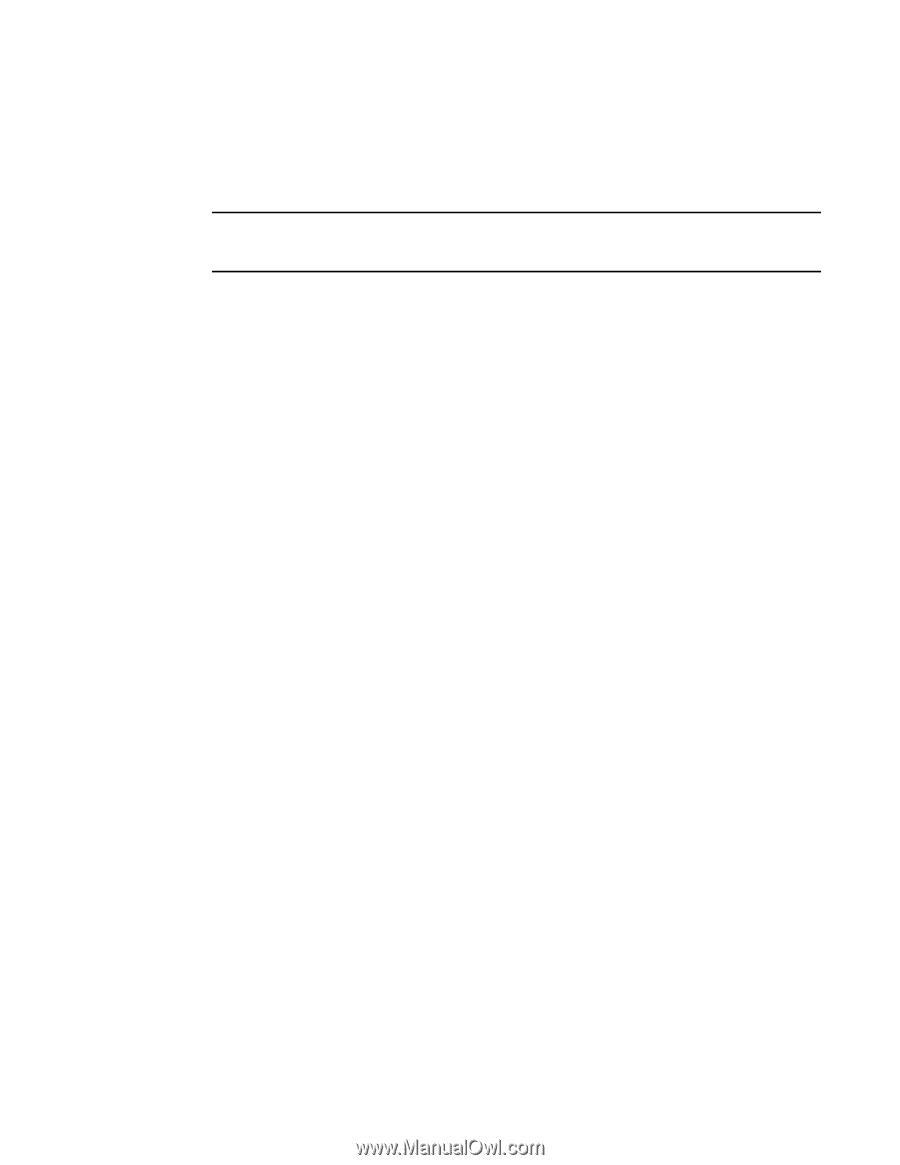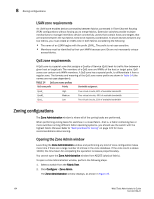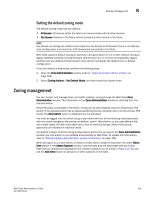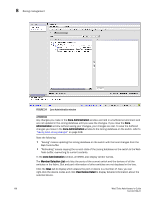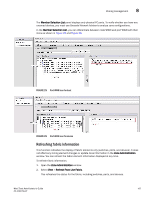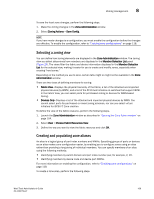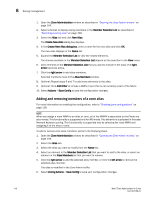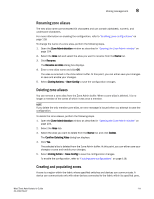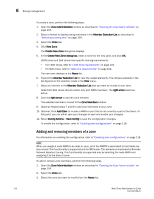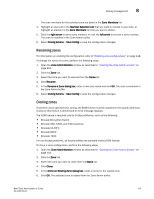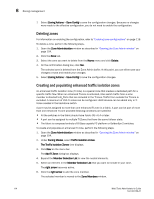Dell Brocade 6520 Web Tools Administrator's Guide Supporting Fabric OS v7.1.0 - Page 137
Selecting a zoning view, Creating and populating zone aliases, Choose Fabric Resources View
 |
View all Dell Brocade 6520 manuals
Add to My Manuals
Save this manual to your list of manuals |
Page 137 highlights
Zoning management 8 To save the local zone changes, perform the following steps. 1. Make the zoning changes in the Zone Administration window. 2. Select Zoning Actions > Save Config. NOTE If you have made changes to a configuration, you must enable the configuration before the changes are effective. To enable the configuration, refer to "Enabling zone configurations" on page 118. Selecting a zoning view You can define how zoning elements are displayed in the Zone Administration window. The zoning view you select determines how members are displayed in the Member Selection List panel (Figure 24). The views filter the fabric and device information displayed in the Member Selection List for the selected view, making it easier for you to create and modify zones, especially when creating "hard zones." Depending on the method you use to zone, certain tabs might or might not be available in the Zone Administration window. There are two views of defining members for zoning: • Fabric View-Displays the physical hierarchy of the fabric, a list of the attached and imported physical devices (by WWN), and a list of the FC Virtual Initiators on switches that support iSCSI. In the Fabric View, you can select ports for port-based zoning or devices for WWN-based zoning. • Devices Only-Displays a list of the attached and imported physical devices by WWN. You cannot select ports for port-based or mixed zoning schemes, nor can you select virtual initiators for iSCSI FC Zone creation. To define the view of the fabric resource, perform the following steps. 1. Launch the Zone Administration window as described in "Opening the Zone Admin window" on page 104. 2. Select View > Choose Fabric Resources View. 3. Define the way you want to view the fabric resource and click OK. Creating and populating zone aliases An alias is a logical group of port index numbers and WWNs. Specifying groups of ports or devices as an alias makes zone configuration easier, by enabling you to configure zones using an alias rather than providing a long string of individual members. You can specify members of an alias using the following methods: • Identifying members by switch domain and port index number pair, for example, 2, 20. • Identifying members by device node and device port WWNs. For more information on enabling the configuration, refer to "Enabling zone configurations" on page 118. To create a zone alias, perform the following steps. Web Tools Administrator's Guide 109 53-1002756-01