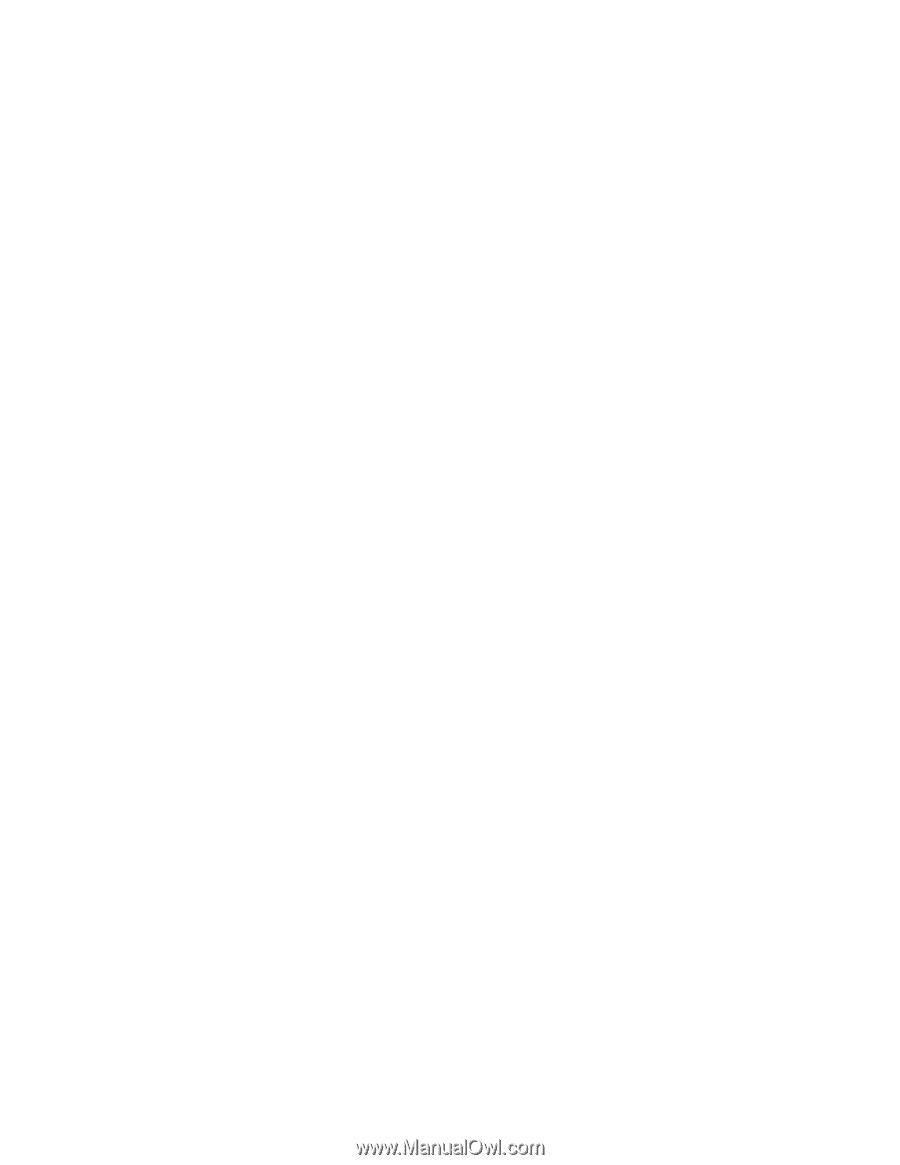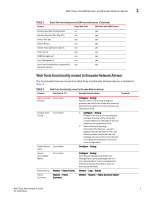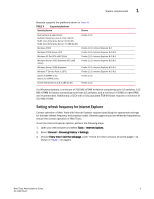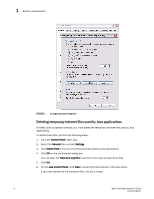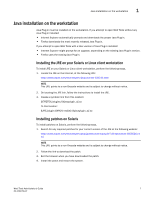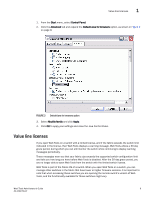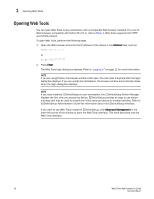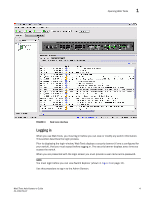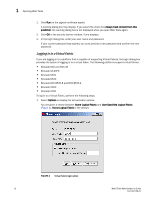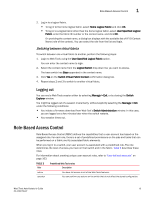Dell Brocade 6520 Web Tools Administrator's Guide Supporting Fabric OS v7.1.0 - Page 36
Installing the Java plug-in on Windows, Java plug-in configuration
 |
View all Dell Brocade 6520 manuals
Add to My Manuals
Save this manual to your list of manuals |
Page 36 highlights
1 Java plug-in configuration Installing the Java plug-in on Windows To Install the Java plug-in on Windows, perform the following steps. 1. From the Start menu, select Control Panel and select the Java Plug-in Control Panel. 2. Select the About tab. 3. Determine whether the correct Java Plug-in version is installed: • If the correct version is installed, Web Tools is ready to use. • If no Java Plug-in is installed, point the browser to a switch running Fabric OS 5.2.0 or later to install JRE 1.6.0. For Fabric OS 6.3.0 install JRE 1.6.0 update 13. Web Tools guides you through the steps to download the proper Java Plug-in. • If an outdated version is currently installed, uninstall it, restart your computer, reopen the browser, and enter the address of a switch running Fabric OS 5.2.0 or later to install JRE 1.6.0. For Fabric OS 6.3.0 install JRE 1.6.0 update 13. Web Tools guides you through the steps to download the proper Java Plug-in. Java plug-in configuration If you are managing fabrics with more than 10 switches or 1000 ports, or if you are using the iSCSI Gateway module extensively, you should increase the default heap size to 256 MB to avoid out-of-memory errors. If you are using a Mozilla family browser (Firefox, Netscape), you should set the default browser in the Java control panel. The following procedures instruct you in increasing the default heap size in the Java Control Panel and in setting the default browser. Configuring the Java plug-in for Windows To configure Java plug-in for Windows, perform the following steps. 1. From the Start menu, select Control Panel > Java. 2. Click the Java tab. 3. In the section Java Applet Runtime Settings, click View. The Java Runtime Environment Settings dialog box displays. 4. Double-click the Runtime Parameters field and enter the following information to set the minimum and maximum heap size: -Xms256m -Xmx256m In this example, the minimum and maximum sizes are both 256 MB. 5. Click Ok to apply your settings and close the Java Control Panel. Configuring the Java Plug-in for Mozilla family browsers To configure Java Plug-in for Mozilla family browsers, perform the following steps. 8 Web Tools Administrator's Guide 53-1002756-01