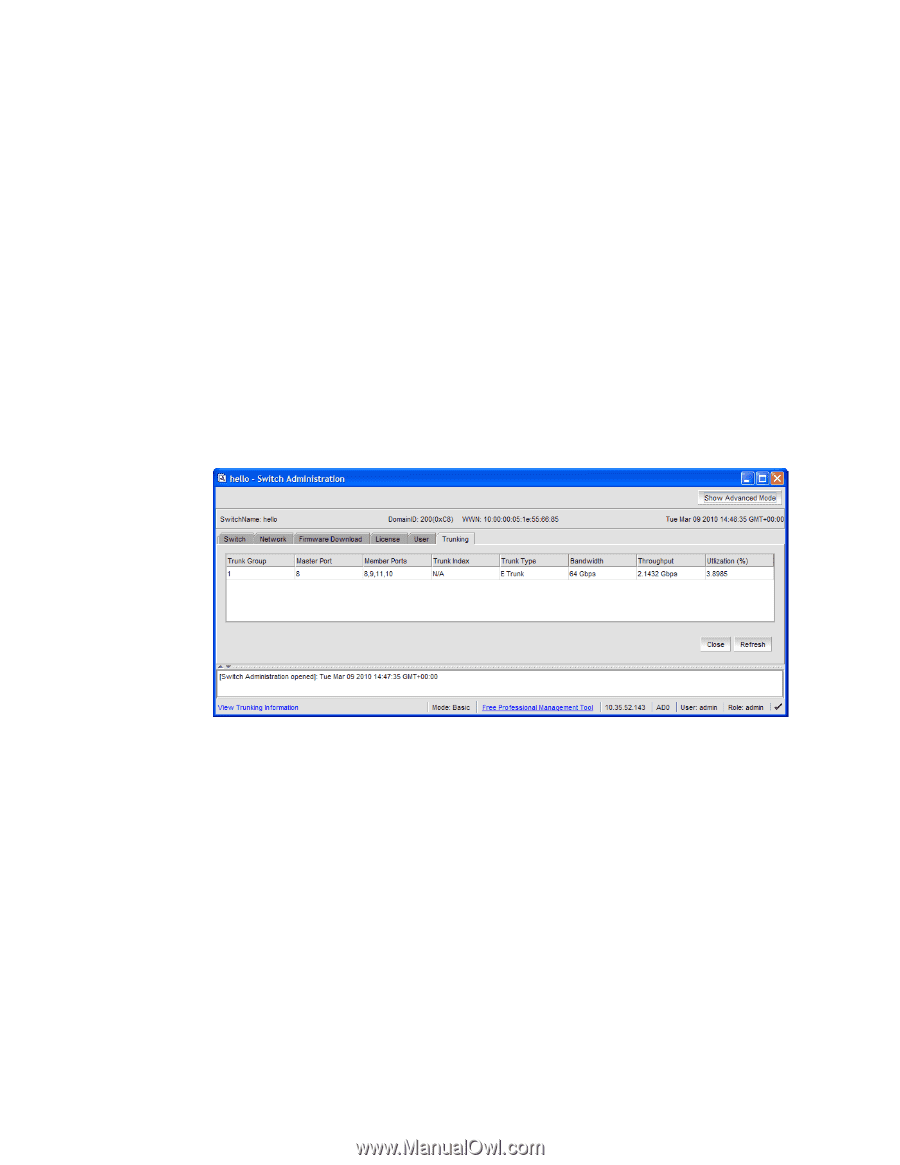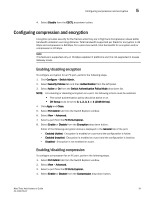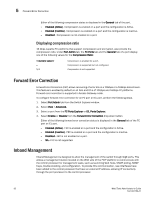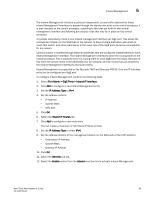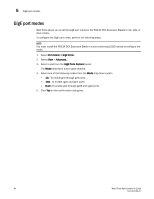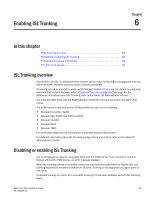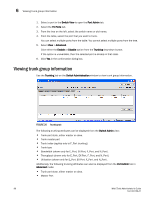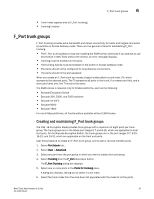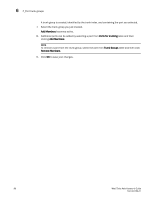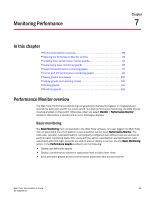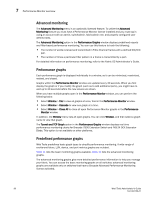Dell Brocade 6520 Web Tools Administrator's Guide Supporting Fabric OS v7.1.0 - Page 114
Viewing trunk group information
 |
View all Dell Brocade 6520 manuals
Add to My Manuals
Save this manual to your list of manuals |
Page 114 highlights
6 Viewing trunk group information 1. Select a port in the Switch View to open the Port Admin tab. 2. Select the FC Ports tab. 3. From the tree on the left, select the switch name or slot name. 4. From the table, select the port that you want to trunk. You can select multiple ports from the table. You cannot select multiple ports from the tree. 5. Select View > Advanced. Click either the Enable or Disable option from the Trunking drop-down button. If the option is unavailable, then the selected port is already in that state. 6. Click Yes in the confirmation dialog box. Viewing trunk group information Use the Trunking tab on the Switch Administration window to view trunk group information. FIGURE 20 Trunking tab The following trunking attributes can be displayed from the Switch Admin view: • Trunk port state, either master or slave. • Trunk master port • Trunk index (applies only to F_Port trunking). • Trunk type • Bandwidth (shown only for E_Port, EX-Port, F_Port, and N_Port). • Throughput (shown only for E_Port, EX-Port, F_Port, and N_Port). • Utilization (shown only for E_Port, EX-Port, F_Port, and N_Port). Additionally, the following trunking attributes can also be displayed from the Port Admin tab in Advanced mode: • Trunk port state, either master or slave. • Master Port 86 Web Tools Administrator's Guide 53-1002756-01