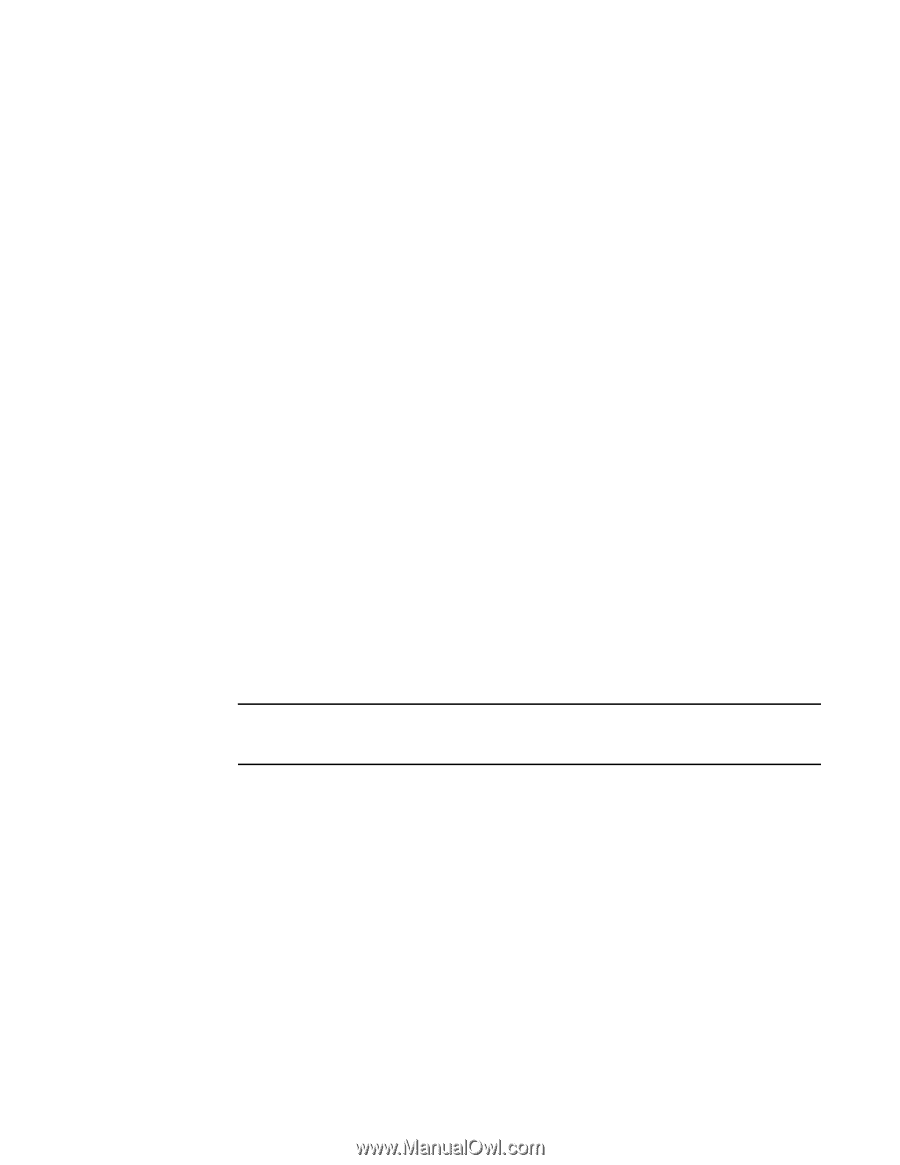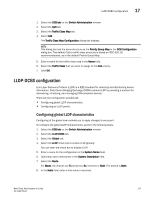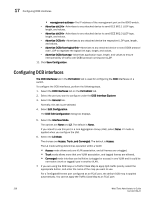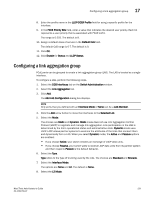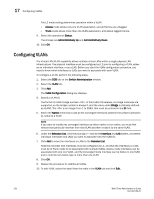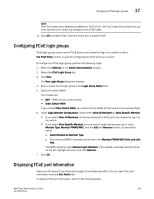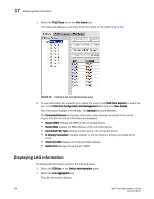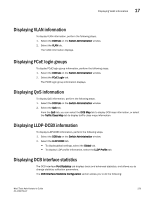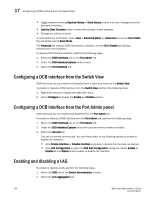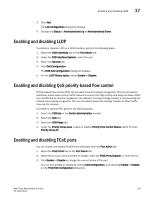Dell Brocade 6520 Web Tools Administrator's Guide Supporting Fabric OS v7.1.0 - Page 250
Configuring VLANs
 |
View all Dell Brocade 6520 manuals
Add to My Manuals
Save this manual to your list of manuals |
Page 250 highlights
17 Configuring VLANs The L2 mode setting determines operation within a VLAN: - Access mode allows only one VLAN association, and all frames are untagged. - Trunk mode allows more than one VLAN association, and allows tagged frames. 9. Select the operational Status. The choices are Administratively Up and Administratively Down. 10. Click OK. Configuring VLANs The Virtual LAN (VLAN) capability allows multiple virtual LANs within a single physical LAN infrastructure. The physical interface must be configured as L2 prior to configuring a VLAN, either as an individual interface, or as a LAG. Before you start the VLAN configuration procedure, you need to know which interfaces or LAGs you want to associate with each VLAN. To configure a VLAN, perform the following steps. 1. Select the DCB tab on the Switch Administration window. 2. Select the VLAN tab. 3. Click Add. The VLAN Configuration dialog box displays. 4. Specify a VLAN ID. The format is VLAN. In this Fabric OS release, no bridge instances are supported, so the bridge number is always 0, and the value under Bridge is statically defined as VLAN0. The is an integer from 1 to 3583, that must be entered in the ID field. 5. Select the Native check box to add all the converged interfaces added in the present operation as native to a VLAN. NOTE If you want to modify any converged interface as either native or non-native, you must first remove that particular member from that VLAN and then re-add it to the same VLAN. 6. Under the Selection List, click the plus sign (+) next to the Interface and LAG folders, and select individual interfaces and LAGs you want to associate with the VLAN ID. 7. Click Add to move the interfaces or LAGs to the Selected List. Note the reminder that interfaces must be configured as L2, and that the interfaces or LAGs must be in Trunk mode to be associated with multiple VLANs, Access mode interfaces can be associated with only one VLAN, and the Converged mode interface can be Native in one VLAN and it could be non-native type in more than one VLAN. 8. Click OK. 9. Repeat the procedure for additional VLANs. 10. To edit VLAN, select the detail from the table in the VLAN tab and click Edit. 222 Web Tools Administrator's Guide 53-1002756-01