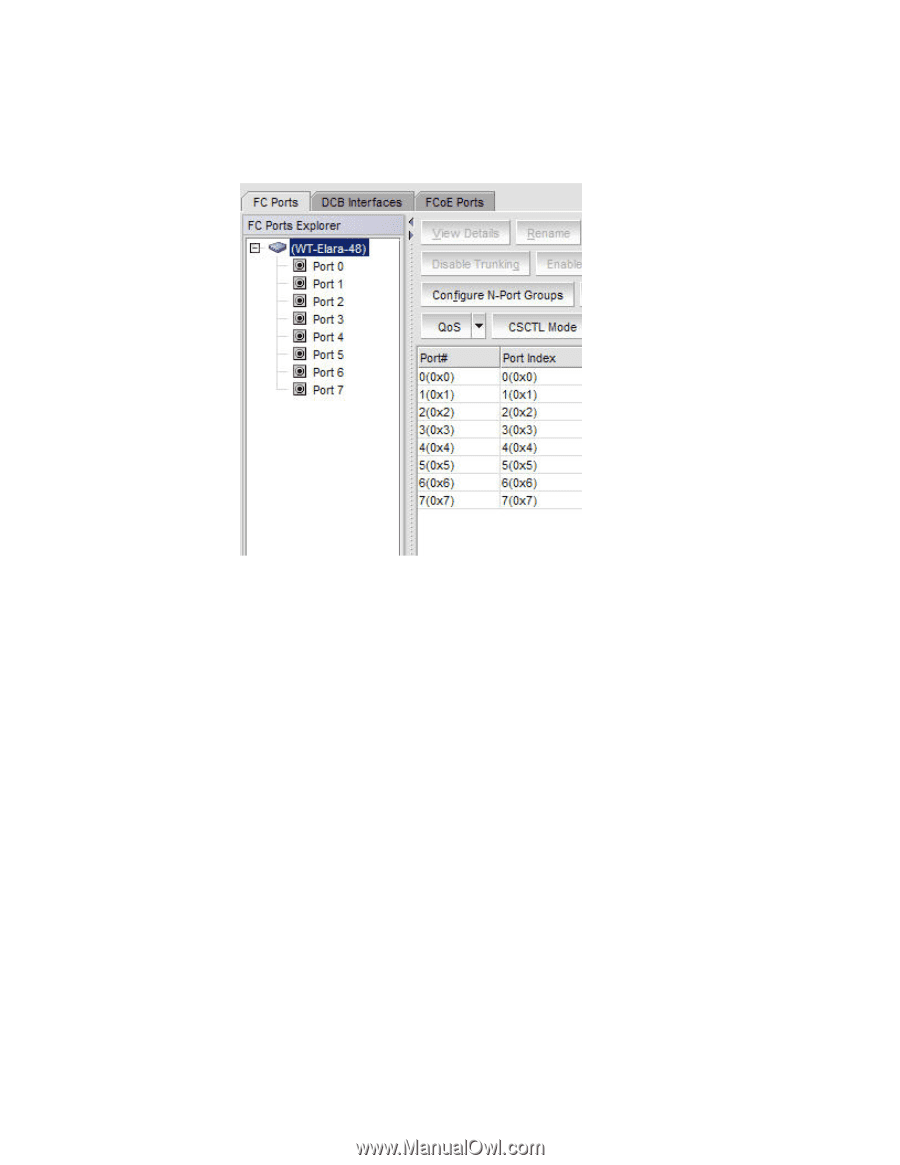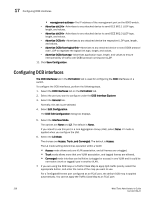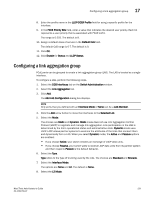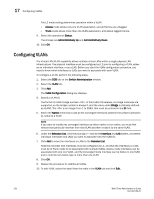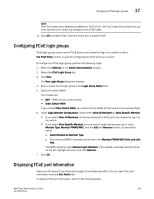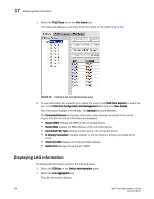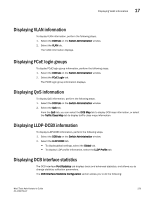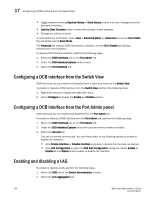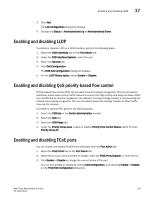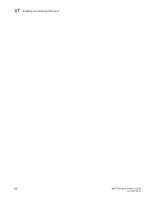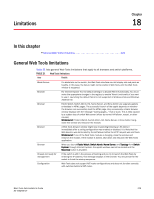Dell Brocade 6520 Web Tools Administrator's Guide Supporting Fabric OS v7.1.0 - Page 252
Displaying LAG information
 |
View all Dell Brocade 6520 manuals
Add to My Manuals
Save this manual to your list of manuals |
Page 252 highlights
17 Displaying LAG information 1. Select the FCoE Ports tab on the Port Admin tab. The initial view displays a summary of all FCoE ports on the switch (Figure 48). FIGURE 48 FCoE Ports tab, Port Administration panel 2. To view information for a specific port, select the trunk in the FC0E Ports Explorer or select the port in the FCoE Port Configuration and Management table and click View Details. Port information displays in three tabs. The General tab is pre-selected. The Connected Devices tab displays information about devices connected to the switch (Figure 48). Six columns of information are displayed: • Device WWN displays the WWN of the connected device. • Device MAC displays the MAC address of the connected device. • Connected Peer Type displays the port type on the connected device. • Is Directly Connected indicates whether or not the device is directly connected to the trunk. • FCoE Port MAC displays the FCoE port MAC address. • Switch Port displays the switch port WWN. Displaying LAG information To display LAG information, perform the following steps. 1. Select the DCB tab on the Switch Administration panel. 2. Select the Link Aggregation tab. The LAG information displays. 224 Web Tools Administrator's Guide 53-1002756-01