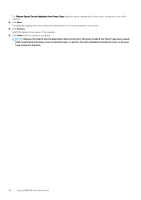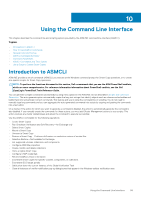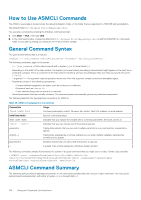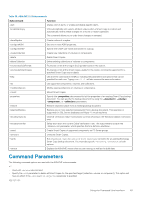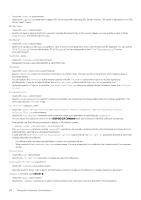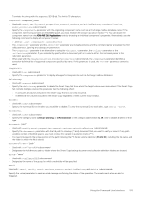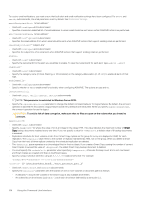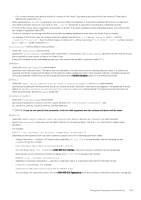Dell EqualLogic PS6210XV EqualLogic Auto-Snapshot Manager/Microsoft Edition Ve - Page 100
How to Use ASMCLI Commands, General Command Syntax, ASMCLI Command Summary
 |
View all Dell EqualLogic PS6210XV manuals
Add to My Manuals
Save this manual to your list of manuals |
Page 100 highlights
How to Use ASMCLI Commands The ASMCLI executable is located under the default installation folder, or the folder that you specified for ASM/ME during installation. The default folder is C:\Program Files\EqualLogic\bin. You execute a command by starting the Windows command prompt: 1. Click Start → Run. Then type cmd. 2. In the command window, change the directory to C:\Program Files\EqualLogic\bin or add the ASM/ME CLI commands folder to your path by editing your Windows PATH environment variable. General Command Syntax The general command syntax is as follows: command [‑|/]sub_command required_parameter="argument" optional_parameter... The following constraints apply to the syntax: • [‑|/]sub_command-Prefix subcommands with a hyphen (-) or a forward slash (/). Depending on the width of the help window, the hyphen (or forward slash) preceding a subcommand might appear on the next line in command examples. This is a constraint of the help system formatting, and you should always make sure that you specify the prefix (-) or (/). • " argument "- An argument requires quotation marks only when the argument variable contains an embedded space. • Arguments consist of the following components: • A unique identifier assigned to an object, such as a volume or a collection. • A keyword, such as copy or full • A user‑defined string, such as a time or a comment • Several parameters that are mutually exclusive. The command parser automatically ignores any redundant parameters. The following table lists the typographical conventions for ASMCLI. Table 35. ASMCLI Typographical Conventions Convention fixed width font bold fixed width Usage Command, parameter, output, file name, link, button, field, URL address, or email address Input to command prompt fixed_width_italics Indicates that you replace the variable with a command, parameter, file name, and so on. {text1 | text2} Indicates that you can choose one of the items presented. parameter... Trailing dots indicate that you can enter multiple parameters on a command line, separated by spaces. option[,...] Trailing dots, preceded by a comma, indicate you can enter multiple variables, separated by commas and no spaces. [parameter] Brackets indicate that the item inside the bracket is optional. > A greater than symbol represents a Windows system prompt. The following command example demonstrates the syntax of a typical command that you might use to create a Smart Copy schedule. > ASMCLI ‑smart ‑scheduleID=ee05bb76‑6ccc‑431a‑99b9‑37886a1d7748 ‑objectID=Psv{18a09060‑3be0‑3fa8‑0a7a‑e4120000e045;32256} ‑shadowType=Transportable ‑backupType=copy ‑snapshotType=Snapshot ‑keepCount=14 ASMCLI Command Summary The following table provides an alphabetical summary of the commands and describes the function of each command. You must prefix subcommands and parameters with either a hyphen (-) or a forward slash (/). 100 Using the Command Line Interface