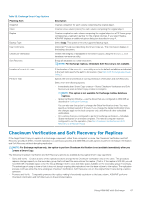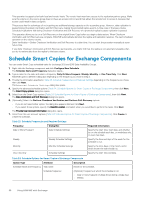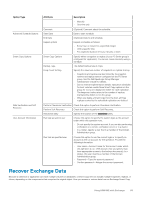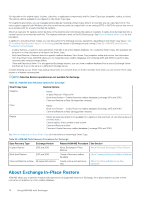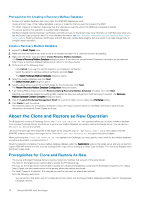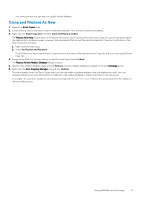Dell EqualLogic PS6210XV EqualLogic Auto-Snapshot Manager/Microsoft Edition Ve - Page 68
Schedule Smart Copies for Exchange Components
 |
View all Dell EqualLogic PS6210XV manuals
Add to My Manuals
Save this manual to your list of manuals |
Page 68 highlights
This operation is supported on both local and remote hosts. The remote host must have access to the replication partner group. Make sure the volume on the source group does not have an access control record that allows the remote host to access it, because that access could result in data corruption. This process has the advantage of not requiring any additional storage capacity on the secondary group. However, data replication is paused during Checksum Verification and Soft Recovery, making the promoted replica a point-in-time copy of the base volume. Scheduled replications fails during Checksum Verification and Soft Recovery of a promoted replica because replication is paused. This operation allows you to run a Soft Recovery on the original Smart Copy before you begin a data restore. When Checksum Verification and Soft Recovery are complete, ASM/ME automatically demotes the replica and replication resumes. The next scheduled operation on the volume resume. • Defer Verification-Defers Checksum Verification and Soft Recovery to a later time. You can start the procedure manually at some future time. If you defer Checksum Verification and Soft Recovery permanently, you might find that the replica is corrupted and unusable when you try to restore data from the replica to the base volume. Schedule Smart Copies for Exchange Components You can create Smart Copy scheduled tasks for Exchange 2013 and 2016 Data Availability Groups. 1. Right-click the Exchange component and click Configure New Schedule. The Schedule Name and Frequency dialog box opens. . 2. Type a name for the task, and select a frequency: Daily Or More Frequent, Weekly, Monthly, or One Time Only. Click Next. ASM/ME opens a different dialog box depending on the frequency you chose in step 2. 3. Provide the information specified in Table 23. Schedule Frequencies and Required Settings depending on the frequency you chose, then click Next. The Advanced Schedule Settings dialog box opens. 4. Specify the advanced schedule options (Table 24. Schedule Options for Smart Copies of Exchange Components), then click Next. The Smart Copy options dialog box opens. 5. Select from the Smart Copy options (Table 24. Schedule Options for Smart Copies of Exchange Components), then click Next. The Data Verification and Soft Recovery dialog box opens. 6. (Optionally) Select the Perform Checksum Verification and Perform Soft Recovery options. • If you do not select either option, the dialog box appears dimmed. Click Next. • If you select those options, specify the EseUtil Location, and select when you would like to perform the tasks. Click Next. The Provide User Account Information dialog box opens. 7. Select from the user account options (Table 24. Schedule Options for Smart Copies of Exchange Components). Click Create to create the schedule. Table 23. Schedule Frequencies and Required Settings Frequency Daily or More Frequent Dialog Box Daily Schedule Settings Required Information Specify the start time, start date, and whether to run the schedule each day, on weekdays only, or every few days. Weekly Weekly Schedule Settings Specify the time and days of the week for the schedule to run. Monthly Monthly Schedule Settings Specify the time, days of the month, and in which month the task should run. One Time Only Schedule Settings Specify the start time and date. Table 24. Schedule Options for Smart Copies of Exchange Components Option Type Attribute Description Schedule Name and Frequency Task name Name for the schedule. Schedule frequency (Optional) Frequency at which the schedule is run: • Daily or more frequent (multiple times during a single day) • Weekly 68 Using ASM/ME with Exchange