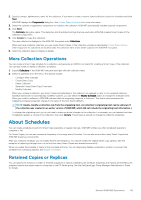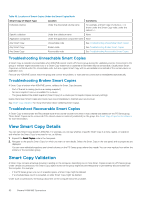Dell EqualLogic PS6210XV EqualLogic Auto-Snapshot Manager/Microsoft Edition Ve - Page 47
Delete a Schedule, Schedules for Thin-Provisioning, Create a Schedule for Volume Thin-Provisioning
 |
View all Dell EqualLogic PS6210XV manuals
Add to My Manuals
Save this manual to your list of manuals |
Page 47 highlights
c) Change the user account information. Click Update. Delete a Schedule 1. Right-click the schedule and click Delete Schedule. 2. Click Yes to confirm the deletion. You can also temporarily disable a schedule instead of deleting it. See Disable a Schedule. Enable a Schedule To enable the schedule, right-click on the schedule and select Enable Schedule. The schedule runs at the next possible date and time. To modify or delete a schedule while it is disabled. See Modify a Schedule and Delete a Schedule. Disable a Schedule To disable a schedule, right-click the schedule and select Disable Schedule. If you view the properties for the schedule, the Schedule Status field changes to Disabled. Schedules for Thin-Provisioning You can create schedules to perform thin-provisioning operations at regular intervals. ASM/ME notifies you when scheduled operations complete or fail. • You can specify how often the operation occurs-Using a schedule is suggested for volumes on operating systems that do not perform their on-demand thin-provisioning. • Dell recommends using a schedule that thin-provisions the volume once a week. You can increase the frequency to daily, ideally during the time of day when the volume is under the lowest workload. • For volumes on operating systems that perform on-demand thin-provisioning, you do not need to create a schedule. However, you can perform a one-time thin-provisioning operation. For example, perform this operation on volumes that were created on previous versions of the operating system that did not support thin-provisioning. Thereafter, the operating system's own thin-provisioning operations keep the volumes sufficiently thin. • To thin-provision a volume, the file system creates a temporary file in the volume that uses a percentage of the available free space, unmaps the space occupied by the temporary file, then deletes the file. By default, the temporary file uses 95% of the free space in the volume. You can reduce this value if the volume is being heavily used to avoid an out-of-space error during the thin-provisioning operation. Create a Schedule for Volume Thin-Provisioning Before you begin, understand the interaction between Smart Copy schedules and thin-provisioning operations. See About ThinProvisioning. 1. Right-click the volume and select Schedule Rethinning. 2. Specify the schedule name and the frequency at which the schedule runs-One time only, daily, weekly, or monthly. (Optional) Provide a comment about the schedule and click Next. 3. ASM/ME displays a different dialog box depending on what frequency you chose. Specify the schedule options accordingly and click Next. 4. Select the thin-provisioning parameters: • Percentage of unused space to thin-provision; the default is 95 percent • Defragment the volume before thin-provisioning 5. Click Create. The thin-provisioning schedules are displayed under the Schedules list node. You can modify, disable, or delete any schedule. For more information on working with schedules, see Modify a Schedule, Enable the Schedule, or Delete a Schedule. General ASM/ME Operations 47