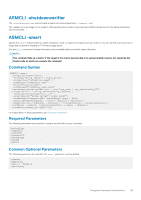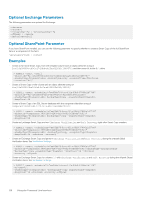Dell EqualLogic PS6210XV EqualLogic Auto-Snapshot Manager/Microsoft Edition Ve - Page 124
Table 38. Command Example for the Arguments Property, Delete Schedule
 |
View all Dell EqualLogic PS6210XV manuals
Add to My Manuals
Save this manual to your list of manuals |
Page 124 highlights
This line contains the command line to run the schedule, and identifies the schedule ID. 4. Right-click the field and select Copy. 5. Paste the command into a text editor, such as Notepad. The following table shows an example of a command that you can copy and paste when you right-click the Arguments property. Table 38. Command Example for the Arguments Property Property Arguments Value ‑scheduleID="c5542376‑f55a‑489a‑93f4‑2580dc74f6ac" ‑objectid="Component{25d980e3‑ca4c‑4177‑9846‑7844f708d97d}" ‑comment=backup schedule$CLI$‑@ ‑shadowtype=Transportable ‑backuptype=copy ‑snapshottype=Snapshot ‑keepcount=10 ‑hide ‑checksum ‑recovery ‑offpeak 6. Delete the following words: • Property • Value • Arguments 7. Add the full ASMCLI command path to the beginning of the text, making sure it precedes the pasted text. By default, the following path is in the folder where you installed the Host Integration Tools kit: C:\Program Files\EqualLogic\bin\ASMCLI.exe 8. Change the values for the following parameters if required: • ‑backupType, either full or copy. • ‑snapshotType, either Snapshot or Replica. • ‑keepCount, an integer in the range 0-99. This integer identifies the maximum number of Smart Copy backup documents retained at any one time. NOTE: A default value of 8 backup documents is assumed. Specify a unique schedule identifier, using an 8‑4‑4‑4‑12 hexadecimal format. For example: ‑scheduleID="00000000‑1111‑2222‑3333‑000000000000" NOTE: You must specify the ‑scheduleID= parameter when specifying ‑keepCount=. Otherwise, the keep count limit is not maintained and Smart Copies are created until not enough space is available. A default value of 8 backup documents is assumed. 9. Test the command before executing it in a production environments: • Open a command prompt and paste the command. • Identify and correct any typographical errors or incorrect ID values. • Verify that you have received an email notification during this test (if configured). • Check the ASM/ME GUI to verify that a Smart Copy Set was created. 10. Merge the command line into your existing script. 11. Delete the temporary schedule that you created in ASM/ME by right-clicking the schedule name located under the Schedule node in the tree panel and selecting Delete Schedule. NOTE: If you do not delete the temporary schedule, it will run as specified, potentially interfering with your scripted scheduler and creating unexpected Smart Copy Sets. 12. Repeat steps 1-11 to add more scheduled Smart Copy operations to your backup script. 124 Using the Command Line Interface