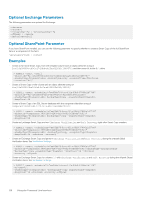Dell EqualLogic PS6210XV EqualLogic Auto-Snapshot Manager/Microsoft Edition Ve - Page 125
Recover a Clustered Volume From a Clone, Windows Cluster Administrator, Cluster Manager, Group Manager
 |
View all Dell EqualLogic PS6210XV manuals
Add to My Manuals
Save this manual to your list of manuals |
Page 125 highlights
A Recover a Clustered Volume From a Clone If a volume is lost or damaged, and no snapshot is available from which to restore it, a clone of the volume can be mounted in its place, which will effectively restore it. If the volume is a cluster resource, however, this operation is complicated by the Cluster Manager, which will not recognize the clone as being identical to the original volume. Use the following procedure to replace a volume that is a cluster resource with a clone. 1. In Windows Cluster Administrator, set the disk offline. 2. In Cluster Manager: a) Remove the disk from the application group. b) Unmount the disk from its mount point. You can use the mountvol utility, which is part of the Windows operating system. c) Delete the disk from the cluster. 3. Using the iSCSI Initiator, log out of the original disk from each node. 4. In Group Manager: a) Set the volume offline or delete it. b) Set the clone online. 5. Using the iSCSI Initiator, log in to the clone from each cluster node. 6. In Cluster Manager: a) Add the clone to the cluster. b) Recreate the mount point (if needed). c) Add the clone to the application group. d) Recreate the application dependencies. e) Bring the application online. Recover a Clustered Volume From a Clone 125