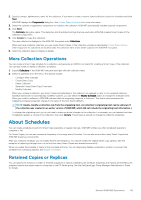Dell EqualLogic PS6210XV EqualLogic Auto-Snapshot Manager/Microsoft Edition Ve - Page 44
Identifying Cluster Volumes in the ASM/ME GUI, About Collections, Volume-Based Collections
 |
View all Dell EqualLogic PS6210XV manuals
Add to My Manuals
Save this manual to your list of manuals |
Page 44 highlights
• Propagation of changes to all cluster nodes-When deleting, disabling, enabling, or modifying schedules on clusters, the changes are automatically made on all cluster nodes. • Change detection by ASM/ME-If you make changes with the cluster manager, such as changing the owner of a resource, ASM/ME automatically detects the change. • Change all ASM/ME operations on any attached PS Series iSCSI object (volumes or application components) when an object is not designated as a cluster resource. • Access and display information for the cluster quorum disk-When ASM/ME is installed on a cluster node that owns the quorum disk, you can access and display information from the quorum disk. In the ASM/ME GUI, the cluster quorum disk is identified by the dimmed volume icon. • Checksum Verification and Soft Recovery-For Exchange application components on supported volumes owned by the node running ASM/ME, you can run Checksum Verification and Soft Recovery. • Data Restoration from Smart Copies-You can restore data from Smart Copies when the affected cluster resource volumes are owned by the cluster node. • Unmount and Logoff operations-After you use the cluster-available administration tools to manually place a mounted iSCSI volume in maintenance mode, you can use the Unmount and Logoff operations. Identifying Cluster Volumes in the ASM/ME GUI The cluster quorum disk can be located on the array. Although ASM/ME recognizes the quorum disk, it does not allow certain actions, such as Smart Copy creation, to be performed for the quorum disk. The properties displayed for an owned cluster resource and an unclustered disk might be the same. However, the available actions for clustered versus unclustered (or owned/not owned/quorum) disks might differ. Certain actions might be disabled or appear dimmed with (Disabled reason:) appended to the menu item, and other actions might be enabled, depending on the disk. The state of the volume's physical disk resource (owned/unowned) determines the status after failover. About Collections ASM/ME enables you to define a logical collection of volumes, applications, or application components. You can then perform Smart Copy operations on the entire collection, including the collection-only volumes that support Smart Copies. You can also modify a collection at any time by adding volumes or removing unwanted volumes. Take precaution when selecting the components of a collection. Dell recommends only creating collections for related objects to restore as a group; for example, all the application components for a database. Avoid creating collections that contain volumes for multiple databases, or collections that include database volumes and volumes used by other, unrelated applications. Ensure that your collections support your intended backup and restore plans. When you create a collection, you can include an application or any of its components within the Applications node. If you select an application component, ASM/ME selects all the volumes that the component uses. Additionally, ASM/ME identifies and selects additional application components that use that volume. Similarly, if you deselect any volume or component, all interdependent components are also deselected automatically. ASMCLI handles collection creation differently. See ASMCLI -createCollection for more information. Volume-Based Collections You can specify that a Smart Copy schedule for a collection fail if the collection definition differs from the time the schedule was created. For a collection containing a group of volumes on which SQL databases are stored, ASM/ME automatically includes the SQL databases in the collection. For example: • When you create a volume-based collection, and remove a database from the volumes, the schedule runs successfully and ASM/ME continues to create a Smart Copy of the collection, even though the collection definition changed. For any type of collection, creating a volume-based collection results in scheduled tasks still running successfully, even if the collection definition is changed. Any collection that contains Cluster Shared Volumes (CSVs) is forced to behave as a volume-based collection. • When you do not select the option to create a volume-based collection, the scheduled task fails when any change occurs in the collection definition. The components included in the collection, however, are based on the state of the collection at the point in time the Smart Copy was created. Create a Collection 1. Right-click the Collections node in the ASM/ME tree panel and select Create Collection. ASM/ME displays the Collection name dialog box. 44 General ASM/ME Operations