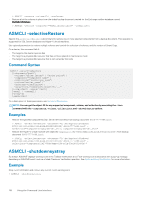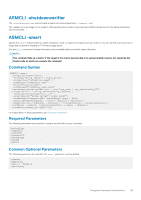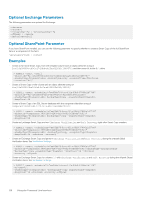Dell EqualLogic PS6210XV EqualLogic Auto-Snapshot Manager/Microsoft Edition Ve - Page 123
ASMCLI -version, Use a Script to Create Smart Copies, Prepare to Create the Script Commands
 |
View all Dell EqualLogic PS6210XV manuals
Add to My Manuals
Save this manual to your list of manuals |
Page 123 highlights
• Run a Soft Recovery on the backup document e2b3‑f1a3‑234.bcd: > ASMCLI -verify -document= "C:\BackupDocs\Shadows\PSV{18A09060‑3BE0‑3FA8‑0A7A‑E4120000E045;32256}\ e2b3‑f1a3‑234.bcd" -recovery • Schedule a Soft Recovery on the backup document named e2b3‑f1a3‑234.bcd. The document is located on a remote computer: ASMCLI -verify -document="C:\BackupDocs\Shadows\PSV{18A09060\ 3BE0‑3FA8‑0A7A‑E4120000E045;32256}\e2b3‑f1a3‑234.bcd" -recovery -remote" • Run a Soft Recovery on the most recently created backup document for the Exchange mailbox database named MyMailboxDatabase: > ASMCLI -verify -component="MyMailboxDatabase" -recovery -useLatest ASMCLI -version The ‑version command displays the ASM/ME version that you are running, as well as the build date. Command Syntax ASMCLI -version This command displays the version number and build date; for example: ASMCLI -version Version=5.0.0000.6261 Build Date=1/26/2017 12:58:34 AM Use a Script to Create Smart Copies If you use scripts for running backups or performing other background operations, you can also schedule Smart Copy creation by adding an ASMCLI command to your existing script. Prepare to Create the Script Commands Prepare to create the script as follows: • Review the information in About Schedules for more information. • Optionally, configure email notification to alert you if scheduled Smart Copy operations fail. See Configure Notification Settings. • Review the available commands described in ASMCLI Commands and Their Syntax and decide which ones you want to use in your script. Create the Script Commands The section contains instructions on how to create script commands using the ASMCLI. NOTE: Dell recommends you use the ASM PowerShell cmdlets rather than the ASMCLI to perform the functions discussed in this section. For more information about PowerShell cmdlets, see the Dell EqualLogic PowerShell Tools Reference Guide. 1. Use the procedure described in Create a Schedule for Smart Copies to create a temporary Smart Copy schedule. This schedule is your template and should include all the attributes you want to use in your script. 2. Click the new, temporary Smart Copy schedule to display its properties. 3. Select the Arguments property. Using the Command Line Interface 123