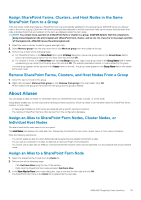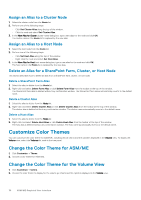Dell EqualLogic PS6210XV EqualLogic Auto-Snapshot Manager/Microsoft Edition Ve - Page 35
Assign SharePoint Farms, Clusters, and Host Nodes in the Same SharePoint Farm to a Group
 |
View all Dell EqualLogic PS6210XV manuals
Add to My Manuals
Save this manual to your list of manuals |
Page 35 highlights
Assign SharePoint Farms, Clusters, and Host Nodes in the Same SharePoint Farm to a Group Host and cluster nodes that make up a SharePoint farm are automatically assigned to the same group by ASM/ME when you add any node in the unit to a group. Each farm will have the clusters listed beneath it and the hosts that make up the cluster listed beneath that node. Individual hosts that are members of the farm are displayed under the farm node. NOTE: You cannot move a portion of a SharePoint farm or cluster to a group. ASM/ME detects that the components being moved depend on the entire logical unit (SharePoint farm, cluster, and so on). So, if you try to move just a portion of the logical unit, ASM/ME moves the entire logical unit. 1. Select the node or cluster to add to a group and right-click. 2. Select Move to group from the drop-down list or click Move to group from the toolbar at the top. 3. Perform one or both of the following steps: a) For SharePoint farms, in the Move Farm farm-name to Group dialog box, type a new group name in the Group Name field or select a preexisting group name from the drop-down list and click OK. b) For clusters or hosts, in the Move Host host-name to Group dialog box, type a new group name in the Group Name field or select a preexisting group name from the drop-down list and click OK. The selected standalone cluster or node is added to the group. The new group appears at the top level in the Hosts frame on the left. The group name appears in the Group Name field in the details list for each node. Remove SharePoint Farms, Clusters, and Host Nodes From a Group 1. Select the top-level node in the group. 2. Right-click and select Remove from group or click Remove from group in the top toolbar. Click OK. All the nodes in the group are removed from the group and the group is deleted. About Aliases You can assign an alias (an easier-to-remember name) to a SharePoint farm node, a cluster, or a host node. Using aliases enables you to work around the following common practices, which can result in non-intuitive names for SharePoint farms, clusters, or host nodes: • In many large installations, host names are assigned with a specific naming convention. • The naming of SharePoint farms is often derived from the configuration database. Assign an Alias to SharePoint Farm Nodes, Cluster Nodes, or Individual Host Nodes The alias is used as the node name in the tree panel. The Host Name field displays the node alias first, followed by the SharePoint farm name, cluster name, or host name in brackets. Note the following restrictions: • You cannot assign an alias to a user-defined group because they are already named with an alias. • You can use any character in an alias. An alias has a maximum length of 24 characters. • You cannot use an alias with an ASMCLI command where the machine name must be specified. You must specify the actual machine name. Assign an Alias to a SharePoint Farm Node 1. Select the SharePoint farm node from the Hosts list. 2. Perform one of the following steps: • Click Set Farm Alias along the top of the window • Right-click the SharePoint farm node and select Set Farm Alias 3. In the New Alias for Farm farm-name dialog box, type a new alias for the node and click OK. The SharePoint farm name in the Hosts list is replaced by the new alias. ASM/ME Graphical User Interface 35