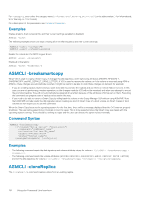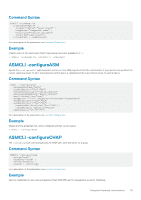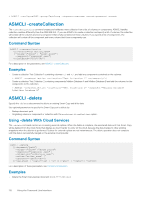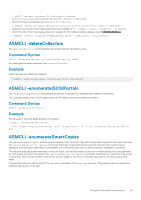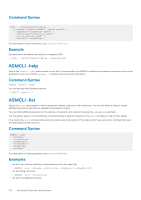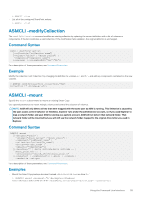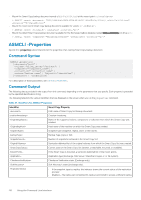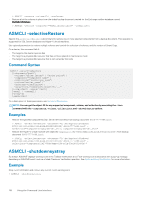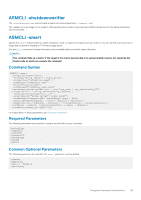Dell EqualLogic PS6210XV EqualLogic Auto-Snapshot Manager/Microsoft Edition Ve - Page 114
ASMCLI -help, ASMCLI -list, Command Syntax, Example
 |
View all Dell EqualLogic PS6210XV manuals
Add to My Manuals
Save this manual to your list of manuals |
Page 114 highlights
Command Syntax ASMCLI -enumerateSmartCopies [{-volume={"drive_letter" |"mount_point"} | -component="component_name"} | -collection="collection_name" | -writer="writer_name" | -objectID="identifier"] For a description of these parameters, see Command Parameters. Example Enumerate all of the backup documents for component DB1: > ASMCLI -enumerateSmartCopies -component=DB1 ASMCLI -help Specify the -asmcli ‑help subcommand to view all of the commands in the ASMCLI, including the parameters and options that can be specified for each one. Entering -asmcli -? will also retrieve the same information. Command Syntax ASMCLI -asmcli -help You can also type the following command: > ASMCLI -asmcli -? ASMCLI -list Specify the ‑list subcommand to identify supported volumes, collections, and components. You can also obtain an object's unique identifiers and use the identifiers as required in commands or scripts. You can obtain additional properties for the volumes, components, and collections by using the ‑showprops parameter. Use the redirect option (>) in the Windows command prompt to save the output from the ‑list command to a file for later editing. On a cluster, the ‑list command shows only the volumes and components for the node on which you execute the command that owns the related physical disk resources. Command Syntax ASMCLI -list -volumes -collections -components -showObjectID -showprops -writers For a description of these parameters, see Command Parameters. Examples • List all of the volumes, collections, and components with their object IDs: > ASMCLI -list -volumes -collections -components -showObjectID • List all existing collections: > ASMCLI -list -collections • List all of the supported volumes: 114 Using the Command Line Interface