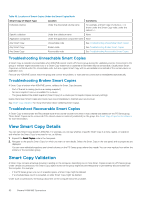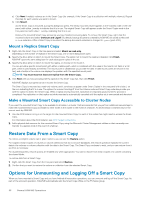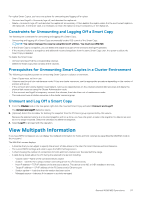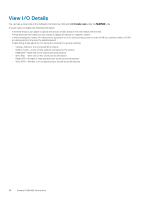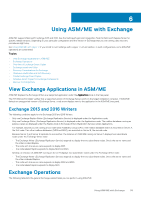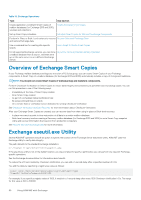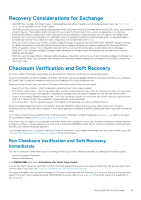Dell EqualLogic PS6210XV EqualLogic Auto-Snapshot Manager/Microsoft Edition Ve - Page 56
Mount a Replica Smart Copy, Make a Mounted Smart Copy Accessible to Cluster Nodes
 |
View all Dell EqualLogic PS6210XV manuals
Add to My Manuals
Save this manual to your list of manuals |
Page 56 highlights
a) Click Next if multiple volumes are in the Smart Copy (for example, if the Smart Copy is a collection with multiple volumes). Repeat this step for each volume you want to mount. b) Click Mount. As the Smart Copy is mounted, a progress dialog box opens. The newly mounted volume appears in the Volumes node of the tree panel, with a blue ioverlay to indicate that it is in use. The original Smart Copy still appears under the Smart Copies node in the tree panel, but with a blue i overlay, indicating that it is in use. Remove the mounted Smart Copy as soon as you have finished recovering data. To remove the Smart Copy, right-click the mounted volume and select Unmount and Logoff. By default, backup documents created by ASM/ME are saved as files with a .bcd extension. After a Smart Copy is mounted, the backup document extension is changed to .pvss (post-VSS). Mount a Replica Smart Copy 1. Right-click the Smart Copy in the tree panel and select Mount as read-only. Depending on the number of replicas in the Smart Copy, one or more dialog boxes open. 2. Specify the drive letter on which to mount the Smart Copy. The option not to mount the replica is disabled. Click Finish. ASM/ME opens the same dialog box for each subsequent replica in the set. 3. Specify the drive letter on which to mount the replica, or choose not to mount it. You can provide a specific mount point with either a relative path, which is combined with the value in the mount root field, or a full path, which is used exactly as entered. The mount point is validated as you provide the data. Invalid mount points are shown in red text, and a tooltip in the volume row displays the problem with the specified mount point. NOTE: You must mount at least one replica from the Smart Copy. 4. Click Next until you have processed all the replicas in the Smart Copy Set, then click Finish. ASM/ME displays a progress bar as it mounts the Smart Copy. The Smart Copy is mounted as a read-only volume, and it continues to appear under Smart Copies in the tree panel with a blue i on the icon indicating that it is in use. The options to unmount and logoff from the Volume node and Smart Copy node also provide you with the option to delete the Smart Copy. While a replica is being mounted, replication is temporarily paused until the process is completed. Any replication on that replica set while mounted is automatically canceled until the replica set is unmounted and demoted. Make a Mounted Smart Copy Accessible to Cluster Nodes If you want the mounted Smart Copy to be available to all nodes in a cluster, Dell recommends that you perform additional manual steps to make the mounted Smart Copy accessible to other nodes in the cluster in the event of a failover. An iSCSI session is started only for the current node by ASM/ME. 1. Use the iSCSI initiator to log in to the target for the mounted Smart Copy for each of the nodes that might need to access the Smart Copy. For information about the iSCSI initiator, see iSCSI Target Connections. 2. Add a physical disk resource for the mounted Smart Copy using the Microsoft Cluster Management utilities so that ownership can transfer to a passive node in the event of a failover. Restore Data From a Smart Copy To restore a complete volume (an in-place restore), you can use the Restore option. For snapshot Smart Copies of volumes or volume collections that do not involve databases, the restore operation replaces the current data in the volumes or volume collection with the data in the Smart Copy. The Smart Copy continues to exist, and you can restore from it as often as necessary. For clustered systems, restore options are enabled only when appropriate. You cannot restore from Smart Copies of a volume containing the shared folder. To restore data from a Smart Copy: 1. Right-click the Smart Copy from the tree panel and select Restore. 2. Confirm that you want to restore the volume or collection from the selected Smart Copy. Options for Unmounting and Logging Off a Smart Copy When you have mounted a Smart Copy and you have finished all restoration operations, you can unmount and log off the Smart Copy. As part of the unmount operation, ASM/ME automatically sets the Smart Copy offline on the PS Series group. 56 General ASM/ME Operations