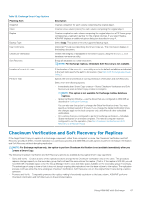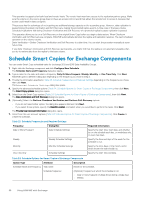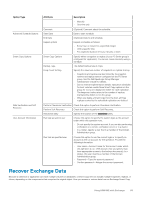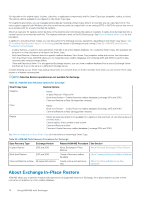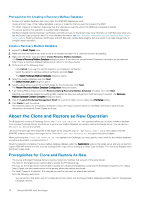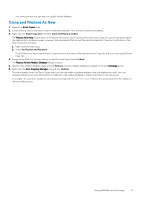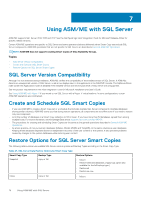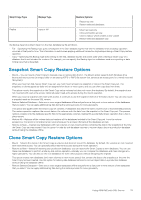Dell EqualLogic PS6210XV EqualLogic Auto-Snapshot Manager/Microsoft Edition Ve - Page 70
About Exchange In-Place Restore
 |
View all Dell EqualLogic PS6210XV manuals
Add to My Manuals
Save this manual to your list of manuals |
Page 70 highlights
Set depends on the original object (volume, collection, or application components) and the Smart Copy type (snapshot, replica, or clone). The restore options available to you depend on the Smart Copy type. For snapshots and clones, you can manually restore data by mounting a Smart Copy. After it is mounted, you can copy files from it. The mount option supports both Windows drive letters and mount points (an empty folder on an existing NTFS or ReFS file system that serves as an access point for a newly mounted file system). Mount as read-only for replicas cannot be done on the local/source host (where the replica is created). A replica must be imported onto a remote host to be mounted as read-only. The replicas continue to exist on the PS Series group. See Mount a Replica Smart Copy for this procedure. In addition to mounting Smart Copies, you can also perform the following recovery operations, depending on the Smart Copy type (Table 25. Available Data Recovery Options for Exchange) and the version of Exchange you are running (Table 26. ASM/ME Data Recovery Procedures for Exchange): • In-place Restore-A point-in-time restoration of all data in an entire mailbox database. For a collection Smart Copy, this operation will be a point-in-time restoration of all data in the Smart Copy. • Brick-level Restore-Recover data for a specific mailbox database. Set a Smart Copy snapshot online and recover lost information from that Smart Copy. ASM/ME allows you to create Recovery mailbox databases (for Exchange 2013 and 2016) to perform data recovery tasks using Exchange utilities. • Clone and Restore as New-For all supported Exchange versions, you can clone a mailbox database from a source Exchange Server and then set it up on the same or a different Exchange Server. Consider backing up your Smart Copy backup documents to a network share or another location from which you can recover them easily as part of a disaster recovery plan. NOTE: Selective Restore operations are not available for Exchange. Table 25. Available Data Recovery Options for Exchange Smart Copy Type Restore Options Snapshot • Mount • In-place Restore-Restore All • Brick-level Restore-Create Recovery mailbox database (Exchange 2013 and 2016) • Clone and Restore as New (all supported versions) Clone • Mount • Brick-level Restore-Create Recovery mailbox database (Exchange 2013 and 2016) • Clone and Restore as New (all supported versions) Replica • Mount as read-only option is not available for a replica on the local host. (It can only be done on a remote host.) • Clone a replica, which creates a new volume • Clone and Restore as New • Clone and Create Recovery mailbox database (Exchange 2013 and 2016) See Mount a Snapshot or Clone Smart Copy for instructions on mounting a Smart Copy. Table 26. ASM/ME Data Recovery Procedures for Exchange Data Recovery Type Exchange Version Related ASM/ME Procedure See Section In-place Restore 2013 and 2016 About Exchange In-Place Restore About Microsoft Exchange In-Place Restore Brick-level Restore 2013 and 2016 Create a Recovery mailbox database About Creating a Recovery Mailbox Database Clone and Restore as New All supported versions Create a clone and restore as new About the Clone and Restore as New Operation About Exchange In-Place Restore ASM/ME allows you to perform in-place (full) restores for all supported versions of Exchange. An in-place restore is a point-in-time restoration of all data in an entire mailbox database. 70 Using ASM/ME with Exchange