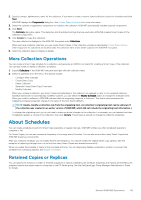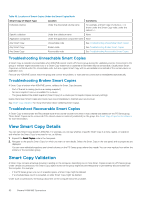Dell EqualLogic PS6210XV EqualLogic Auto-Snapshot Manager/Microsoft Edition Ve - Page 50
Constraints for Smart Copy Operations, Create Smart Copies
 |
View all Dell EqualLogic PS6210XV manuals
Add to My Manuals
Save this manual to your list of manuals |
Page 50 highlights
• The computer must meet the requirements described in Windows Computer Requirements. • The computer must be logged in to each iSCSI volume that comprises the Smart Copy object, as described in iSCSI Target Connections. • The iSCSI volumes must have drive letters assigned, as described in Volume Mount Point and Drive Letter Assignments. • If you are creating a snapshot Smart Copy, the PS Series volume must have snapshot space reserved. • If you are creating a replica Smart Copy, you must configure replication between two PS Series groups and on the volumes. The primary group must be available and ready to start replication on the volumes. Otherwise, the operation results in an error. ASM/ME does not require access to the secondary group. For information about using Group Manager, see the Dell EqualLogic Group Manager Administrator's Guide. • If you are creating a clone Smart Copy, the PS Series group must have a minimum of free space equal to the size of the original volumes. • If you want to create a Smart Copy of a volume, component, or collection that affects cluster resources, you must perform the ASM/ME operation from the node that owns the cluster resources. Constraints for Smart Copy Operations The following constraints apply to specific Smart Copy procedures: • If you create or schedule a replica Smart Copies, ASM/ME allows the operation to proceed, but displays a warning that you cannot use the resulting Smart Copy for a restore operation (specifically, an in-place restore operation). • In clustered environments: • Smart Copy are visible to all nodes even though the node might not be able to use the Smart Copy for recovery. That is, ownership of resources is not required to see the Smart Copies. • Smart Copies appear as unreachable in the tree panel. • For thin clones, ASM/ME supports the creation of snapshots, clones, and replicas. These objects are displayed under the Smart Copies folder after they are created. • For template volumes, ASM/ME supports the creation of thin clones and clones, which appear under the Smart Copies folder after they are created. • Replication of a thin clone volume through ASM/ME is possible when its template volume has been replicated through the Group Manager GUI. Replication for template volumes is not supported in ASM/ME. • For Smart Copies of SAN boot volumes: • To restore data from a Smart Copy of a boot volume, you must mount it and manually copy data from it, or perform a selective restore from the Smart Copy. • You can add a boot volume to a collection with other volumes. However, if you create a Smart Copy of such a collection, you cannot perform an in-place restore from that Smart Copy. You can only perform a selective restore operation. • The Unmount and Logoff operations are disabled. CAUTION: If a Smart Copy was created before you made changes to the layout of data in a volume, you cannot use that Smart Copy to recover data. Attempting to recover the data might cause data loss on the original volume. For example, assume four databases are stored on a volume, and then you create a Smart Copy of that volume. Then, you add a fifth database to the volume, and perform a restore operation from the Smart Copy. The restore operation will complete, but you lose the fifth database. Create Smart Copies 1. Make sure your configuration meets the requirements described in Requirements for Creating Smart Copies. 2. Right-click an object. Objects include: • Volumes • Collections • Applications 3. Select Create Smart Copy Set. The Select Smart Copy Type dialog box opens. 4. In the Select Smart Copy Type dialog box: • Select Snapshot, Clone, or Replica, depending on what type of Smart Copy you want to create. (When you create a clone, select the Mount Clone option to automatically mount the clone once it is created. You can specify the drive or mount path on the next screen.) • Select the backup behavior type copy or full. 50 General ASM/ME Operations