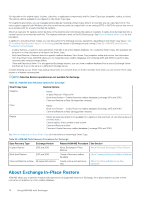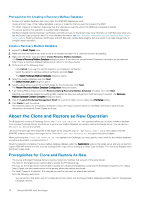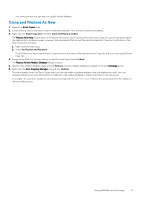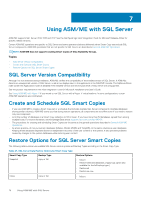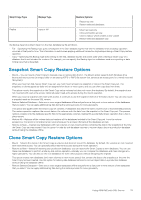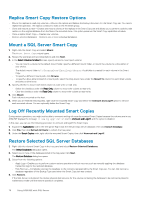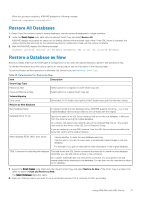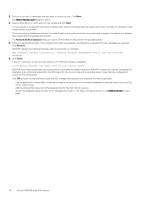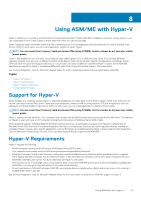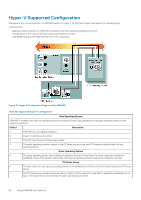Dell EqualLogic PS6210XV EqualLogic Auto-Snapshot Manager/Microsoft Edition Ve - Page 75
Snapshot Smart Copy Restore Options, Clone Smart Copy Restore Options
 |
View all Dell EqualLogic PS6210XV manuals
Add to My Manuals
Save this manual to your list of manuals |
Page 75 highlights
Smart Copy Type Replica Backup Type copy or full Restore Options • Restore as new • Restore selected databases • Mount as read-only • Clone and restore as new • Clone a replica, which creates a new volume • Restore selected databases only The Backup type has a direct impact on the SQL database log file as follows: • Full-Specifying this Backup type puts a checkpoint in the SQL database log file that lets the database know a backup operation occurred at that point in time. This information is useful when applying additional transaction log backups during a Smart Copy restore operation. • Copy-Specifying this Backup type does nothing to the SQL database log file, and is best used when creating a Smart Copy of a database that is not intended for restores. For example, you can specify this Backup type for a database used as a reporting or data mining copy that is discarded. Snapshot Smart Copy Restore Options • Mount-You can mount a Smart Copy to manually copy or restore data from it. The Mount option supports both Windows drive letters and mount points (an empty folder on an existing NTFS or ReFS file system that serves as an access point for a newly mounted file system). When you mount an SQL Server Smart Copy set, you must mount at least one snapshot or clone in the Smart Copy set. The snapshots or clones appear as disks with an assigned drive letter or mount point, and you can then copy data from them. This option mounts the snapshots in the Smart Copy set as volumes but does not mount the database. By default, the snapshots are not mounted with read-write access. Optionally select read-write access during the mount operation. When you mount a snapshot with read-write access, it continues to use the snapshot reserve of the base volume. You can only mount a snapshot made on the same SQL version. • Restore Selected Database-Sets one or more original databases offline and performs a fast point-in-time restore of the databases that you select. You can apply additional log files during the restore process for more granularity. This option also applies when the Smart Copy set consists of databases that share the same volumes (not a recommended practice). The restore operation replaces the current data in the volumes with the data from the snapshot in the Smart Copy set. The process restores (copies) only the database-specific files to the appropriate volumes, making this a potentially slower operation than a full, inplace restore. • Restore All-Replaces all the volume data and restores all the databases included in the Smart Copy set. From the volume perspective, this option is considered a fast restore because the process rolls back all the databases entirely. • Restore as New-Creates new databases (with new volumes on new mount points) containing the data in the snapshots at the time the Smart Copy set was created. Use this option for side-by-side database restores to recover object data in a production database without taking the database offline. Clone Smart Copy Restore Options • Mount-Mounts the clones in the Smart Copy as volumes but does not mount the database. By default, the volumes are not mounted with read-write access. You can optionally select read-write access during the mount operation. • Restore as New-Instead of restoring your production databases, you can restore the Smart Copies as new databases. You can use these new databases to perform a side-by-side restore operation, whereby you can compare the databases and make changes at a higher granularity. You can also use the new databases for some other purpose without disrupting the originals. This option creates new databases (with new volumes on new mount points) that contain the data in the snapshots at the time the Smart Copy Set was created. Use this option for side-by-side database restores to recover object data in a production database without taking the database offline. • Restore Selected Database-Sets one or more original databases offline and performs a fast point-in-time restore of the databases that you select. You can apply additional log files during the restore process for more granularity. Using ASM/ME with SQL Server 75