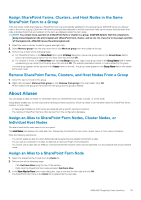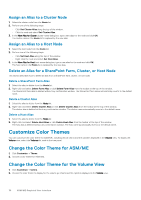Dell EqualLogic PS6210XV EqualLogic Auto-Snapshot Manager/Microsoft Edition Ve - Page 34
Group SharePoint Farm Nodes, Clusters, or Host Nodes
 |
View all Dell EqualLogic PS6210XV manuals
Add to My Manuals
Save this manual to your list of manuals |
Page 34 highlights
Icon Definition Application subcomponent-This icon represents an application subcomponent residing on a PS Series array volume. You cannot select subcomponents for Smart Copy operations. When you select an Application component for a Smart Copy operation, ASM/ME implicitly includes its supported subcomponents. SharePoint content database-This icon represents a content database that is part of a SharePoint farm. Volumes list node-Volumes visible to ASM/ME and that support Smart Copy operations are listed under this node. Unsupported volume node-The volume is not supported for ASM/ME operations. On a cluster node, this icon can also indicate that the node is currently not the owner of the physical disk cluster resource for the volume. Read-only volume Template volume Thin clone volume Collections list node-Defined collections are listed under this node. Individual collections are indicated using the same icon. Smart Copies list node-All Smart Copies are listed under this node. Smart Copy mounted Clone Smart Copy Non-VSS Smart Copy Snapshot Smart Copy Replica Smart Copy Broken Smart Copies-Smart Copies are listed under this node if they have been deleted on the PS Series group. Unreachable Smart Copies-This icon is also used on a cluster node, for schedules and Smart Copy sets, if the node does not own the affected cluster resources. Recoverable Smart Copies-This icon indicates Smart Copies associated with a volume (cloned volume) that was deleted on the PS Series group. These Smart Copies are restored if the volume is recovered on the group. Schedules list node-Smart Copy schedules are listed under this node. MultiPath node-This node shows the active multipath sessions for all connected volumes. I/O details node-This node shows I/O usage and performance data for all multipath sessions. Group SharePoint Farm Nodes, Clusters, or Host Nodes You can create a group, name it, and add a complete SharePoint farm, cluster, or host to that group. You can also create groups that contain individual hosts, clusters, and/or SharePoint farms. This grouping feature makes it easier for users to find cluster nodes or SharePoint farms without having to search all the nodes in a HIT Group. 34 ASM/ME Graphical User Interface