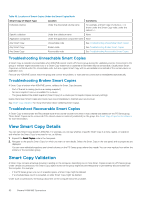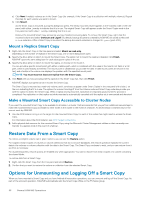Dell EqualLogic PS6210XV EqualLogic Auto-Snapshot Manager/Microsoft Edition Ve - Page 51
Smart Copy Properties for Volumes, Synchronous Replication (SyncRep), Volume Undelete
 |
View all Dell EqualLogic PS6210XV manuals
Add to My Manuals
Save this manual to your list of manuals |
Page 51 highlights
• (Optional) Specify text describing the Smart Copy set. This information shows in the backup document. 5. Click Next. The Summary screen opens. 6. Verify the settings displayed in the Summary screen. If the information is correct, click Create. If not, click Back to make changes. The Smart Copies display under the Smart Copies node in the ASM/ME tree panel. After creating a Smart Copy Set, you can display its details, as described in View Volume Details. To restore the data from a Smart Copy, see Restoring Data. Smart Copy Properties for Volumes ASM/ME displays various Smart Copy properties for volumes. For volumes on PS Series groups running firmware version 6.0 or later, the following Smart Copy properties can apply. Synchronous Replication (SyncRep) PS Series firmware version 6.0 and later supports a feature called synchronous replication, or SyncRep. SyncRep does not create replicas on another PS Series group; instead it replicates data to a SyncRep volume in another storage pool on the same group. You can create Smart Copies only of Active SyncRep volumes. See the Dell EqualLogic Group Manager Administrator's Guide for more details. Volume Undelete When a volume containing data is deleted, it is moved to a folder called the recovery bin, where it remains until you recover the volume or enough time elapses and the volume is permanently deleted. Volumes that contain no data are deleted immediately. When a volume is permanently deleted, the backup document is also deleted. If you clone a volume on a PS Series group and then delete the new (cloned) volume, any Smart Copies of the cloned volume are moved into a node called Recoverable. • If the cloned volume is recovered, the Smart Copies are moved back to the Smart Copies node (that is, out of the Recoverable node). • If the cloned volume is deleted permanently, either by administrative action on the group or because the volume was not recovered before the automatic purge date, the Smart Copies are permanently deleted (that is, removed from the Recoverable node). NOTE: Only administrators logged in to the PS Series Group Manager can recover deleted volumes. Snapshot Space Borrowing Snapshot space borrowing is enabled by default for all volumes created PS Series groups running firmware version 6.0 and higher, and snapshot space borrowing can be enabled on volumes created before the group was updated to version 6.0 and higher. When snapshot space borrowing is enabled for a volume, its Smart Copies display the following properties: • Snapshot Space Borrowing (enabled/disabled/unavailable) • Snapshot Borrow Space In Use-Amount of space that the Smart Copy (snapshot) is using from borrowed space. If snapshot space borrowing is enabled, the only supported snapshot reserve policy is to delete the oldest Smart Copy. Snapshot space borrowing is mutually exclusive of the snapshot space recovery policy of setting the volume and its snapshots (Smart Copies) offline. • Features-Supports Synchronous Replication. Indicates that the volume is enabled for SyncRep. If the Smart Copy supports SyncRep, the replication state is Not configured. The Smart Copy list displays all the available Smart Copies for both the Sync-Active and Sync-Alternate volumes, but only the Smart Copies for Sync-Active volumes can be restored. See the Dell EqualLogic Group Manager Administrator's Guide for more information. NOTE: If snapshot space borrowing is enabled but the volume has no snapshot reserve space configured, you cannot create a Smart Copy. Contact the administrator of the PS Series group if this volume is supposed to support Smart Copy creation. View Available Smart Copies The Smart Copies node in the tree panel displays all the Smart Copies that have been created. The tree structure includes three layers of nodes under the Smart Copy node. You can right-click on any node to view the available actions. For example, restore and mount operations can be performed from the second layer under the Smart Copy node. The following table shows the locations of Smart Copies under the Smart Copies node. General ASM/ME Operations 51