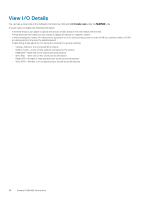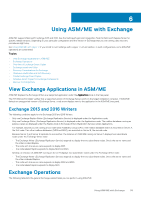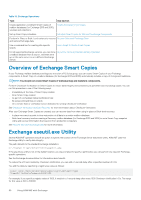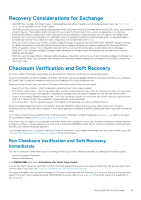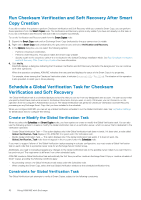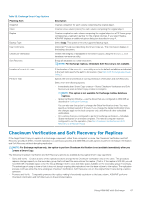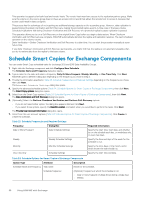Dell EqualLogic PS6210XV EqualLogic Auto-Snapshot Manager/Microsoft Edition Ve - Page 63
Manually Create a Global Verification Schedule, Create Global Verification Task
 |
View all Dell EqualLogic PS6210XV manuals
Add to My Manuals
Save this manual to your list of manuals |
Page 63 highlights
• Smart Copies are verified serially. You can specify whether to begin processing with the newest copies, or the oldest copies (chronological sequence). • If running a verification operation takes longer than the time allotted in the schedule (that is, it exceeds the specified end time), the operation is not terminated. The operation runs to completion but no new operations are started. • If a common file share is used by several hosts running Global Verification tasks during the same or overlapping window (either in a non-cluster configuration, or DAG), configure a different backup document location folder for each of the hosts to avoid any issues in accessing backup documents. • Any operations that cannot run in the time available are postponed to the next start time. These operations run first. • If the host is rebooted before the Global Verification completes, the verification starts again when the host is back up. Creating a schedule does not guarantee that all backup documents are always verified. You must make sure that operations are completed successfully and that adequate time is available. If the host running the Global Verification task fails, the Global Verification task on the inheriting host might not process all of the existing unverified Smart Copies until the next time that it is scheduled to run. NOTE: You can force the Global Verification task to restart on the inheriting host using ASM/ME. Manually Create a Global Verification Schedule 1. In the tree panel, right-click the Schedules node and select Create Global Verification Task. 2. Select from the options described in the following table, then click Next. The Provide User Account Information dialog box opens. 3. Select whether to run the task as a system user or as a specified user. These options are described in the following table. 4. Click Create to begin creating the Global Verification task. In the tree panel, the Global Verification task node should appear under the Schedules node. Table 20. Global Verification Task Schedule Options Option Description Process Smart Copies created by this host Processes only Smart Copies created on the local computer. Process Smart Copies created by another Processes Smart Copies created on a remote computer. (See Run Checksum host Verification and Soft Recovery on a Remote Host.) Start Time The start time of the local Global Verification window. Typically, you specify a time of low computer usage to make best use of computer resources. The start time must precede the end time by 3 hours or more. If the start time and end time are the same, the window is 24 consecutive hours (full time verification). End Time The end time of the local Global Verification window. This time must be at least 3 hours later than the start time. eseutil location The path to the Exchange eseutil.exe utility (a database maintenance program), if it is not located at its default installation path. Run task as system user Choose this option to specify the system login as the account under which the operation runs. NOTE: Do not specify the system account if you are also performing verification on a remote verification server. Run task as specified user Choose this option to use the current login or to specify an account as the run account for the operation. You must provide the following information: • User name -Specify an account name for the account under which this operation run. (The account that you specify must have appropriate access to the backup documents). • Password-Type the account password. ASM/ME uses the password only during schedule creation and the password is not retained. The following table describes the context (right-click) options available to you after the Global Verification schedule is created. Using ASM/ME with Exchange 63