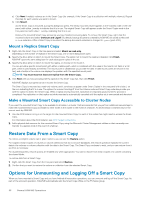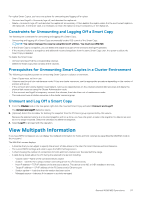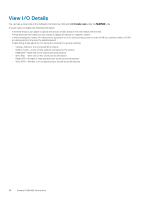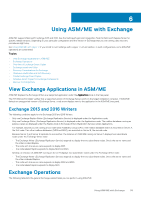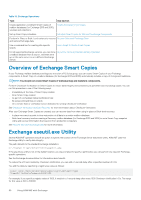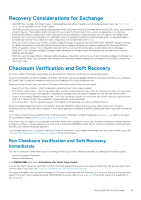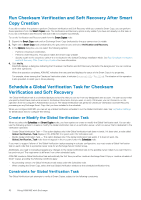Dell EqualLogic PS6210XV EqualLogic Auto-Snapshot Manager/Microsoft Edition Ve - Page 60
Overview of Exchange Smart Copies, Exchange eseutil.exe Utility
 |
View all Dell EqualLogic PS6210XV manuals
Add to My Manuals
Save this manual to your list of manuals |
Page 60 highlights
Table 19. Exchange Operations Task See Section Create application-consistent Smart Copies of mailbox databases (for Exchange 2013 and 2016), volumes and collections. Create Exchange Smart Copies Set up Smart Copy schedules. Schedule Smart Copies for Microsoft Exchange Components Perform In-Place or Brick-Level restores to recover Recover Microsoft Exchange Data and restore Exchange data. Use a command line for creating site-specific scripts. Use a Script to Create Smart Copies For all supported Exchange versions, you can clone a mailbox database from a source , and then set it up on the same server or on a different Exchange Server. About the Clone and Restore as New Operation Overview of Exchange Smart Copies If your Exchange mailbox databases and logs are stored on a PS Series group, you can create Smart Copies of your Exchange components. A Smart Copy of a mailbox database (for Exchange 2013 and 2016) automatically includes a copy of its logs and mailstores. NOTE: You should not create Smart Copies of individual logs and mailstore components. Perform Checksum Verification on Smart Copies to ensure data integrity and consistency as potential recovery backup copies. You can run this procedure in one of the following ways: • Immediately at the time of Smart Copy creation • After Smart Copy creation • As part of a scheduled Global Verification task • By using command lines or scripts • On a remote host or verification server dedicated to running Checksum Verification See Checksum Verification and Soft Recovery for more information about Checksum Verification. After your Exchange Smart Copies are created, you can recover data from them using In-place or Brick-level recovery: • In-place recovery is a point-in-time restoration of all data in an entire mailbox database. • Brick-level recovery involves creating a Recovery mailbox database (for Exchange 2013 and 2016) to set a Smart Copy snapshot online and recover information that was lost from production computers. See Recover Microsoft Exchange Data for more information. Exchange eseutil.exe Utility Several ASM/ME operations include an option to specify the location of the Exchange Server eseutil.exe utility. ASM/ME uses this Exchange utility to verify data integrity. The path defaults to the standard Exchange installation: C:\Program Files\Exchsrvr\bin\eseutil.exe If the eseutil.exe utility is not at the default location, you are prompted to specify a path before you can perform any relevant Exchangespecific operations. See the Exchange documentation for information about eseutil. To reduce the I/O load created by Checksum Verification, you can add a 1-second delay after a specified number of I/Os. You add the delay by specifying a registry key value as follows: [HKEY_LOCAL_MACHINE\SOFTWARE\EqualLogic\ASM\Settings] "EseutilThrottle"=dword:00001000 For example, if you specify a registry value of 1000, it results in a 1-second sleep after every 1000 Checksum Verification I/Os. The range for this value is 100 to 100000. 60 Using ASM/ME with Exchange