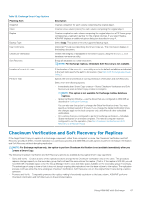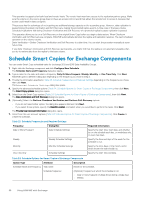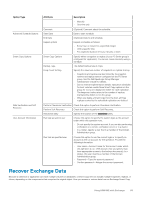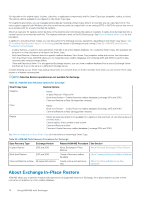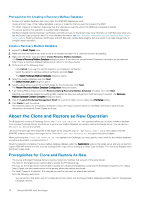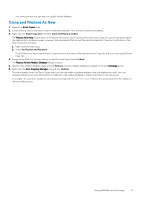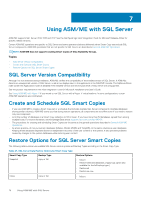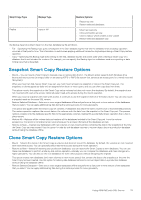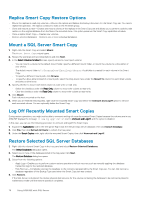Dell EqualLogic PS6210XV EqualLogic Auto-Snapshot Manager/Microsoft Edition Ve - Page 71
Fully Restore an Exchange Database, Prerequisites for Restoring an Exchange Mailbox Database
 |
View all Dell EqualLogic PS6210XV manuals
Add to My Manuals
Save this manual to your list of manuals |
Page 71 highlights
Fully Restore an Exchange Database You can perform an in-place restore operation so a mailbox database is fully restored back to the time that you created the Smart Copy. During the restoration, any mailbox databases included in the Smart Copy set are set offline, and are inaccessible to users. You have the option to set mailbox databases back online automatically when the restoration completes. Alternatively, you can specify that the mailbox databases remain offline. Having the databases offline is useful if you need to perform additional operations before allowing users to access them. Prerequisites for Restoring an Exchange Mailbox Database • View the properties of the Smart Copy Set to ensure that its Soft Recovery status is successful. To view the status, see View Checksum Verification and Soft Recovery Status . • In a Database Availability Group, make sure you perform the restore on the node that has the Active copy of the mailbox database. Replication to the other copies of the mailbox database is suspended automatically. You must use the Exchange UpdateMailboxDatabaseCopy cmdlet on each of the nodes that has a copy of the restored mailbox to reseed copies. Fully Restore an Exchange Mailbox Database 1. Expand the Smart Copies node. Right-click the relevant Smart Copy and select Restore All. The Restore Exchange Mailbox Database from a Smart Copy dialog box opens. If you have not performed a Checksum Verification on the selected Smart Copy, a warning is displayed along with an option to continue anyway. 2. Perform one of the following steps: a) Click Cancel to exit the wizard and to run Checksum Verification, and click Next. b) Select the option to continue without verification and click Next. The Select Mailbox Database Restore Options dialog box opens. 3. Select one of the following options: • Mount all mail stores in the Smart Copy Set after the restoration completes. • Do not mount the mail stores after the restoration completes. Waiting enables you to selectively apply log files and mount mail stores. The Mailbox stores information pane lists the mail stores that is unmounted during the restore operation. 4. Click Restore to begin the restoration. ASM/ME starts the recovery operation and lists the steps in the recovery operation. 5. Click Close when the restore operation completes. ASM/ME refreshes the tree panel. You should clean up any modified Smart Copies, and refresh the Exchange Management Console to see the restored mailbox databases. About Creating a Recovery Mailbox Database Recovery mailbox databases (RMD) is a feature of Exchange that enables you to mount a copy of a mailbox database to an Exchange Server. Then you can recover mailboxes while the mail store remains online. On a local host, you can use ASM/ME to create an RMD and mount it, making it available for use by Exchange utilities. On a remote host, you must import the Smart Copy and then use ASM/ME on that host to create the RMD. See Importing a Smart Copy. Note that ASM/ME does not display the RDM in the GUI; it only creates the RMD and mounts the smart copy to a mount point (volume). Immediately after you create an RMD, you can launch the Exchange Management Shell directly from the ASM/ME GUI to perform Exchange administration and data recovery tasks. For more information about this utility, see the documentation for the Exchange Control Panel. Exchange does not allow more than one RMD to be mounted on one server at a time. If you create an RMD from a Smart Copy Set (with a type of snapshot/clone/replica), ASM/ME determines whether an RMD exists and offers to remove it for you. While you can replace an existing RMD with another, you cannot use ASM/ME to delete an RMD and clean up either the directories that were created or the mail store and log files that contain the RMD data. If you remove an RMD manually using the Exchange utilities, you are also left in the same state and are told to manually remove these items. This state can also occur if you unmount and log off the Smart Copy Set used for the RMD. Follow Exchange best practices for creating mailbox databases to avoid data recovery problems. For example, Exchange does not support creating mailbox database files in the root directory of a volume. Create the database file in the root directory of a volume that is mounted at a mount point for the Smart Copy set instead of a drive letter. Exchange cannot store mailbox database files (.edb) in a root directory. Using ASM/ME with Exchange 71