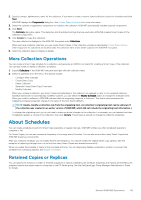Dell EqualLogic PS6210XV EqualLogic Auto-Snapshot Manager/Microsoft Edition Ve - Page 45
More Collection Operations, About Schedules, Retained Copies or Replicas
 |
View all Dell EqualLogic PS6210XV manuals
Add to My Manuals
Save this manual to your list of manuals |
Page 45 highlights
2. Specify a unique, alphanumeric name for the collection. If you want to create a volume-based collection, select the checkbox and click Next. ASM/ME displays the Components dialog box. See Volume-Based Collections for more information. 3. Select the volumes or application components to include in the collection. ASM/ME automatically includes required components. 4. Click Next. The Summary dialog box opens. This dialog box lists the default settings that are used when ASM/ME creates Smart Copies of the collection components. 5. Click Create to create the collection. The new collection is displayed in the ASM/ME tree panel under Collections. When you have created a collection, you can create Smart Copies of the collection volumes as described in Create Smart Copies. Smart Copy sets for collections are located under the collection name under Smart Copies in the ASM/ME tree panel. 6. Select the collection name to display its details. More Collection Operations You can create a Smart Copy schedule for a collection, and generate an ASMCLI command for creating a Smart Copy of the collection. You can also modify or delete a collection, as follows: 1. Expand Collections in the ASM/ME tree panel and right-click the collection name. 2. Select an operation from the menu. The options include: • Configure New Schedule • Create Smart Copy • Delete Collection • Generate Create Smart Copy Command • Modify Collection When your rename a collection, any Smart Copies and schedules of the collection are updated to refer to the renamed collection. Schedule names are not automatically modified, however, you can select the Modify Schedule option to change the schedule name. When you modify a collection, ASM/ME indicates that the originating computer is Unknown. This status occurs because the originating computer properties change to the name of the host that modified it. NOTE: Ideally, modify a collection only from the originating host. (A collection's originating host can be unknown if the collection was created on an earlier version of ASM/ME, which did not include the originating host information.) To change the originating host, you do not need to make any actual changes to the collection. For example, you can deselect and then immediately reselect a volume in the collection, then click Update. This process is enough to change the collection properties. About Schedules You can create schedules to perform Smart Copy operations at regular intervals. ASM/ME notifies you when scheduled operations complete or fail. For Smart Copies, you can set a maximum frequency of one copy every 5 minutes. You can also control how many Smart Copies that ASM/ME preserves concurrently. After you created a schedule, you can modify its time and frequency. You cannot modify the original Smart Copy options, with the exception of adjusting the keep count to control how many Smart Copies are retained concurrently. When you enable the schedule, it starts at the next date and time. You can temporarily disable a schedule to modify it or prevent the schedule from running as planned. See Disable a Schedule. Retained Copies or Replicas You can specify the maximum number of retained snapshots or replicas created by the schedule. Snapshots and replicas are limited by the snapshot reserve and replica reserve configured on the PS Series group. See the Dell EqualLogic Group Manager Administrator's Guide for details. General ASM/ME Operations 45