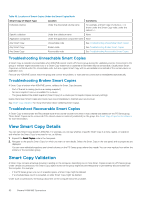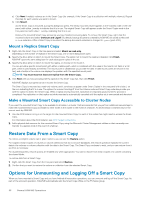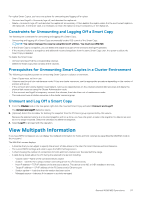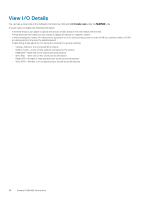Dell EqualLogic PS6210XV EqualLogic Auto-Snapshot Manager/Microsoft Edition Ve - Page 53
Deleting Smart Copies, View Backup Documents, Importing a Smart Copy
 |
View all Dell EqualLogic PS6210XV manuals
Add to My Manuals
Save this manual to your list of manuals |
Page 53 highlights
Validating a Smart Copy set is not the same process as Verification of a Smart Copy Set. The verification operation is specific to Exchange components. ASM/ME validates Smart Copy sets to ensure that all backup documents on the computer relate to existing Smart Copies that are located on the PS Series group. A validation operation processes the entire Smart Copies folder. You cannot validate individual Smart Copies. You can configure ASM/ME to validate all Smart Copies automatically during startup by modifying the ASM/ME General Properties. To manually validate all Smart Copies, right-click the Smart Copies node in the tree panel and select Validate Storage for Backup Documents. ASM/ME displays a verification message that all backup documents were verified successfully. Deleting Smart Copies Deleting a Smart Copy permanently removes the backup document and deletes the associated Smart Copies (such as snapshots) from the PS Series group. You can also delete all Smart Copies associated with a specific object such as a collection. If you are on a cluster node and the selected Smart Copy is mounted as a cluster physical disk resource, the delete action is disabled. To enable it, either put the physical disk resources for the volumes in the Smart Copy into maintenance mode or remove the physical disk resources from the cluster using the Cluster Administration tools. Delete Individual Smart Copies To delete a Smart Copy: 1. Right-click the Smart Copy in the tree panel and select Delete. ASM/ME displays a warning message for you to confirm the deletion. 2. Click Yes to confirm the Smart Copy deletion. If the Smart Copy is currently mounted, the mounted volume is deleted. Delete All Smart Copies To delete all the Smart Copies for a specific volume or collection: 1. In the tree panel, expand the Smart Copies node and right-click the object with the multiple Smart Copies. 2. Select Delete All Smart Copies. On a cluster node, any mounted Smart Copies that are a cluster physical disk resource and not in maintenance mode are not deleted. View Backup Documents 1. Right-click the Smart Copy in the tree panel and select View Backup Document. ASM/ME displays the backup document. 2. Click Close to close the backup document. Importing a Smart Copy You can import a Smart Copy onto a different computer than the one on which it was created. You can import a Smart Copy: • On another host within the HIT Group that you created • On a different HIT Group host, or on a remote host Prerequisites for Importing a Smart Copy The target computer on which you are importing the Smart Copy must: • Meet the requirements described in Windows Computer Requirements. • Meet the requirements listed in PS Series Group Requirements. • Have ASM/MEinstalled. To import Smart Copies on the target computer, ensure the following requirements are met: • VSS/VDS services are running on the target computer and are able to access the PS Series group. See Microsoft VSS/VDS Service Access to the Group for more information. • ASM/ME is installed on the target computer to enable access to Smart Copies. General ASM/ME Operations 53