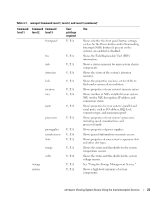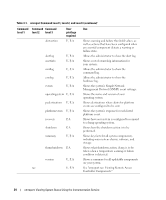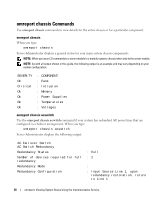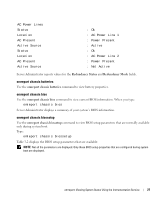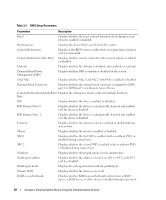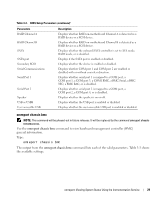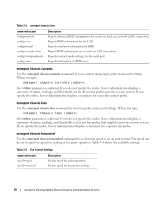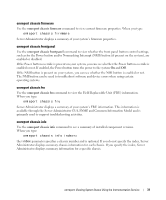Dell External OEMR 2970 User Guide - Page 26
omreport chassis Commands, omreport chassis, omreport chassis acswitch
 |
View all Dell External OEMR 2970 manuals
Add to My Manuals
Save this manual to your list of manuals |
Page 26 highlights
omreport chassis Commands Use omreport chassis commands to view details for the entire chassis or for a particular component. omreport chassis When you type: omreport chassis Server Administrator displays a general status for your main system chassis components. NOTE: When you issue CLI commands to a server module in a modular system, chassis refers only to the server module. NOTE: As with all output shown in this guide, the following output is an example and may vary depending on your system configuration. SEVERITY Ok Critical Ok Ok Ok Ok : COMPONENT : Fans : Intrusion : Memory : Power Supplies : Temperatures : Voltages omreport chassis acswitch Use the omreport chassis acswitch command if your system has redundant AC power lines that are configured in a failover arrangement. When you type: omreport chassis acswitch Server Administrator displays the following output: AC Failover Switch AC Switch Redundancy Redundancy Status Number of devices required for full redundancy Redundancy Mode Redundancy Configuration : Full :2 : : Input Source Line 1, upon redundancy restoration, return to Line 1 26 omreport: Viewing System Status Using the Instrumentation Service