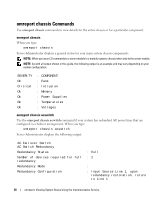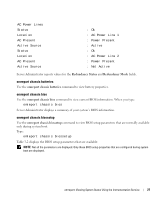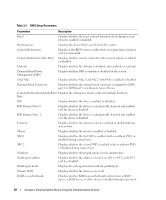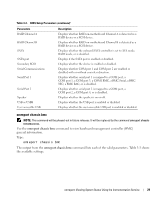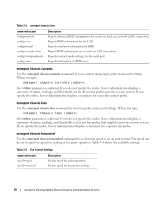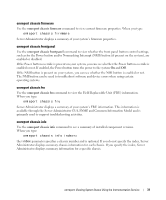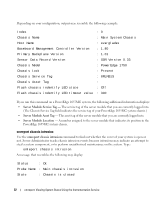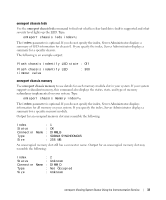Dell External OEMR 2970 User Guide - Page 30
omreport chassis currents, specify the index
 |
View all Dell External OEMR 2970 manuals
Add to My Manuals
Save this manual to your list of manuals |
Page 30 highlights
Table 3-3. omreport chassis bmc name=value pair config=advsol config=nic config=serial config=serialoverlan config=terminalmode config=user Description Reports advanced BMC information on a serial over local area network (LAN) connection. Reports BMC information for the LAN. Reports serial port information for BMC. Reports BMC information on a serial over LAN connection. Reports terminal mode settings for the serial port. Reports information on BMC users. omreport chassis currents Use the omreport chassis currents command to view current (amperage) probe status and settings. When you type: omreport chassis currents index=n the index parameter is optional. If you do not specify the index, Server Administrator displays a summary of status, readings, and thresholds set for all current probes present on your system. If you specify the index, Server Administrator displays a summary for a specific current probe. omreport chassis fans Use the omreport chassis fans command to view fan probe status and settings. When you type: omreport chassis fans index=n the index parameter is optional. If you do not specify the index, Server Administrator displays a summary of status, readings, and thresholds set for any fan probes that might be present on your system. If you specify the index, Server Administrator displays a summary for a specific fan probe. omreport chassis fancontrol Use the omreport chassis fancontrol command to see how fan speed is set on your system. Fan speed can be set to optimize speed for cooling or for quiet operation. Table 3-4 shows the available settings. Table 3-4. Fan Control Settings name=value pair speed=quiet speed=maxcool Description Set fan speed for quiet operation. Set fan speed for maximum cooling. 30 omreport: Viewing System Status Using the Instrumentation Service