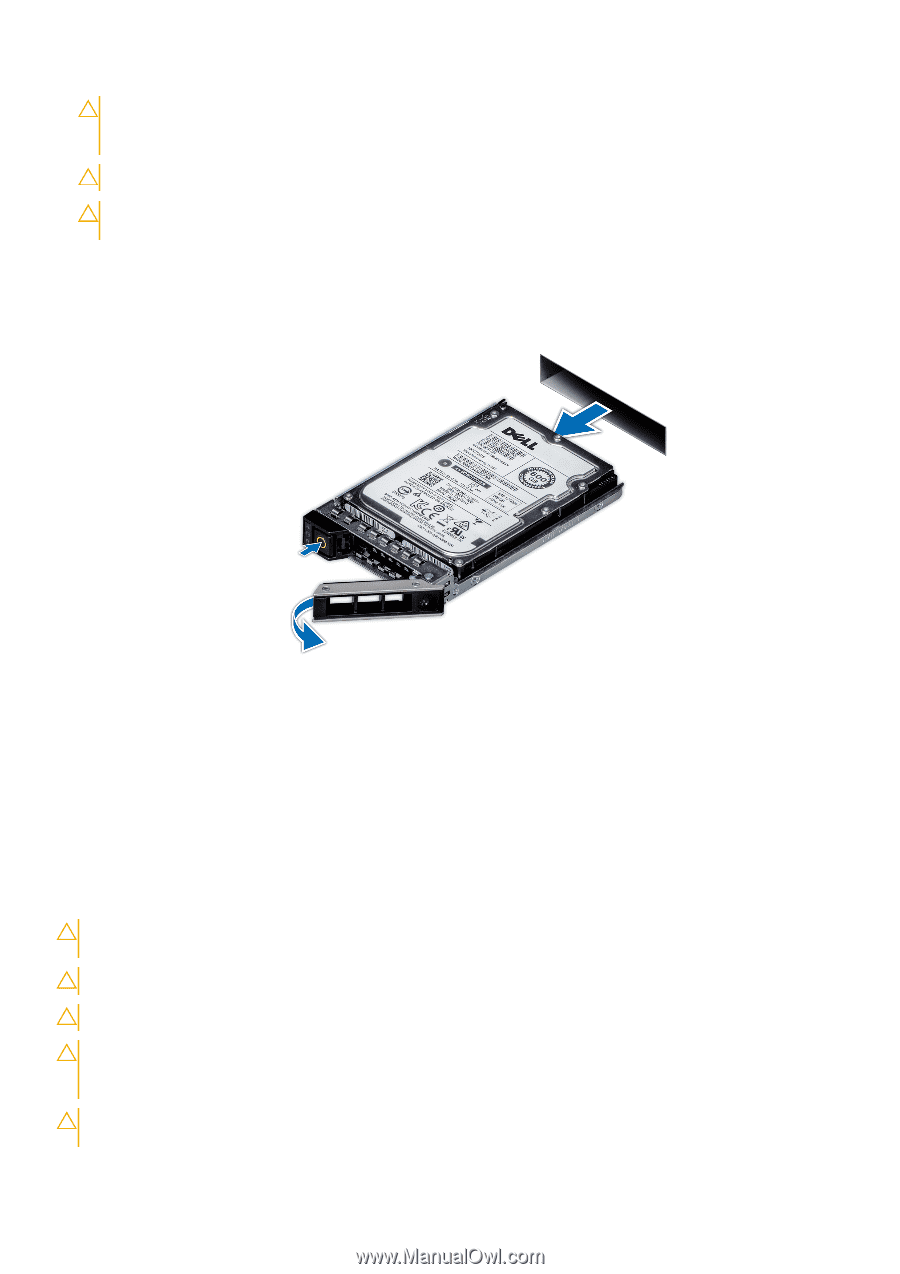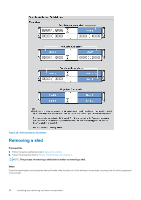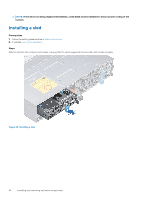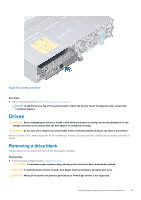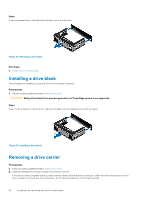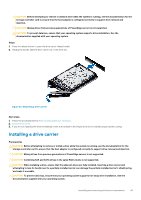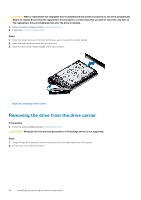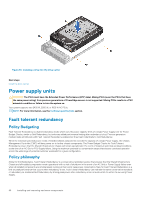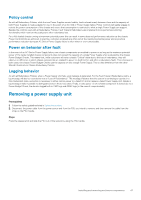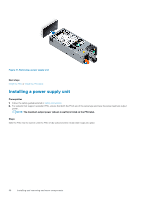Dell PowerEdge C6400 EMC Installation and Service Manual - Page 43
Installing a drive carrier
 |
View all Dell PowerEdge C6400 manuals
Add to My Manuals
Save this manual to your list of manuals |
Page 43 highlights
CAUTION: Before attempting to remove or install a drive while the system is running, see the documentation for the storage controller card to ensure that the host adapter is configured correctly to support drive removal and insertion. CAUTION: Mixing drives from previous generations of PowerEdge servers is not supported. CAUTION: To prevent data loss, ensure that your operating system supports drive installation. See the documentation supplied with your operating system. Steps 1. Press the release button to open the drive carrier release handle. 2. Holding the handle, slide the drive carrier out of the drive slot. Figure 27. Removing a drive carrier Next steps 1. Follow the procedure listed in After working inside your enclosure.. 2. Install a drive carrier. 3. If you are not replacing the drive immediately, insert a drive blank in the empty drive slot to maintain proper system cooling. Installing a drive carrier Prerequisites CAUTION: Before attempting to remove or install a drive while the system is running, see the documentation for the storage controller card to ensure that the host adapter is configured correctly to support drive removal and insertion. CAUTION: Mixing drives from previous generations of PowerEdge servers is not supported. CAUTION: Combining SAS and SATA drives in the same RAID volume is not supported. CAUTION: When installing a drive, ensure that the adjacent drives are fully installed. Inserting a drive carrier and attempting to lock its handle next to a partially installed carrier can damage the partially installed carrier's shield spring and make it unusable. CAUTION: To prevent data loss, ensure that your operating system supports hot-swap drive installation. See the documentation supplied with your operating system. Installing and removing enclosure components 43