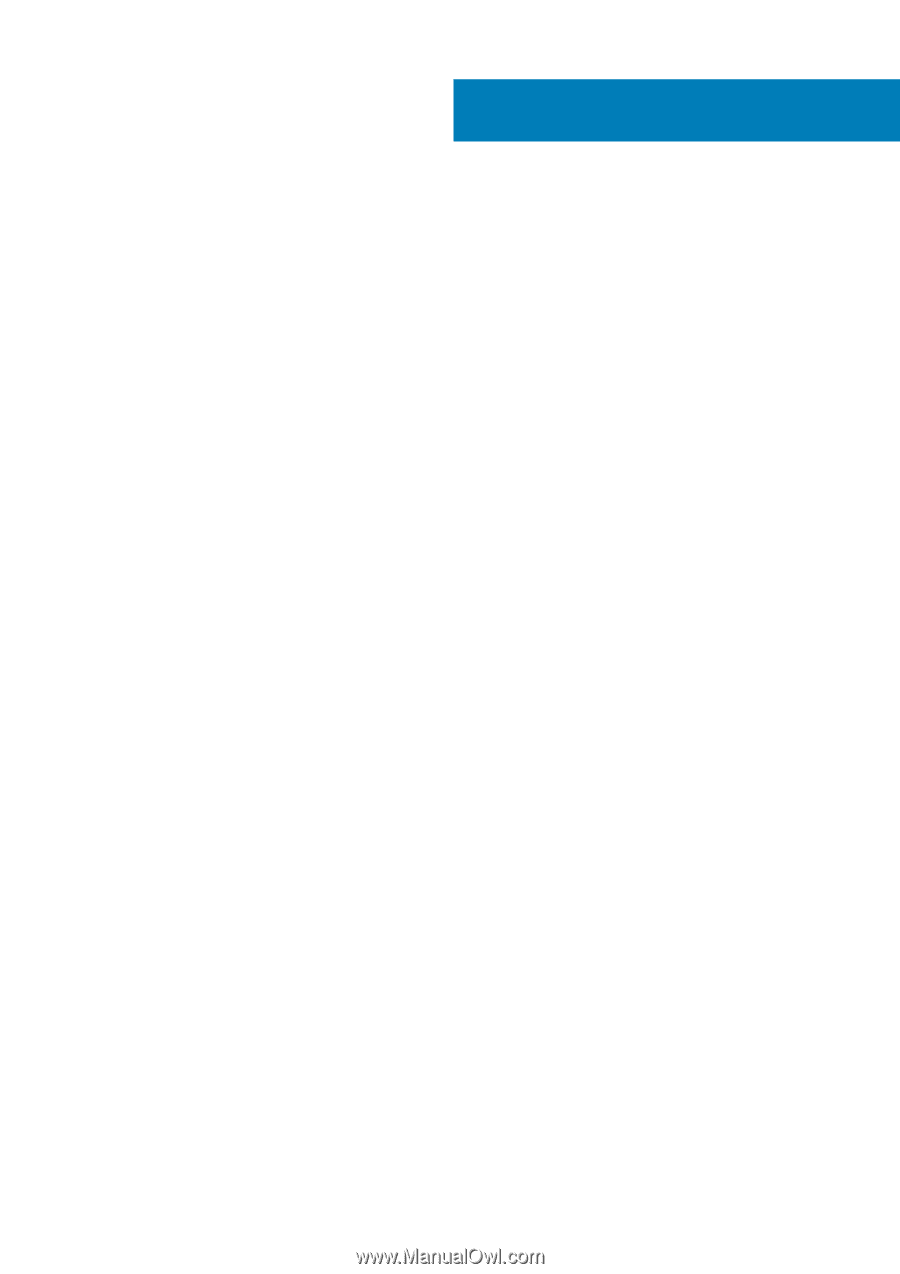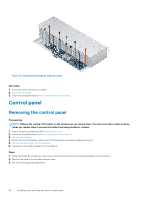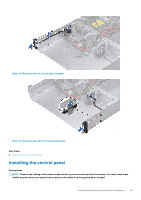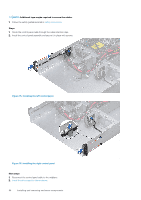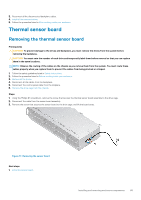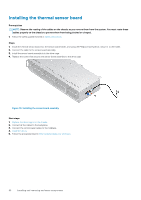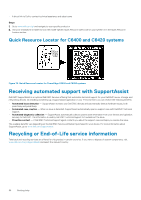Dell PowerEdge C6400 EMC Installation and Service Manual - Page 87
Getting help, Contacting Dell EMC, Documentation feedback, Accessing system information by using QRL
 |
View all Dell PowerEdge C6400 manuals
Add to My Manuals
Save this manual to your list of manuals |
Page 87 highlights
5 Getting help Topics: • Contacting Dell EMC • Documentation feedback • Accessing system information by using QRL • Receiving automated support with SupportAssist • Recycling or End-of-Life service information Contacting Dell EMC Dell EMC provides several online and telephone based support and service options. If you do not have an active internet connection, you can find contact information about your purchase invoice, packing slip, bill, or Dell EMC product catalog. Availability varies by country and product, and some services may not be available in your area. To contact Dell EMC for sales, technical assistance, or customer service issues: Steps 1. Go to www.dell.com/support/home. 2. Select your country from the drop-down menu on the lower right corner of the page. 3. For customized support: a. Enter your system Service Tag in the Enter your Service Tag field. b. Click Submit. The support page that lists the various support categories is displayed. 4. For general support: a. Select your product category. b. Select your product segment. c. Select your product. The support page that lists the various support categories is displayed. 5. For contact details of Dell EMC Global Technical Support: a. Click Global Technical Support. b. Enter your system Service Tag in the Enter your Service Tag field on the Contac Us webpage. Documentation feedback You can rate the documentation or write your feedback on any of our Dell EMC documentation pages and click Send Feedback to send your feedback. Accessing system information by using QRL You can use the Quick Resource Locator (QRL) located on the information tag in the front of the system, to access the information about the PowerEdge system. Prerequisites Ensure that your smartphone or tablet has the QR code scanner installed. The QRL includes the following information about your system: • How-to videos • Reference materials, including the Installtion and Service Manual, and mechanical overview • Your system service tag to quickly access your specific hardware configuration and warranty information Getting help 87