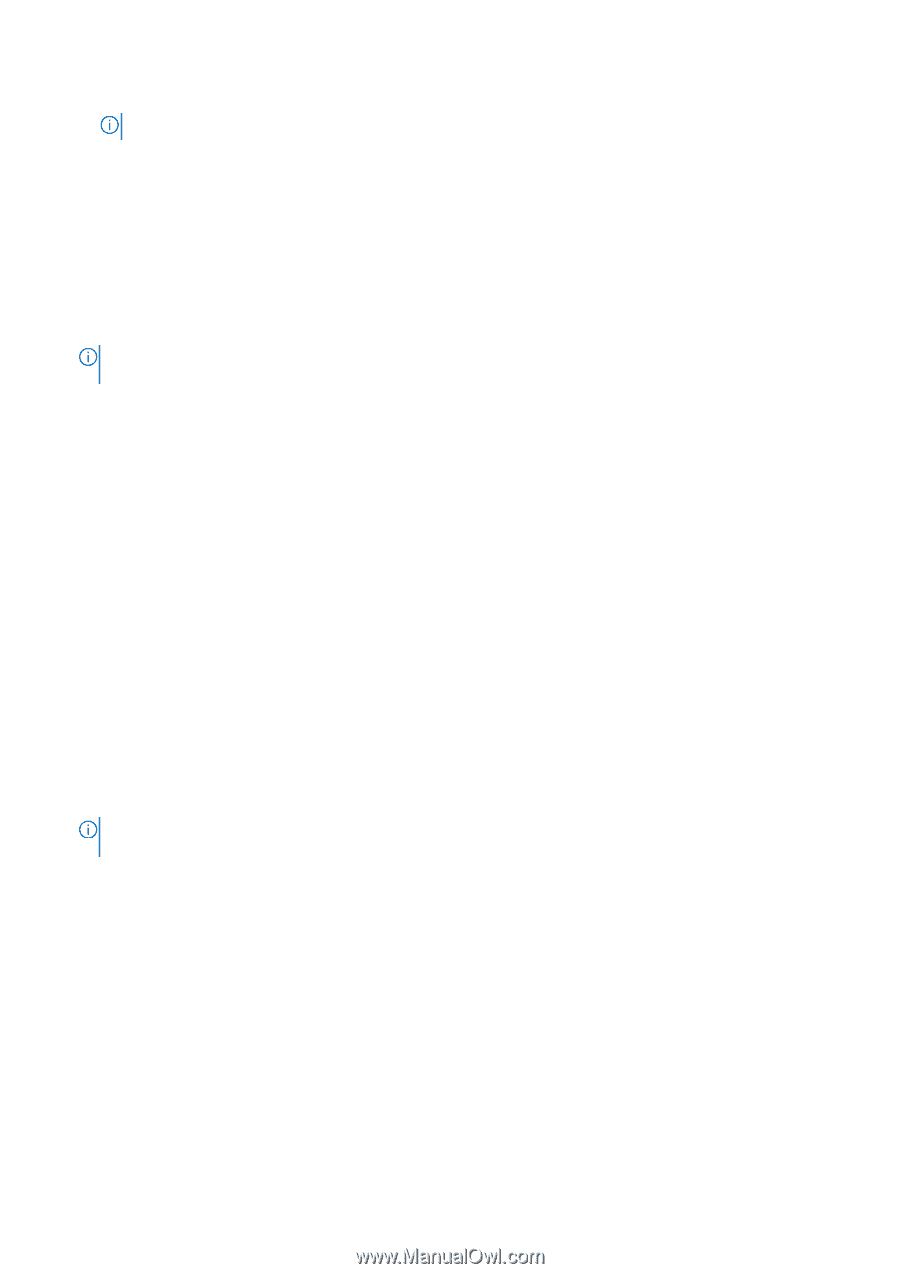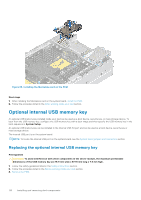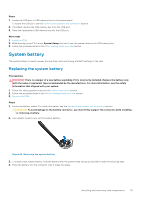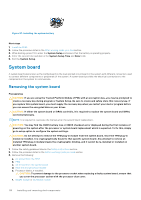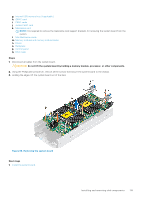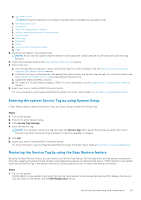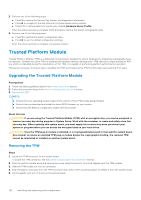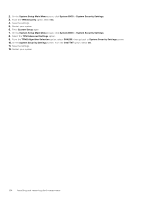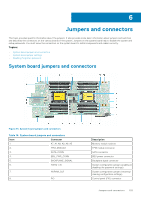Dell PowerEdge MX840c EMC PowerEdge MX840c Installation and Service Manual - Page 121
Entering the system Service Tag by using System Setup
 |
View all Dell PowerEdge MX840c manuals
Add to My Manuals
Save this manual to your list of manuals |
Page 121 highlights
g. Mezzanine cards NOTE: Install the mezzanine card support brackets before installing the mezzanine cards. h. Mini Mezzanine card i. Processors j. Heat sink and processor modules k. Memory modules and memory module blanks l. Control panel m. Drive cage n. Backplane o. Drives p. Air shroud into the system board q. PEM 2. Reconnect all cables to the system board. NOTE: Ensure that the cables inside the sled are routed along the chassis wall and secured using the cable securing bracket. 3. Follow the procedure listed in the After working inside your sled section. 4. Ensure that you: a. Use the Easy Restore feature to restore the Service Tag. For more information, see the Restoring the Service Tag by using the Easy Restore feature section. b. If the Service Tag is not backed up in the backup flash device, enter the Service Tag manually. For more information, see the Entering the system Service Tag by using System Setup section. c. Update the BIOS and iDRAC versions. d. Re-enable the Trusted Platform Module (TPM). For more information, see the Upgrading the Trusted Platform Module section. 5. Import your new or existing iDRAC Enterprise license. For more information, see Integrated Dell Remote Access Controller User's Guide, at www.dell.com/poweredgemanuals Entering the system Service Tag by using System Setup If Easy Restore fails to restore the Service Tag, use System Setup to enter the Service Tag. Steps 1. Turn on the system. 2. Press F2 to enter System Setup. 3. Click Service Tag Settings. 4. Enter the Service Tag. NOTE: You can enter the Service Tag only when the Service Tag field is empty. Ensure that you enter the correct Service Tag. After the Service Tag is entered, it cannot be updated or changed. 5. Click OK. 6. Import your new or existing iDRAC Enterprise license. For more information, see the Integrated Dell Remote Access Controller User's Guide at www.dell.com/poweredgemanuals . Restoring the Service Tag by using the Easy Restore feature By using the Easy Restore feature, you can restore your Service Tag, license, UEFI configuration, and the system configuration data after replacing the system board. All data is automatically backed up in a backup flash device. If BIOS detects a new system board and the Service Tag in the backup flash device, BIOS prompts the user to restore the backup information. Steps 1. Turn on the system. If BIOS detects a new system board, and if the Service Tag is present in the backup flash device, BIOS displays the Service Tag, the status of the license, and the UEFI Diagnostics version. Installing and removing sled components 121