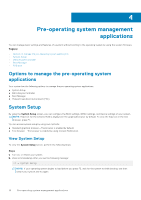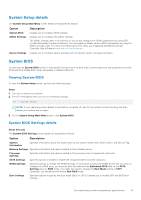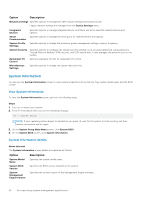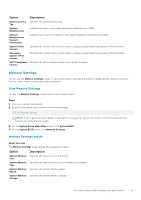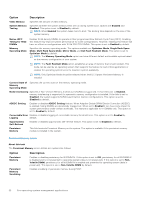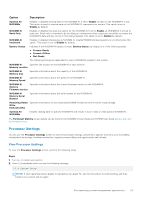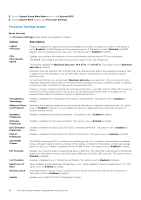Dell PowerEdge MX840c EMC PowerEdge MX840c Installation and Service Manual - Page 23
Processor Settings
 |
View all Dell PowerEdge MX840c manuals
Add to My Manuals
Save this manual to your list of manuals |
Page 23 highlights
Option Description Sanitize All NVDIMMs NVDIMM-N Read-Only NVDIMM-N Interleave Battery Status Enables or disables clearing data on the NVDIMM-N. If set to Enable, all data on the NVDIMM-N is lost. This option is used to remove data on the NVDIMM-N, repurpose your system. This option is set to Disable by default. Enables or disables the read-only option for the NVDIMM-N. If set to Enable, all NVDIMM-N is forced to read-only. Read-only is intended to be for debug or maintenance when customers would like to access the NVDIMM-N data and also to lock it from being updated. This option is set to Disable by default. Enables or disables interleaving on NVDIMM-N. Volatile RDIMM interleaving policy is not affected by this option. This option is set to Disable by default. Indicates if the NVDIMM-N battery is ready. Battery Status can display one of the following states: ● Present-Ready ● Present-Offline ● Not-Ready The following settings are applicable for every NVDIMM-N present in the system. NVDIMM-N Specifies the location of the NVDIMM-N in each channel. Memory Location NVDIMM-N Memory Size Specifies information about the capacity of the NVDIMM-N. NVDIMM-N Memory Speed Specifies information about the speed of the NVDIMM-N. NVDIMM-N Specifies information about the current firmware version on the NVDIMM-N. Memory Firmware version NVDIMM-N Memory Serial Number Specifies information about the serial number of the NVDIMM-N. Remaining Rated Specifies information on the remaining NVDIMM-N flash life-time in terms of percentage. Write Endurance[%] Sanitize All NVDIMMs Enables clearing data on specific NVDIMM-N and results in loss of data on that specific NVDIMM-N. The Persistent Memory screen details can be found in the NVDIMM-N User Guide and DCPMM User Guide at www.dell.com/ poweredgemanuals. Processor Settings You can use the Processor Settings screen to view the processor settings, and perform specific functions such as enabling virtualization technology, hardware prefetcher, logical processor idling, and opportunistic self-refresh. View Processor Settings To view the Processor Settings screen, perform the following steps: Steps 1. Turn on, or restart your system. 2. Press F2 immediately after you see the following message: F2 = System Setup NOTE: If your operating system begins to load before you press F2, wait for the system to finish booting, and then restart your system and try again. Pre-operating system management applications 23