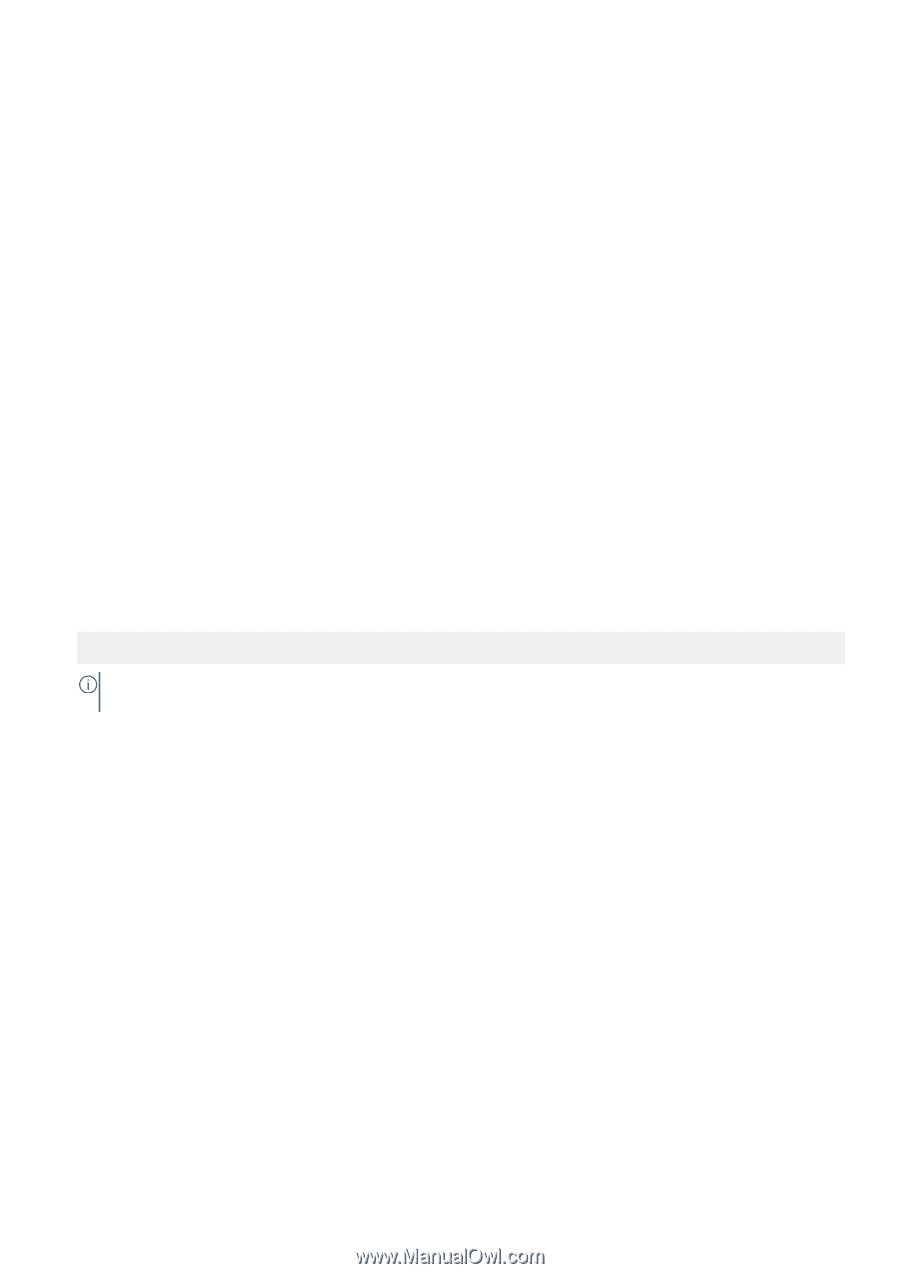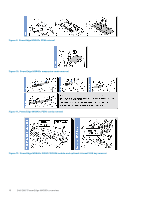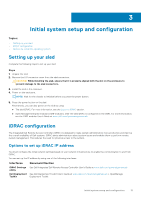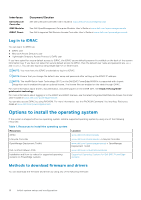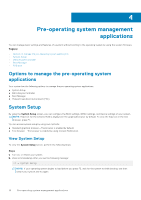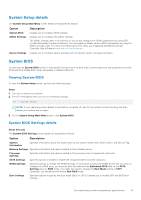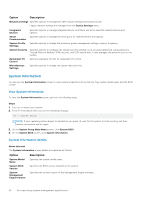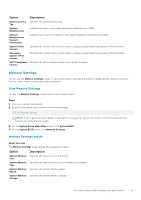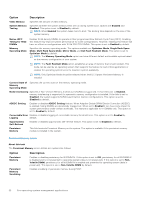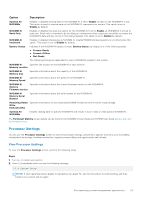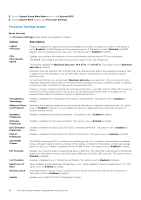Dell PowerEdge MX840c EMC PowerEdge MX840c Installation and Service Manual - Page 19
System Setup details, System BIOS, Viewing System BIOS, System BIOS Settings details
 |
View all Dell PowerEdge MX840c manuals
Add to My Manuals
Save this manual to your list of manuals |
Page 19 highlights
System Setup details The System Setup Main Menu screen details are explained as follows: Option Description System BIOS iDRAC Settings Enables you to configure BIOS settings. Enables you to configure the iDRAC settings. The iDRAC settings utility is an interface to set up and configure the iDRAC parameters by using UEFI (Unified Extensible Firmware Interface). You can enable or disable various iDRAC parameters by using the iDRAC settings utility. For more information about this utility, see Integrated Dell Remote Access Controller User's Guide at www.dell.com/idracmanuals. Device Settings Enables you to configure device settings such as network cards or storage controllers. System BIOS You can use the System BIOS screen to edit specific functions such as boot order, system password, setup password, set the SATA and PCIe NVMe RAID mode, and enable or disable USB ports. Viewing System BIOS To view the System Setup screen, perform the following steps: Steps 1. Turn on, or restart your system. 2. Press F2 immediately after you see the following message: F2 = System Setup NOTE: If your operating system begins to load before you press F2, wait for the system to finish booting, and then restart your system and try again. 3. On the System Setup Main Menu screen, click System BIOS. System BIOS Settings details About this task The System BIOS Settings screen details are explained as follows: Option Description System Information Specifies information about the system such as the system model name, BIOS version, and Service Tag. Memory Settings Specifies information and options related to the installed memory. Processor Settings Specifies information and options related to the processor such as speed and cache size. SATA Settings Specifies options to enable or disable the integrated SATA controller and ports. NVMe Settings Specifies options to change the NVMe settings. If the system contains the NVMe drives that you want to configure in a RAID array, you must set both this field and the Embedded SATA field on the SATA Settings menu to RAID mode. You might also need to change the Boot Mode setting to UEFI. Otherwise, you should set this field to Non-RAID mode. Boot Settings Specifies options to specify the Boot mode (BIOS or UEFI). Enables you to modify UEFI and BIOS boot settings. Pre-operating system management applications 19