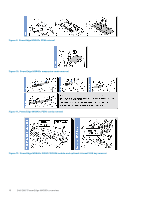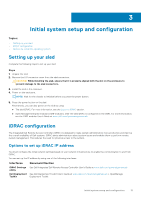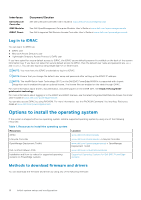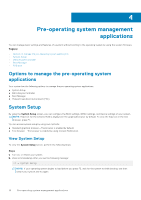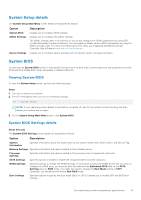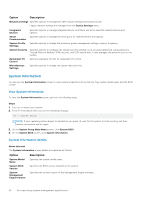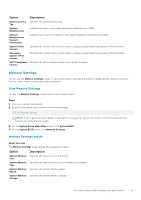Dell PowerEdge MX840c EMC PowerEdge MX840c Installation and Service Manual - Page 16
Log in to iDRAC, Options to install the operating system, Methods to download firmware and drivers
 |
View all Dell PowerEdge MX840c manuals
Add to My Manuals
Save this manual to your list of manuals |
Page 16 highlights
Interfaces Dell Lifecycle Controller OME Modular iDRAC Direct Document/Section See Dell Lifecycle Controller User's Guide at www.dell.com/poweredgemanuals See Dell OpenManagement Enterprise Modular User's Guide at www.dell.com/openmanagemanuals See Dell Integrated Dell Remote Access Controller User's Guide at www.dell.com/poweredgemanuals Log in to iDRAC You can log in to iDRAC as: ● iDRAC user ● Microsoft Active Directory user ● Lightweight Directory Access Protocol (LDAP) user If you have opted for secure default access to iDRAC, the iDRAC secure default password is available on the back of the system Information tag. If you have not opted for secure default access to iDRAC, then the default user name and password are root and calvin. You can also log in by using Single Sign-On or Smart Card. NOTE: You must have the iDRAC credentials to log in to iDRAC. NOTE: Ensure that you change the default user name and password after setting up the iDRAC IP address. NOTE: The Intel® Quick Assist Technology (QAT) on the Dell EMC PowerEdge MX840c is supported with chipset integration and is enabled through an optional license. The license files are enabled on the sleds through iDRAC. For more information about drivers, documentation, and white papers on the Intel® QAT, see https://01.org/intelquickassist-technology. For more information about logging in to the iDRAC and iDRAC licenses, see the latest Integrated Dell Remote Access Controller User's Guide at www.dell.com/poweredgemanuals You can also access iDRAC by using RACADM. For more information, see the RACADM Command Line Interface Reference Guide at www.dell.com/poweredgemanuals Options to install the operating system If the system is shipped without an operating system, install a supported operating system by using one of the following resources: Table 1. Resources to install the operating system Resources iDRAC Lifecycle Controller OpenManage Deployment Toolkit Dell certified VMware ESXi Installation and How-to videos for supported operating systems on PowerEdge systems Location www.dell.com/idracmanuals www.dell.com/idracmanuals > Lifecycle Controller www.dell.com/openmanagemanuals > OpenManage Deployment Toolkit www.dell.com/virtualizationsolutions Supported Operating Systems for Dell EMC PowerEdge systems Methods to download firmware and drivers You can download the firmware and drivers by using any of the following methods: 16 Initial system setup and configuration