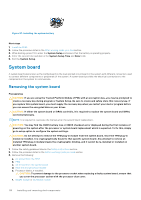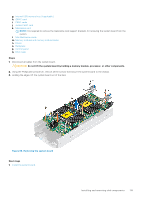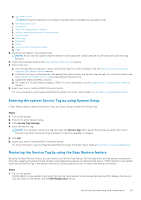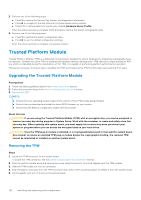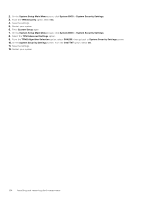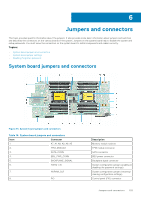Dell PowerEdge MX840c EMC PowerEdge MX840c Installation and Service Manual - Page 123
Installing the TPM, Initializing TPM for BitLocker users, Initializing the TPM 1.2 for TXT users
 |
View all Dell PowerEdge MX840c manuals
Add to My Manuals
Save this manual to your list of manuals |
Page 123 highlights
Installing the TPM Steps 1. To install the TPM, align the edge connectors on the TPM with the slot on the TPM connector. 2. Insert the TPM into the TPM connector such that the plastic rivet aligns with the slot on the system board. 3. Press the plastic rivet until the rivet snaps into place. Figure 90. Installing the TPM Next steps 1. Install the PEM. 2. Follow the procedure listed in the After working inside your sled section. Initializing TPM for BitLocker users Steps Initialize the TPM. For more information, see https://technet.microsoft.com/library/cc753140.aspx. The TPM Status changes to Enabled, Activated. Initializing the TPM 1.2 for TXT users Steps 1. While booting your system, press F2 to enter System Setup. 2. On the System Setup Main Menu screen, click System BIOS > System Security Settings. 3. From the TPM Security option, select On with Pre-boot Measurements. 4. From the TPM Command option, select Activate. 5. Save the settings. 6. Restart your system. 7. Enter System Setup again. 8. On the System Setup Main Menu screen, click System BIOS > System Security Settings. 9. From the Intel TXT option, select On. Initializing the TPM 2.0 for TXT users Steps 1. While booting your system, press F2 to enter System Setup. Installing and removing sled components 123