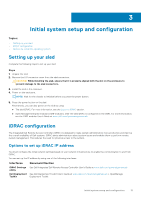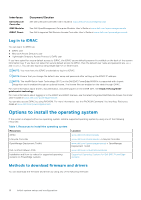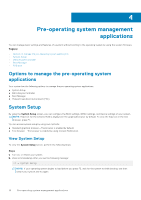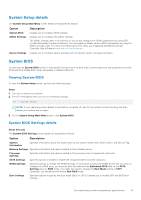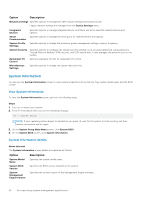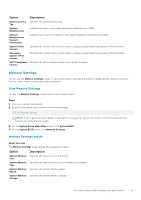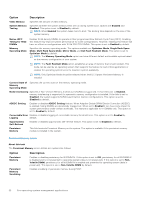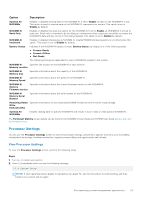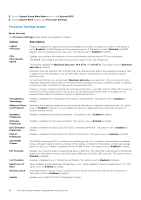Dell PowerEdge MX840c EMC PowerEdge MX840c Installation and Service Manual - Page 20
System Information, System Information details
 |
View all Dell PowerEdge MX840c manuals
Add to My Manuals
Save this manual to your list of manuals |
Page 20 highlights
Option Description Network Settings Specifies options to manage the UEFI network settings and boot protocols. Legacy network settings are managed from the Device Settings menu. Integrated Devices Serial Communication System Profile Settings System Security Redundant OS Control Miscellaneous Settings Specifies options to manage integrated device controllers and ports, specifies related features and options. Specifies options to manage the serial ports, its related features and options. Specifies options to change the processor power management settings, memory frequency. Specifies options to configure the system security settings, such as system password, setup password, Trusted Platform Module (TPM) security, and UEFI secure boot. It also manages the power button on the system. Sets the redundant OS info for redundant OS control. Specifies options to change the system date and time. System Information You can use the System Information screen to view system properties such as Service Tag, system model name, and the BIOS version. View System Information To view the System Information screen, perform the following steps: Steps 1. Turn on, or restart your system. 2. Press F2 immediately after you see the following message: F2 = System Setup NOTE: If your operating system begins to load before you press F2, wait for the system to finish booting, and then restart your system and try again. 3. On the System Setup Main Menu screen, click System BIOS. 4. On the System BIOS screen, click System Information. System Information details About this task The System Information screen details are explained as follows: Option Description System Model Name System BIOS Version System Management Engine Version Specifies the system model name. Specifies the BIOS version installed on the system. Specifies the current version of the Management Engine firmware. 20 Pre-operating system management applications