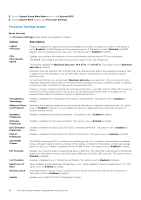Dell PowerEdge MX840c EMC PowerEdge MX840c Installation and Service Manual - Page 29
Changing boot order, Network Settings, Viewing Network Settings, Network Settings screen details
 |
View all Dell PowerEdge MX840c manuals
Add to My Manuals
Save this manual to your list of manuals |
Page 29 highlights
Changing boot order About this task You may have to change the boot order if you want to boot from a USB key or an optical drive. The following instructions may vary if you have selected BIOS for Boot Mode. Steps 1. On the System Setup Main Menu screen, click System BIOS > Boot Settings > UEFI/BIOS Boot Settings > UEFI/ BIOS Boot Sequence. 2. Use the arrow keys to select a boot device, and use the plus (+) and minus (-) sign keys to move the device down or up in the order. 3. Click Exit, and then click Yes to save the settings on exit. Network Settings You can use the Network Settings screen to modify UEFI PXE, iSCSI, and HTTP boot settings. The network settings option is available only in the UEFI mode. NOTE: The BIOS does not control network settings in the BIOS mode. For the BIOS boot mode, the optional Boot ROM of the network controllers handles the network settings. Viewing Network Settings To view the Network Settings screen, perform the following steps: Steps 1. Turn on, or restart your system. 2. Press F2 immediately after you see the following message: F2 = System Setup NOTE: If your operating system begins to load before you press F2, wait for the system to finish booting, and then restart your system and try again. 3. On the System Setup Main Menu screen, click System BIOS. 4. On the System BIOS screen, click Network Settings. Network Settings screen details The Network Settings screen details are explained as follows: About this task Option Description UEFI PXE Settings Enables you to control the configuration of the UEFI PXE device. PXE Device n (n Enables or disables the device. When enabled, a UEFI PXE boot option is created for the device. = 1 to 4) PXE Device n Enables you to control the configuration of the PXE device. Settings(n = 1 to 4) UEFI HTTP Settings Enables or disables the device. When enabled, a UEFI HTTP boot option is created for the device. Pre-operating system management applications 29