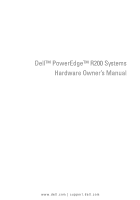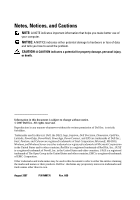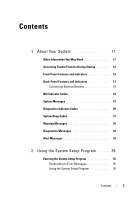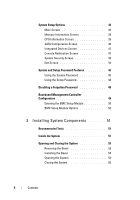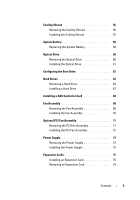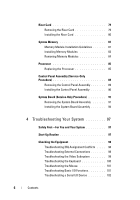Dell PowerEdge R200 Hardware Owner's Manual (PDF)
Dell PowerEdge R200 Manual
 |
View all Dell PowerEdge R200 manuals
Add to My Manuals
Save this manual to your list of manuals |
Dell PowerEdge R200 manual content summary:
- Dell PowerEdge R200 | Hardware Owner's Manual (PDF) - Page 1
Dell™ PowerEdge™ R200 Systems Hardware Owner's Manual www.dell.com | support.dell.com - Dell PowerEdge R200 | Hardware Owner's Manual (PDF) - Page 2
this text: Dell, the DELL logo, Inspiron, Dell Precision, Dimension, OptiPlex, Latitude, PowerEdge, PowerVault, PowerApp, PowerConnect, and XPS are trademarks of Dell Inc.; Intel, Pentium, and Celeron are registered trademarks of Intel Corporation; Microsoft, MS-DOS, Windows, and Windows Server are - Dell PowerEdge R200 | Hardware Owner's Manual (PDF) - Page 3
Features During Startup 12 Front-Panel Features and Indicators 13 Back-Panel Features and Indicators 17 Connecting External Devices 18 NIC Indicator Codes 19 System Messages 19 Diagnostics Indicator Codes 29 System Beep Codes 31 Warning Messages 34 Diagnostics Messages 34 Alert Messages - Dell PowerEdge R200 | Hardware Owner's Manual (PDF) - Page 4
Setup Options 36 Main Screen 36 Memory Information Screen 39 CPU Information Screen 39 SATA Configuration Screen 49 Baseboard Management Controller Configuration 49 Entering the BMC Setup Module 50 BMC Setup Module Options 50 3 Installing System Components 51 Recommended Tools 51 Inside - Dell PowerEdge R200 | Hardware Owner's Manual (PDF) - Page 5
Hard Drives 62 Removing a Hard Drive 63 Installing a Hard Drive 67 Installing a SAS Controller Card 68 Fan Assembly 68 Removing the Fan Assembly 69 Installing the Fan Assembly 70 Optional PCI Fan Assembly 71 Removing the PCI Fan Assembly 71 Installing the PCI Fan Assembly 72 Power Supply - Dell PowerEdge R200 | Hardware Owner's Manual (PDF) - Page 6
Replacing the Processor 85 Control Panel Assembly (Service-Only Procedure 89 Removing the Control Panel Assembly 89 Installing the Control Panel Assembly 90 System Board (Service-Only Procedure 91 Removing the System Board Assembly 91 Installing the System Board Assembly 94 4 Troubleshooting - Dell PowerEdge R200 | Hardware Owner's Manual (PDF) - Page 7
107 Troubleshooting a Fan 108 Troubleshooting System Memory 108 Troubleshooting an Optical Drive 110 Troubleshooting a Hard Drive 111 Troubleshooting Expansion Cards 113 Troubleshooting the Microprocessor 114 5 Running the System Diagnostics . . . . . 117 Using Dell PowerEdge Diagnostics 117 - Dell PowerEdge R200 | Hardware Owner's Manual (PDF) - Page 8
the Custom Test Options 119 Selecting Devices for Testing 120 Selecting Diagnostics Options 120 Viewing Information and Results 120 6 Jumpers and 127 Online Services 128 Automated Order-Status Service 129 Support Service 129 Dell Enterprise Training and Certification 129 Problems With Your - Dell PowerEdge R200 | Hardware Owner's Manual (PDF) - Page 9
Glossary 165 Index 177 Contents 9 - Dell PowerEdge R200 | Hardware Owner's Manual (PDF) - Page 10
10 Contents - Dell PowerEdge R200 | Hardware Owner's Manual (PDF) - Page 11
and component status and alert you when a problem arises. System conditions can be reported by any of the following: • Front or back panel indicators • System messages • Diagnostic indicator codes • Beep codes • Warning messages • Diagnostics messages • Alert messages This section describes each - Dell PowerEdge R200 | Hardware Owner's Manual (PDF) - Page 12
separately provides information to configure and install these options. • Updates are sometimes included with the system to describe changes to the system, software, and/or documentation. NOTE: Always check for updates on support.dell.com and read the updates first because they often supersede - Dell PowerEdge R200 | Hardware Owner's Manual (PDF) - Page 13
PXE boot. For more information, see the documentation for your integrated NIC. If you have the optional Dell Remote Access Controller (DRAC), this keystroke allows access to selected DRAC configuration settings. See the DRAC User's Guide for more information on setup and use of DRAC. Front-Panel - Dell PowerEdge R200 | Hardware Owner's Manual (PDF) - Page 14
Figure 1-1. Front-Panel Features and Indicators 3 4 2 5 1 12 11 10 9 6 7 8 14 About Your System - Dell PowerEdge R200 | Hardware Owner's Manual (PDF) - Page 15
Table 1-2. Front-Panel Components Item Component Icon 1 Power-on indicator, power button Description The power button turns system power off and on. NOTICE: If you turn off the system using the power button and the system is running an ACPI-compliant operating system, the system can perform - Dell PowerEdge R200 | Hardware Owner's Manual (PDF) - Page 16
and troubleshooting the system. For more information, see "Diagnostics Indicator Codes" on page 29. 3 USB connectors (2) Connect USB 2.0-compliant devices to the system. 4 Hard-drive activity indicator 5 Video connector The green hard-drive activity indicator flashes when the hard drives - Dell PowerEdge R200 | Hardware Owner's Manual (PDF) - Page 17
Table 1-2. Front-Panel Components (continued) Item Component 12 NMI button Icon Description The NMI button is used to troubleshoot software and device driver errors when using certain operating systems. This button can be pressed using the end of a paper clip. Use this button only if directed - Dell PowerEdge R200 | Hardware Owner's Manual (PDF) - Page 18
Figure 1-2. Back-Panel Features and Indicators 1 23 45 6 7 89 10 12 11 1 power supply connector 4 USB connectors (2) 7 video connector 10 expansion slots (2) 2 keyboard connector 3 mouse connector 5 Kensington lock 8 NIC1 connector 11 system status indicator 6 serial connector 9 NIC2 - Dell PowerEdge R200 | Hardware Owner's Manual (PDF) - Page 19
enabling, disabling, and configuring I/O ports and connectors. NIC Indicator Codes Each NIC on the back panel has an indicator that provides information System messages appear on the screen to notify you of a possible problem with the system. Table 1-4 lists the system messages that can occur - Dell PowerEdge R200 | Hardware Owner's Manual (PDF) - Page 20
NVRAM_CLR jumper is jumper is installed installed. on system board. Check the System Setup configuration settings. See "Using the System Setup Program" on page 35. Remove the NVRAM_CLR jumper. See Figure 6-1 for jumper locations. Data error The diskette drive or hard drive cannot read the data - Dell PowerEdge R200 | Hardware Owner's Manual (PDF) - Page 21
page 102 and "Troubleshooting an Optical Drive" on page 110. If the problem persists, see "Getting Help" on page 127. Drive not ready Diskette missing or improperly inserted in diskette drive. Reinsert or replace the diskette. Error: Incorrect memory configuration. Ensure memory in slots DIMM1_A - Dell PowerEdge R200 | Hardware Owner's Manual (PDF) - Page 22
installed. See "Troubleshooting Expansion Cards" on page 113. Error 8602: Auxiliary device failure. Verify that mouse and keyboard are securely attached to correct connectors. Loose or improperly connected mouse or keyboard cable; faulty mouse or keyboard. Replace the mouse. If the problem - Dell PowerEdge R200 | Hardware Owner's Manual (PDF) - Page 23
a bootable disk is in the drive. If the hard drive is your boot device, ensure that the hard drive is installed, properly seated, and partitioned as a boot device. Enter the System Setup program and verify the boot sequence information. See your Hardware Owner's Manual for details. About Your - Dell PowerEdge R200 | Hardware Owner's Manual (PDF) - Page 24
Causes Corrective Actions No boot sector on hard-disk drive The system configuration information in the System Setup program might be incorrect. Enter the System Setup program and verify the system configuration information for the hard drive. See your Hardware Owner's Manual for details. If - Dell PowerEdge R200 | Hardware Owner's Manual (PDF) - Page 25
n PCIe Training Faulty or improperly Error: Embedded installed PCIe card. Bus#nn/Dev#nn/Funcn PCIe Training Error: Slot n Faulty or improperly installed PCIe card in the specified slot number. Corrective Actions Reseat the PCIe cards. See "Expansion Cards" on page 75. If the problem persists - Dell PowerEdge R200 | Hardware Owner's Manual (PDF) - Page 26
appropriate drive(s) installed in your system. Remote Configuration update attempt failed System could not implement Remote Configuration request. Retry Remote Configuration. SATA port 0/1/2 Faulty drive. Parameters hard disk drive failure. configuration error Ensure that the hard drive - Dell PowerEdge R200 | Hardware Owner's Manual (PDF) - Page 27
not found Seek error Seek operation failed Faulty diskette or hard drive. See "Troubleshooting a USB Device" on page 102 or "Troubleshooting a Hard Drive" on page 111 for the appropriate drive installed in your system. Shutdown failure Shutdown test failure. Ensure that all memory modules are - Dell PowerEdge R200 | Hardware Owner's Manual (PDF) - Page 28
available Utility partition is not available on the hard disk Create a utility partition on the boot hard drive. See the CDs that came with your system. Warning! No micro code update loaded for processor 0 Micro code update failed. Update the BIOS firmware. See "Getting Help" on page 127. 28 - Dell PowerEdge R200 | Hardware Owner's Manual (PDF) - Page 29
drive and hard-drive cables are properly connected. See "Troubleshooting a USB Device" on page 102 or "Troubleshooting a Hard Drive" on page 111 for the appropriate drive(s) installed in your system. Diagnostics Indicator Codes The four diagnostics indicators on the system front panel display error - Dell PowerEdge R200 | Hardware Owner's Manual (PDF) - Page 30
Diagnostic Indicator Codes (continued) Code Causes Possible video card failure. Corrective Action See "Troubleshooting Expansion Cards" on page 113. A B C D A B C D Diskette drive or hard Ensure that the diskette drive and drive failure. hard-drive are properly connected. See "Installing - Dell PowerEdge R200 | Hardware Owner's Manual (PDF) - Page 31
the optical drive and hard drives are properly connected. See "Troubleshooting Your System" on page 97 for the appropriate drive installed in your system. If the problem persists, see "Getting Help" on page 127. Information only. = yellow = green = off System Beep Codes If an error that cannot - Dell PowerEdge R200 | Hardware Owner's Manual (PDF) - Page 32
Faulty system board. See "Getting Help" on page 127. BIOS error Reflash the BIOS. Programmable interval-timer Faulty system board. See "Getting Help" failure; faulty system board on page 127. DMA initialization failure See "Troubleshooting System Memory" on DMA page register write/read page 108 - Dell PowerEdge R200 | Hardware Owner's Manual (PDF) - Page 33
Cards" on page 113. Improperly installed or faulty See "Troubleshooting System Memory" on memory modules page 108. No memory modules installed Install a memory module in the first in the first memory module memory module connector. See "System connector Memory" on page 81. About Your - Dell PowerEdge R200 | Hardware Owner's Manual (PDF) - Page 34
Table 1-6. System Beep Codes (continued) Code 4-3-3 4-3-4 4-4-1 4-4-4 Cause Corrective Action Faulty system board Faulty system board. See "Getting Help" on page 127. Time-of-day clock stopped See "Troubleshooting System Memory" on page 108. If the problem persists, see "Getting Help" on page - Dell PowerEdge R200 | Hardware Owner's Manual (PDF) - Page 35
discrepancies between the installed hardware and configuration settings booting, make a note of the message. Before entering the System Setup program, see "System Messages" on page 19 for an explanation of the message and suggestions for correcting errors. NOTE: After installing a memory upgrade - Dell PowerEdge R200 | Hardware Owner's Manual (PDF) - Page 36
> Action Moves to the previous field. Moves to the next field. Cycles through the settings in a field. In many fields, you can also type the appropriate value. Exits the System Setup program and restarts the system if any changes were made. Displays the System Setup program's help file. NOTE - Dell PowerEdge R200 | Hardware Owner's Manual (PDF) - Page 37
. See "Memory Information Screen" on page 39. See "CPU Information Screen" on page 39. See "SATA Configuration Screen" on page 40. Determines the order in which the system searches for boot devices during system startup. Available options can include the diskette drive, CD drive, hard drives, and - Dell PowerEdge R200 | Hardware Owner's Manual (PDF) - Page 38
the emulation type for a USB flash drive. Floppy allows the USB flash drive to act as a removable floppy disk, and it will be assigned a drive letter of A: or B:. Hard disk allows the USB flash drive to act as a hard drive. Auto automatically chooses an emulation type. Boot Sequence Retry - Dell PowerEdge R200 | Hardware Owner's Manual (PDF) - Page 39
type of memory installed in the system. Displays the clock frequency of the main memory. Displays the amount of video memory. When set to Enabled, system memory tests are conducted. When set to Disabled, the memory tests are not performed. CPU when the processor(s) support Virtualization (Disabled - Dell PowerEdge R200 | Hardware Owner's Manual (PDF) - Page 40
operating system. If the processor does not support Demand-Based Power Management, this field is read-only. Displays the family and model number of the processor. Displays the CPU name of the installed Processor 0. Displays the amount of cache memory for the processor. Displays the number of cores - Dell PowerEdge R200 | Hardware Owner's Manual (PDF) - Page 41
USB ports. Options (All Ports On default) are All Ports On, Only Back Ports On, or All Ports Off. Embedded Gb NIC (Enabled with PXE default) Enables or disables the system's integrated NIC. Options are Enabled with PXE, Enabled without PXE, and Disabled. PXE support allows the system to boot from - Dell PowerEdge R200 | Hardware Owner's Manual (PDF) - Page 42
Port 1 (COM1 default) Speaker (On default) Description Serial Port options are COM1, COM3, BMC Serial, BMC NIC, COM1/BMC, and Off. If an optional remote access controller (RAC) is installed Terminal Type Select either VT 100/VT 220 or ANSI. (VT 100/VT 220 default) Redirection After Boot Enables or - Dell PowerEdge R200 | Hardware Owner's Manual (PDF) - Page 43
the current status of your system's password security feature and allows you to assign and verify a new system password. NOTE: See "Using the System Password" on page 45 for instructions on assigning a system password and using or changing an existing system password. Restricts access to the - Dell PowerEdge R200 | Hardware Owner's Manual (PDF) - Page 44
NMI button on the front panel. NOTICE: Use the NMI button only if directed to do so by qualified support personnel or by the operating system's documentation. Pressing this button halts the operating system and displays a diagnostic screen. Sets the NMI feature On or Off. AC Power Recovery (Last - Dell PowerEdge R200 | Hardware Owner's Manual (PDF) - Page 45
security for the data on your system. If your data requires more security, use additional forms of protection, such as settings in the System Setup program until a trained service technician changes the password jumper setting to disable new system password. Using the System Setup Program 45 - Dell PowerEdge R200 | Hardware Owner's Manual (PDF) - Page 46
. To assign a system password: 1 Verify that the Password Status option is set to Unlocked. 2 Highlight the System Password option and press . 3 Type your new system password. You can use up to 32 characters in your password. As you press each character key (or the spacebar for a blank space - Dell PowerEdge R200 | Hardware Owner's Manual (PDF) - Page 47
your system by pressing , type your password and press at the prompt. After you type the correct system password and press - Dell PowerEdge R200 | Hardware Owner's Manual (PDF) - Page 48
, the system prompts you for the setup password. A change to the Setup Password option becomes effective immediately (restarting the system is not required). Operating With a Setup Password Enabled If Setup Password is set to Enabled, you must enter the correct setup password before you can modify - Dell PowerEdge R200 | Hardware Owner's Manual (PDF) - Page 49
setup password window, and press to assign a new setup password, BMC provides the following features: • Uses the system's serial port and integrated NIC • Fault logging and SNMP alerting • Access to system event log and sensor status • Control of system functions including power on and off • Support - Dell PowerEdge R200 | Hardware Owner's Manual (PDF) - Page 50
you press , allow the system to finish booting, and then restart your system and try again. BMC Setup Module Options For information about the BMC Setup Module options and how to configure the emergency management port (EMP), see the BMC User's Guide. 50 Using the System Setup Program - Dell PowerEdge R200 | Hardware Owner's Manual (PDF) - Page 51
This section describes how to install the following system components: • Cooling shroud • System battery • Optical drive • Hard drives • Fan assembly • Optional PCI fan • Power supply • Expansion cards • Riser card • System memory • Processor • Control panel • System board Recommended Tools You - Dell PowerEdge R200 | Hardware Owner's Manual (PDF) - Page 52
(optional) 7 power supply 8 10 hard drive 0 PCI fan (optional) 3 processor and heat 6 sink processor fan module 9 riser card memory modules (4) hard drive 1 The system board holds the system's control circuitry and other electronic components. The processor and memory are installed directly - Dell PowerEdge R200 | Hardware Owner's Manual (PDF) - Page 53
upgrade or troubleshoot the system, remove the bezel and cover. Removing the Bezel 1 Unlock the bezel. See Figure 3-2. 2 Unlatch the left end of the bezel and rotate it away from the front panel. 3 Unhook the right end of the bezel and pull the bezel away from the system. Figure 3-2. Installing and - Dell PowerEdge R200 | Hardware Owner's Manual (PDF) - Page 54
Installing the Bezel 1 Hook the right end of the bezel into the bezel slot on the right side of the system front plate 2 Rotate the other end of the bezel toward the front panel and press the bezel onto the panel to engage the latch. 3 Lock the bezel. Opening the System CAUTION: Only trained service - Dell PowerEdge R200 | Hardware Owner's Manual (PDF) - Page 55
you did not leave tools or parts inside the system. 2 Place the cover over the sides of the chassis, and slide the cover forward. 3 Tighten the thumbscrew at the back of the system to secure the cover. See Figure 3-3. 4 Replace the system in the rack, and reconnect the peripheral cables. 5 Reconnect - Dell PowerEdge R200 | Hardware Owner's Manual (PDF) - Page 56
air flow to these components and the system memory. Removing the Cooling Shroud CAUTION: Only trained service technicians are authorized to remove the system cover and latch and lift the shroud away from the fan assembly. See Figure 3-4. 3 Remove the cooling shroud. 56 Installing System Components - Dell PowerEdge R200 | Hardware Owner's Manual (PDF) - Page 57
and Removing the Cooling Shroud 3 1 2 1 tab 2 release latch 3 cooling shroud Installing the Cooling Shroud 1 Insert the tab on the side of the cooling shroud and the release latch into the fan assembly. See Figure 3-4. 2 Push the cooling shroud down until the release latch snaps into place - Dell PowerEdge R200 | Hardware Owner's Manual (PDF) - Page 58
Replacing the System Battery CAUTION: Only trained service technicians are authorized to remove the system cover and access any of the components inside the system. Before performing any procedure, see your Product Information Guide See Figure 3-5. 7 Push the new battery into the battery socket as - Dell PowerEdge R200 | Hardware Owner's Manual (PDF) - Page 59
3-5. Replacing the Battery 1 2 3 1 battery 2 battery socket 3 retention tab 8 Reinstall the riser card. See "Installing the Riser Card" on page 80. 9 Install the cooling shroud. See "Installing the . 13 To test the newly installed battery, see "Troubleshooting the System Battery" on page 106 - Dell PowerEdge R200 | Hardware Owner's Manual (PDF) - Page 60
pins and a spring clip on top of hard drive 0. An interposer card is connected to the back of the drive which allows the drive to be connected to the SATA_2 connector on the system board. Removing the Optical Drive CAUTION: Only trained service technicians are authorized to remove the system cover - Dell PowerEdge R200 | Hardware Owner's Manual (PDF) - Page 61
7 1 interposer board 2 captive fasteners (2) 3 interface cable 4 power cable 5 retaining pins (4) 6 mounting holes (4) 7 bracket release lever 8 hard drive 0 Installing the Optical Drive CAUTION: Only trained service technicians are authorized to remove the system cover and access any of the - Dell PowerEdge R200 | Hardware Owner's Manual (PDF) - Page 62
board connectors, see Figure 6-2. • For systems with a SAS controller installed, the hard drive must be connected to the SAS controller card. See the documentation that accompanied the controller card. • To boot from a SAS RAID array, the drive must be connected to the RAID controller card. See the - Dell PowerEdge R200 | Hardware Owner's Manual (PDF) - Page 63
a Hard Drive The procedures for removing and installing SATA or SAS hard drives are the same. CAUTION: Only trained service technicians are authorized to remove the system cover and access any of the components inside the system. Before performing any procedure, see your Product Information Guide - Dell PowerEdge R200 | Hardware Owner's Manual (PDF) - Page 64
Figure 3-7. Removing the HDD0 Hard-Drive Carrier 1 2 3 4 1 HDD0 hard-drive carrier 4 plunger 6 2 power cable 5 notches (4) 5 3 interface cable 6 tabs (4) 64 Installing System Components - Dell PowerEdge R200 | Hardware Owner's Manual (PDF) - Page 65
5 1 HDD1 hard-drive carrier 4 interface cable 2 plunger 5 notches (4) 3 power cable 6 tabs (4) 6 Using a #2 Phillips screwdriver, remove the four screws that secure the hard drive to the carrier and remove the drive from the carrier. See Figure 3-9 and Figure 3-10. Installing System Components - Dell PowerEdge R200 | Hardware Owner's Manual (PDF) - Page 66
Figure 3-9. Removing the Hard Drive From the HDD0 Drive Carrier 1 2 3 4 1 HDD0 hard-drive carrier 4 mounting holes (4) 2 screws (4) 3 hard drive 66 Installing System Components - Dell PowerEdge R200 | Hardware Owner's Manual (PDF) - Page 67
hard-drive carrier 4 mounting holes (4) 2 screws (4) 3 hard drive Installing a Hard Drive CAUTION: Only trained service technicians are authorized to remove the system cover and access any of the components inside the system. Before performing any procedure, see your Product Information Guide - Dell PowerEdge R200 | Hardware Owner's Manual (PDF) - Page 68
to install the fan assembly could result in the system overheating and shutting down unexpectedly. See "Installing the PCI Fan Assembly" on page 72 for instructions on installing the PCI fan assembly. Fan Assembly The fan assembly contains two fans and provides cooling for the processor and memory - Dell PowerEdge R200 | Hardware Owner's Manual (PDF) - Page 69
the data cable from hard drive 1 if installed. See Figure 3-11. 5 Remove the hard drive 0 power cable if installed. 6 Pull the cables out of the fan assembly's cable tray. See Figure 3-11. 7 While pressing the two release levers on the fan assembly, lift the fan assembly off of the two securing - Dell PowerEdge R200 | Hardware Owner's Manual (PDF) - Page 70
Removing the Fan Assembly 1 2 5 3 4 1 release levers (2) 2 4 hard drive 1 data cable 5 power cable cable tray 3 securing posts (2) Installing the Fan Assembly 1 Align the holes in the fan assembly with the two fan assembly securing posts. See Figure 3-11. 2 Lower the fan assembly until - Dell PowerEdge R200 | Hardware Owner's Manual (PDF) - Page 71
from the system board and SAS controller (if present): • fan power cable • intrusion switch cable • hard drive interface cables • control panel interface cable • optical drive interface cable (if present) 3 Pull the interface cables through the panel cutout and fold them out of the way. See Figure - Dell PowerEdge R200 | Hardware Owner's Manual (PDF) - Page 72
fan assembly 4 chassis intrusion switch 2 screws (2) 3 panel cutout Installing the PCI Fan Assembly 1 Align the fan assembly with the screw holes on the chassis and use a #2 Phillips screwdriver to install the two mounting screws. See Figure 3-12. 2 Connect the fan's power cable to the PCI FAN - Dell PowerEdge R200 | Hardware Owner's Manual (PDF) - Page 73
drive interface cable to the SATA_2 connector on the system board. See Figure 6-2 for the location of the connector. 8 Close the system. See "Closing the System" on page 55. Power Supply The system supports a single nonredundant power supply. Removing the Power Supply CAUTION: Only trained service - Dell PowerEdge R200 | Hardware Owner's Manual (PDF) - Page 74
Figure 3-13. Installing and Removing the Power Supply 3 2 1 4 5 7 1 screw 4 power supply 7 P3 connector 2 P1 connector 5 pins (4) 6 3 P2 connector 6 securing brackets (4) 74 Installing System Components - Dell PowerEdge R200 | Hardware Owner's Manual (PDF) - Page 75
are engaged into the securing brackets. 2 Using a #2 Phillips screwdriver, install the screw at the front of the power supply that secures the power supply to the chassis. 3 Connect the following power supply cables: a P3 to the hard drive cable harness b P2 to the system board connector 12V c P1 to - Dell PowerEdge R200 | Hardware Owner's Manual (PDF) - Page 76
you need to remove the expansion card. Filler brackets must be installed over empty expansion card slots to maintain Federal Communications Commission (FCC bracket is also inserted into the securing slot on the chassis's back panel. 6 Replace the expansion-card retainer. See Figure 3-14. 7 Slide the - Dell PowerEdge R200 | Hardware Owner's Manual (PDF) - Page 77
Figure 3-14. Installing and Removing Expansion Cards 1 2 3 5 1 expansion-card retainer 4 expansion-card connector (on riser card) 4 2 slot 1 5 expansion card 3 slot 2 Installing System Components 77 - Dell PowerEdge R200 | Hardware Owner's Manual (PDF) - Page 78
an Expansion Card CAUTION: Only trained service technicians are authorized to remove the system cover and access any of the components inside the system. Before performing any procedure, see your Product Information Guide Installing System Components - Dell PowerEdge R200 | Hardware Owner's Manual (PDF) - Page 79
replace the metal filler bracket over the empty card-slot opening. NOTE: Filler brackets must be installed trained service technicians are authorized to remove the system cover and access any of the components inside the system. Before performing any procedure, see your Product Information Guide - Dell PowerEdge R200 | Hardware Owner's Manual (PDF) - Page 80
Card 1 2 1 screws (2) 2 riser card Installing the Riser Card CAUTION: Only trained service technicians are authorized to remove the system cover and access any of the components inside the system. Before performing any procedure, see your Product Information Guide for complete information about - Dell PowerEdge R200 | Hardware Owner's Manual (PDF) - Page 81
You can upgrade the system memory by installing combinations of 512-MB, 1-GB, and 2-GB unbuffered memory modules. If you receive an error message stating that maximum memory has been exceeded, see "System Messages" on page 19 for more information. You can purchase memory upgrade kits from Dell. NOTE - Dell PowerEdge R200 | Hardware Owner's Manual (PDF) - Page 82
None 512 MB 1 GB None 512 MB 1 GB 2 GB Installing Memory Modules CAUTION: Only trained service technicians are authorized to remove the system cover and access any of the components inside the system. Before performing any procedure, see your Product Information Guide for complete information about - Dell PowerEdge R200 | Hardware Owner's Manual (PDF) - Page 83
, one or more of the memory modules may not be installed properly. Repeat step 1 through step 8 of this procedure, checking to ensure that the memory modules are firmly seated in their sockets. 10 Run the system memory test in the system diagnostics. See "Running the System Diagnostics" on page 117 - Dell PowerEdge R200 | Hardware Owner's Manual (PDF) - Page 84
Figure 3-17. Installing and Removing a Memory Module 1 2 3 4 1 memory module 4 alignment keys (2) 2 memory module socket ejectors (2) 3 socket Removing Memory Modules CAUTION: Only trained service technicians are authorized to remove the system cover and access any of the components inside - Dell PowerEdge R200 | Hardware Owner's Manual (PDF) - Page 85
upgrade the processor to take advantage of future options in speed and functionality. The processor and its associated internal cache memory are contained in a land grid array (LGA) package that is installed in a ZIF socket on the system board. Replacing the Processor CAUTION: Only trained service - Dell PowerEdge R200 | Hardware Owner's Manual (PDF) - Page 86
Installing and Removing the Heat Sink 2 1 1 captive screws (4) 2 heat sink 4 Wait 30 seconds for the heat sink to loosen from the processor. 5 If the heat sink has not separated from the processor, carefully rotate the heat for the new processor. See Figure 3-19. 86 Installing System Components - Dell PowerEdge R200 | Hardware Owner's Manual (PDF) - Page 87
Installing and Removing the Processor 4 5 3 2 1 1 processor socket release lever 4 processor cover 2 processor socket 5 pin-1 locators 3 processor 10 Unpack the new touch or bend the pins on the socket. 13 Set the processor lightly in the socket and ensure that the processor is level in the - Dell PowerEdge R200 | Hardware Owner's Manual (PDF) - Page 88
See "Using the System Setup Program" on page 35. 20 Run the system diagnostics to verify that the new processor operates correctly. See "Running the System Diagnostics" on page 117 for information about running the diagnostics and troubleshooting processor problems. 88 Installing System Components - Dell PowerEdge R200 | Hardware Owner's Manual (PDF) - Page 89
20. 3 Using a #2 Phillips screwdriver, remove the two screws that secure the control panel assembly to the chassis. See Figure 3-20. 4 Carefully lift the back of the control panel assembly to clear the chassis mounting studs, and remove the assembly from the system. Installing System Components 89 - Dell PowerEdge R200 | Hardware Owner's Manual (PDF) - Page 90
and Removing the Control Panel Assembly 1 2 3 4 1 control panel assembly 4 mounting holes (2) 2 screws (2) 3 cables Installing the Control Panel Assembly CAUTION: Only trained service technicians are authorized to remove the system cover and access any of the components inside the system - Dell PowerEdge R200 | Hardware Owner's Manual (PDF) - Page 91
the heat sink and processor. See "Replacing the Processor" on page 85. 4 Remove the memory modules. See "Removing Memory Modules" on page 84. NOTE: As you remove the memory modules, record the memory module socket locations to ensure proper installation. 5 If applicable, disconnect the optical drive - Dell PowerEdge R200 | Hardware Owner's Manual (PDF) - Page 92
the chassis floor. See Figure 3-21. 13 Using the tab on the system board tray, slide the system board forward (toward the front of the system) and lift the assembly up and out of the chassis. See Figure 3-21. 14 Lay the system board tray down on a smooth, nonconductive work surface. 92 - Dell PowerEdge R200 | Hardware Owner's Manual (PDF) - Page 93
Figure 3-21. Installing and Removing the System Board 1 1 plunger 3 2 2 system board 3 system board tray Installing System Components 93 - Dell PowerEdge R200 | Hardware Owner's Manual (PDF) - Page 94
connector and the hard drive 1 interface cable to the SATA_1 connector on the system board. See Figure 6-2 for the location of the SATA connectors. 11 Install the processor and heat sink. See "Replacing the Processor" on page 85. 12 Install the memory modules. See "Installing Memory Modules" on page - Dell PowerEdge R200 | Hardware Owner's Manual (PDF) - Page 95
-panel interface cable to the FP_CONN1 connector on the system board. See Figure 6-2 for the location of the FP_CONN1 connector. 14 If applicable, connect the optical drive interface cable to the SATA_2 connector on the system card. See Figure 6-2 for the location of the SATA_2 connector. 15 Install - Dell PowerEdge R200 | Hardware Owner's Manual (PDF) - Page 96
96 Installing System Components - Dell PowerEdge R200 | Hardware Owner's Manual (PDF) - Page 97
" on page 19. See "Front-Panel Features and Indicators" on page 13 and "Diagnostics Indicator Codes" on page 29. See the systems management software documentation. See "Troubleshooting the Video Subsystem" on page 99. See "Troubleshooting the Keyboard" on page 100. Troubleshooting Your System 97 - Dell PowerEdge R200 | Hardware Owner's Manual (PDF) - Page 98
"Troubleshooting a Hard Drive" on page 111. An unfamiliar constant scraping or grinding sound when you access a drive. See "Getting Help" on page 127. Checking the Equipment This section provides troubleshooting procedures for external devices attached to the system, such as the monitor, keyboard - Dell PowerEdge R200 | Hardware Owner's Manual (PDF) - Page 99
, keyboard, mouse, or other external device). Ensure that all external cables are securely attached to the external connectors on your system. See Figure 1-1 for the front-panel connectors and Figure 1-2 for the back-panel connectors on your system. Troubleshooting the Video Subsystem Problem - Dell PowerEdge R200 | Hardware Owner's Manual (PDF) - Page 100
and power connections to the monitor. 4 Run the appropriate online diagnostic test. See "Using Dell PowerEdge Diagnostics" on page 117. If the tests run successfully, the problem is not related to video hardware. If the tests fail, see "Getting Help" on page 127. Troubleshooting the Keyboard Problem - Dell PowerEdge R200 | Hardware Owner's Manual (PDF) - Page 101
Program" on page 35. 2 If the problem is confined to a particular application, see the application documentation for specific port configuration requirements that the program may require. 3 Run the appropriate online diagnostic test. See "Using Dell PowerEdge Diagnostics" on page 117. If the tests - Dell PowerEdge R200 | Hardware Owner's Manual (PDF) - Page 102
. Action 1 Turn off the system and any peripheral devices connected to the serial port. 2 Swap the serial interface cable with a working cable, and turn on the system and the serial device. If the problem is resolved, replace the interface cable. See "Getting Help" on page 127. 3 Turn off the system - Dell PowerEdge R200 | Hardware Owner's Manual (PDF) - Page 103
"Getting Help" on page 127. Troubleshooting a NIC Problem • NIC cannot communicate with network. Action 1 Run the appropriate online diagnostic test. See "Using Dell PowerEdge Diagnostics" on page 117. 2 Check the appropriate indicator on the NIC connector. See "NIC Indicator Codes" on page 19. • If - Dell PowerEdge R200 | Hardware Owner's Manual (PDF) - Page 104
, fans, and hard drives in the system. Alert messages appear in the Alert Log window. For information about the Alert Log window, see the systems management software documentation. Troubleshooting a Wet System Problem • Liquid spilled on the system. • Excessive humidity. Action CAUTION: Only trained - Dell PowerEdge R200 | Hardware Owner's Manual (PDF) - Page 105
. 8 Run the appropriate online diagnostic test. See "Using Dell PowerEdge Diagnostics" on page 117. If the tests fail, see "Getting Help" on page 127. Troubleshooting a Damaged System Problem • System was dropped or damaged. Action CAUTION: Only trained service technicians are authorized to remove - Dell PowerEdge R200 | Hardware Owner's Manual (PDF) - Page 106
Setup program, replace the battery. See "System Battery" on page 58. If the problem is not resolved by replacing the battery, problem may be caused by software rather than by a defective battery. Troubleshooting the Power Supply Problem • System-status indicators are amber. 106 Troubleshooting - Dell PowerEdge R200 | Hardware Owner's Manual (PDF) - Page 107
power supply. See "Removing the Power Supply" on page 73. 5 Install a new power supply. See "Installing the Power Supply" on page 75. If the problem persists, see "Getting Help" on page 127. Troubleshooting System Cooling Problems Problem • Systems management software issues a fan-related error - Dell PowerEdge R200 | Hardware Owner's Manual (PDF) - Page 108
problem is not resolved, install a new fan. See "Fan Assembly" on page 68. If the replacement fan is working properly, close the system. See "Closing the System" on page 55. If the replacement fan does not operate, see "Getting Help" on page 127. Troubleshooting System Memory Problem • Faulty memory - Dell PowerEdge R200 | Hardware Owner's Manual (PDF) - Page 109
and reconnect the system to power. 3 Turn on the system and attached peripherals and, as the system boots, note the messages on the screen. If the amount of system memory detected during POST does not match the amount of memory installed, proceed to the next step. If an error message appears, go to - Dell PowerEdge R200 | Hardware Owner's Manual (PDF) - Page 110
boots, observe any error message that appears and the diagnostic indicators on the front of the system. 18 If the memory problem is still indicated, repeat step 12 through step 17 for each memory module installed until the faulty memory module is replaced. If the problem persists after all memory - Dell PowerEdge R200 | Hardware Owner's Manual (PDF) - Page 111
is not resolved, see "Getting Help" on page 127. Troubleshooting a Hard Drive Problem • Device driver error. • One or more hard drives not recognized by the system. Action CAUTION: Only trained service technicians are authorized to remove the system cover and access any of the components inside - Dell PowerEdge R200 | Hardware Owner's Manual (PDF) - Page 112
NOTICE: This troubleshooting procedure can destroy data stored on the hard drive. Before you proceed, back up all files on the hard drive. 1 Run the appropriate online diagnostics test. See "Using Dell PowerEdge Diagnostics" on page 117. Depending on the results of the diagnostics test, proceed as - Dell PowerEdge R200 | Hardware Owner's Manual (PDF) - Page 113
Cards NOTE: When troubleshooting an expansion card, see the documentation for your operating system and the expansion card. Problem • Error message indicates a problem with an expansion card. • Expansion card performs incorrectly or not at all. Action CAUTION: Only trained service technicians are - Dell PowerEdge R200 | Hardware Owner's Manual (PDF) - Page 114
Run the appropriate diagnostic test. If the tests fail, see "Getting Help" on page 127. Troubleshooting the Microprocessor Problem • Error message indicates a microprocessor problem. • A heat sink is not installed for the processor. Action CAUTION: Only trained service technicians are authorized to - Dell PowerEdge R200 | Hardware Owner's Manual (PDF) - Page 115
are properly installed. See "Replacing the Processor" on page 85. 5 Close the system. See "Closing the System" on page 55. 6 Reconnect the system to the electrical outlet, and turn on the system and attached peripherals. If the problem persists, see "Getting Help" on page 127. Troubleshooting Your - Dell PowerEdge R200 | Hardware Owner's Manual (PDF) - Page 116
116 Troubleshooting Your System - Dell PowerEdge R200 | Hardware Owner's Manual (PDF) - Page 117
as hard drives, physical memory, communications and printer ports, NICs, CMOS, and more. If you are unable to identify the problem using the PowerEdge Diagnostics, then use the system diagnostics. The files required to run PowerEdge Diagnostics for systems running supported Microsoft® Windows® and - Dell PowerEdge R200 | Hardware Owner's Manual (PDF) - Page 118
the diagnostic utility that you can download from support.dell.com. NOTICE: Use the system diagnostics to test only your system. Using this program with other systems may cause invalid results or error messages. In addition, use only the program that came with your system (or an updated version of - Dell PowerEdge R200 | Hardware Owner's Manual (PDF) - Page 119
on the removable media. 4 Restart the system, enter the System Setup program, and set the removable media type as the default boot device. See "Using the System Setup Program" on page 35 for instructions. 5 Ensure that the removable bootable media is inserted or attached to the system and reboot the - Dell PowerEdge R200 | Hardware Owner's Manual (PDF) - Page 120
side of the Customize window lists devices that can be tested. Devices are grouped by device type or by module, depending require no user intervention. • Quick Tests Only - When checked, runs only the quick tests on the device. Extended tests will not run when you select this option. • Show Ending - Dell PowerEdge R200 | Hardware Owner's Manual (PDF) - Page 121
Jumpers and Connectors This section provides specific information about the system jumpers and describes the connectors on the various boards in the system. System Board Jumpers Figure 6-1 shows the location of the configuration jumpers on the system board. Table 6-1 lists the jumper settings. - Dell PowerEdge R200 | Hardware Owner's Manual (PDF) - Page 122
Jumper Setting NVRAM_CLR PWRD_EN Description (default) The configuration settings in NVRAM are retained at system boot. The configuration settings in NVRAM are cleared at next system boot. (default) The password feature is enabled. The password feature is disabled. System Board Connectors See - Dell PowerEdge R200 | Hardware Owner's Manual (PDF) - Page 123
System Board Connectors Item Connector 1 CPU 2 12V 3 PWR_CONN 4 DIMM1_A 5 DIMM2_A 6 DIMM1_B 7 DIMM2_B 8 FAN Description Processor socket power supply connector power supply connector Memory module Memory module Memory module Memory module Power connector for the fans Jumpers and Connectors 123 - Dell PowerEdge R200 | Hardware Owner's Manual (PDF) - Page 124
PCI fan Connector for the interposer card connected to the optical device Control panel interface connector Hard drive activity connector (expansion controller) Connector for the chassis intrusion switch Riser card interface connector Riser Card Connectors The system is available with either a PCIe - Dell PowerEdge R200 | Hardware Owner's Manual (PDF) - Page 125
64-bit 133 2 slot 2, PCIe x8-lane MHz (3.3 V) 3 in use. CAUTION: Only trained service technicians are authorized to remove the boots with the password jumper plug removed. However, before you assign a new system and/or setup password, you must install the jumper plug. NOTE: If you assign a new - Dell PowerEdge R200 | Hardware Owner's Manual (PDF) - Page 126
disconnect the system from the electrical outlet. 7 Open the system. 8 Install the password jumper plug. See Figure 6-1 to locate the password jumper outlet, and turn on the system. 10 Assign a new system and/or setup password. To assign a new password using the System Setup program, see "Using the - Dell PowerEdge R200 | Hardware Owner's Manual (PDF) - Page 127
117 for procedures on how to run Dell Diagnostics. 3 Fill out the "Diagnostics Checklist" on page 132. 4 Use Dell's extensive suite of online services available at Dell Support (support.dell.com) for help with installation and troubleshooting procedures. See "Online Services" on page 128 for a more - Dell PowerEdge R200 | Hardware Owner's Manual (PDF) - Page 128
about Dell products and services on the following websites: www.dell.com www.dell.com/ap (Asian/Pacific countries only) www.dell.com/jp (Japan only) www.euro.dell.com (Europe only) www.dell.com/la (Latin American and Caribbean countries) www.dell.ca (Canada only) You can access Dell Support through - Dell PowerEdge R200 | Hardware Owner's Manual (PDF) - Page 129
about Dell hardware. Our support staff use computer-based diagnostics to provide fast, accurate answers. To contact Dell's support service, see "Before You Call" on page 131 and then see the contact information for your region. Dell Enterprise Training and Certification Dell Enterprise Training and - Dell PowerEdge R200 | Hardware Owner's Manual (PDF) - Page 130
tests that you have run and any error messages reported by the Dell Diagnostics (see "Running the System Diagnostics" on page 117). 4 Include any accessories that belong with the item(s) being returned (such as power cables, media such as CDs and diskettes, and guides) if the return is for credit - Dell PowerEdge R200 | Hardware Owner's Manual (PDF) - Page 131
Before You Call NOTE: Have your Express Service Code ready when you call. The code helps Dell's automated-support telephone system direct your call more efficiently. Remember to fill out the Diagnostics Checklist (see "Diagnostics Checklist" on page 132). If possible, turn on your computer before - Dell PowerEdge R200 | Hardware Owner's Manual (PDF) - Page 132
of the system's start-up files. If the computer is connected to a printer, print each file. Otherwise, record the contents of each file before calling Dell. Error message, beep code, or diagnostic code: Description of problem and troubleshooting procedures you performed: 132 Getting Help - Dell PowerEdge R200 | Hardware Owner's Manual (PDF) - Page 133
. Country (City) International Access Code Country Code City Code Anguilla Service Type Online Support E-mail Address Technical Support, Customer Service, Sales Area Codes, Local Numbers, and Toll-Free Numbers Web and E-mail Address support.dell.com/ai [email protected] toll free: 800-335 - Dell PowerEdge R200 | Hardware Owner's Manual (PDF) - Page 134
: 54 City Code: 11 Aruba Australia (Sydney) International Access Code: 0011 Country Code: 61 City Code: 2 Service Type Area Codes, Local Numbers, and Toll-Free Numbers Web and E-mail Address Online Support www.dell.com/ag [email protected] Technical Support, Customer Service, Sales 1-800 - Dell PowerEdge R200 | Hardware Owner's Manual (PDF) - Page 135
) International Access Code Country Code City Code Austria (Vienna) International Access Code: 900 Country Code: 43 City Code: 1 Service Type Technical Support for XPS computers only Home and Home Office Medium and Large Business Small Business, Education, Local Government Customer Service Home and - Dell PowerEdge R200 | Hardware Owner's Manual (PDF) - Page 136
Code Country Code City Code Bahamas Service Type Home/Small Business Customer Service Home/Small Business Support Preferred Accounts/Corporate Customer Service Preferred Accounts/Corporate Support Switchboard Online Support Barbados Technical Support Customer Service and Sales Online Support - Dell PowerEdge R200 | Hardware Owner's Manual (PDF) - Page 137
International Access Code Country Code City Code Belize Service Type Online Support Bermuda Technical Support, Customer Service, Sales Online Support Bolivia Technical Support Customer Service and Sales Online Support Brazil International Access Code: 00 Country Code: 55 City Code: 51 British - Dell PowerEdge R200 | Hardware Owner's Manual (PDF) - Page 138
Country (City) International Access Code Country Code City Code Brunei Country Code: 673 Service Type Technical Support (Penang, Malaysia) Customer Service (Penang, Malaysia) 24-Hour Automated Order Status Service Transaction Sales (Penang, Malaysia) Area Codes, Local Numbers, and Toll-Free - Dell PowerEdge R200 | Hardware Owner's Manual (PDF) - Page 139
Country (City) International Access Code Country Code City Code Canada (North York, Ontario) International Access Code: 011 Service Type Online Order Status Online Support AutoTech (automated Hardware and Warranty Support) Customer Service Home/Home Office Small Business Medium/Large Business, - Dell PowerEdge R200 | Hardware Owner's Manual (PDF) - Page 140
Support E-mail Customer Service E-mail Technical Support Fax Technical Support - XPS computers only Technical Support - Dell™ Dimension™ and Dell Inspiron™ Technical Support - Dell OptiPlex™, Dell Latitude™, and Dell Precision™ Technical Support - Dell PowerEdge™ and Dell PowerVault™ support.dell - Dell PowerEdge R200 | Hardware Owner's Manual (PDF) - Page 141
Code Country Code City Code Service Type Technical Support - Projectors, PDAs, Switches, Routers, etc. Technical Support - Printers Customer Service Customer Service South Large Corporate Accounts West Large Corporate Accounts Spare Parts Area Codes, Local Numbers, and Toll-Free Numbers Web and - Dell PowerEdge R200 | Hardware Owner's Manual (PDF) - Page 142
Access Code Country Code City Code Colombia Service Type Online Support Costa Rica Technical Support Customer Service and Sales Spare Parts, Software, Peripherals and Warranty Sales Ink and Toner Sales Online Support Czech Republic (Prague) International Access Code: 00 Country Code: 420 - Dell PowerEdge R200 | Hardware Owner's Manual (PDF) - Page 143
Access Code Country Code City Code Denmark (Copenhagen) International Access Code: 00 Country Code: 45 Dominica Service Type Online Support Technical Support for XPS computers only Technical Support Customer Service - Relational Home/Small Business Customer Service Switchboard - Relational - Dell PowerEdge R200 | Hardware Owner's Manual (PDF) - Page 144
Country (City) International Access Code Country Code City Code Service Type Ecuador Online Support (calling from Quito and Guayaquil only) Technical Support, Customer Service, Sales (calling from Quito) Technical Support, Customer Service, Sales (calling from Guayaquil) El Salvador Online - Dell PowerEdge R200 | Hardware Owner's Manual (PDF) - Page 145
Country (City) International Access Code Country Code City Code Germany (Frankfurt) International Access Code: 00 Country Code: 49 City Code: 69 Service Type Area Codes, Local Numbers, and Toll-Free Numbers Web and E-mail Address Home and Small Business Technical Support 0825 387 270 Customer - Dell PowerEdge R200 | Hardware Owner's Manual (PDF) - Page 146
Country Code City Code Greece International Access Code: 00 Country Code: 30 Grenada Guatemala Guyana Haiti Service Type Preferred Accounts Customer Service Large Accounts Customer Service Public Accounts Customer Service Switchboard Online Support Technical Support Gold Service Technical Support - Dell PowerEdge R200 | Hardware Owner's Manual (PDF) - Page 147
Access Code Country Code City Code Honduras Hong Kong International Access Code: 001 Country Code: 852 Service Type Area Codes, Local Numbers, and Toll-Free Numbers Web and E-mail Address Online Support www.dell.com/hn [email protected] Technical Support, Customer Service, Sales - Dell PowerEdge R200 | Hardware Owner's Manual (PDF) - Page 148
(City) International Access Code Country Code City Code India Service Type Area Codes, Local Numbers, and Toll-Free Numbers Web and E-mail Address Online Support support.ap.dell.com Portable and Desktop Support Portables, Desktop, and Peripherals E-mail support.ap.dell.com/ap/en/emaildell - Dell PowerEdge R200 | Hardware Owner's Manual (PDF) - Page 149
Country (City) International Access Code Country Code City Code Service Type Large Corporate Accounts Sales Large Corporate Accounts Home and Small Business Area Codes, Local Numbers, and Toll-Free Numbers Web and E-mail Address [email protected] toll-free: 1800-4252067 1600 33 8044 1600 33 - Dell PowerEdge R200 | Hardware Owner's Manual (PDF) - Page 150
Access Code Country Code City Code Ireland (Cherrywood) International Access Code: 00 Country Code: 353 City Code: 1 Service Type Area Codes, Local Numbers, and Toll-Free Numbers Web and E-mail Address Online Support support.euro.dell.com [email protected] Technical Support XPS - Dell PowerEdge R200 | Hardware Owner's Manual (PDF) - Page 151
Support Technical Support Customer Service and Sales Online Support Technical Support - XPS computers only Technical Support outside of Japan - XPS computers only Technical Support - Dimension and Inspiron Area Codes, Local Numbers, and Toll-Free Numbers Web and E-mail Address support.euro.dell - Dell PowerEdge R200 | Hardware Owner's Manual (PDF) - Page 152
Access Code Country Code City Code Service Type Technical Support outside of Japan - Dimension, and Inspiron Technical Support - Dell Precision, OptiPlex, and Latitude Technical Support outside of Japan - Dell Precision, OptiPlex, and Latitude Technical Support - Dell PowerApp, Dell PowerEdge, Dell - Dell PowerEdge R200 | Hardware Owner's Manual (PDF) - Page 153
Support Customer Service Technical Support - Dimension, PDA, Electronics, and Accessories Sales Fax Switchboard Area Codes, Local Numbers, and Toll-Free Numbers Web and E-mail Address 044-556-3433 044-556-5963 044-556-3469 044-556-1657 044-556-2203 044-556-4649 044-556-4300 support.ap.dell - Dell PowerEdge R200 | Hardware Owner's Manual (PDF) - Page 154
Home/Small Business Sales Corporate Sales Customer Service Fax Online Support Technical Support - XPS computers only Technical Support - Dell Precision, OptiPlex, and Latitude Technical Support - Dimension, Inspiron, and Electronics and Accessories Area Codes, Local Numbers, and Toll-Free Numbers - Dell PowerEdge R200 | Hardware Owner's Manual (PDF) - Page 155
Access Code: 00 Country Code: 52 Montserrat Service Type Technical Support - PowerApp, PowerEdge, PowerConnect, and PowerVault Customer Service 24-Hour Automated Order Status Service Transaction Sales Corporate Sales Online Support Technical Support Sales Customer Service Spare Parts, Software - Dell PowerEdge R200 | Hardware Owner's Manual (PDF) - Page 156
Country (City) International Access Code Country Code City Code Netherlands Antilles Netherlands (Amsterdam) International Access Code: 00 Country Code: 31 City Code: 20 Service Type Online Support Technical Support, Customer Service, Sales Online Support Technical Support for XPS computers only - Dell PowerEdge R200 | Hardware Owner's Manual (PDF) - Page 157
Country (City) International Access Code Country Code City Code New Zealand International Access Code: 00 Country Code: 64 Nicaragua Service Type Area Codes, Local Numbers, and Toll-Free Numbers Web and E-mail Address Online Support support.ap.dell.com support.ap.dell.com/contactus Technical - Dell PowerEdge R200 | Hardware Owner's Manual (PDF) - Page 158
Type Online Support Technical Support for XPS computers only Technical Support Relational Customer Service Home/Small Business Customer Service Switchboard Fax Switchboard Online Support Technical Support Customer Service, Sales Online Support Technical Support, Customer Service, Sales Area Codes - Dell PowerEdge R200 | Hardware Owner's Manual (PDF) - Page 159
Support Technical Support Customer Service Sales Fax Online Support Technical Support Spare Parts, Software, Peripherals and Warranty Sales Ink and Toner Sales Customer Service and Sales Area Codes, Local Numbers, and Toll-Free Numbers Web and E-mail Address www.dell.com/pe la-techsupport@dell - Dell PowerEdge R200 | Hardware Owner's Manual (PDF) - Page 160
called from within Singapore or Malaysia only. Online Support Technical Support XPS computers only Dimension, Inspiron, and Electronics and Accessories OptiPlex, Latitude, and Dell Precision PowerApp, PowerEdge, PowerConnect, and PowerVault Area Codes, Local Numbers, and Toll-Free Numbers Web and - Dell PowerEdge R200 | Hardware Owner's Manual (PDF) - Page 161
International Access Code: 09/091 Country Code: 27 City Code: 11 Southeast Asian and Pacific Countries Service Type Customer Service 24-Hour Automated Order Status Service Sales Transaction Sales Corporate Sales Online Support Technical Support Enterprise GOLD Business Support Customer Service Fax - Dell PowerEdge R200 | Hardware Owner's Manual (PDF) - Page 162
Code: 00 Country Code: 46 City Code: 8 Service Type Online Support Home and Small Business Technical Support Customer Service Sales Switchboard Fax Corporate Technical Support Customer Service Switchboard Fax Online Support Technical Support, Customer Service, Sales Online Support Technical Support - Dell PowerEdge R200 | Hardware Owner's Manual (PDF) - Page 163
Access Code Country Code City Code Switzerland (Geneva) International Access Code: 00 Country Code: 41 City Code: 22 Service Type Area Codes, Local Numbers, and Toll-Free Numbers Web and E-mail Address Online Support support.euro.dell.com [email protected] Technical Support - Dell PowerEdge R200 | Hardware Owner's Manual (PDF) - Page 164
164 Getting Help - Dell PowerEdge R200 | Hardware Owner's Manual (PDF) - Page 165
peripheral devices • Miscellaneous functions, such as system messages bit - The smallest unit of information interpreted by your system. blade - A module that contains a processor, memory, and a hard drive. The modules are mounted into a chassis that includes power supplies and fans. Glossary 165 - Dell PowerEdge R200 | Hardware Owner's Manual (PDF) - Page 166
control panel - The part of the system that contains indicators and controls, such as the power button and power indicator. controller - A chip that controls the transfer of data between the processor and memory or between the processor and a peripheral. conventional memory - The first 640 KB of RAM - Dell PowerEdge R200 | Hardware Owner's Manual (PDF) - Page 167
. DMA - Direct memory access. A DMA channel allows certain types of data transfer between RAM and a device to dell.com, into IP addresses, such as 143.166.83.200. DRAM - Dynamic random-access memory. A system's RAM is usually made up entirely of DRAM chips. DVD - Digital versatile disc. ECC - Error - Dell PowerEdge R200 | Hardware Owner's Manual (PDF) - Page 168
use a FAT file system structure. flash memory - A type of EEPROM chip that can be reprogrammed from a utility on diskette while still installed in a system; most EEPROM chips can only be rewritten with special programming equipment. format - To prepare a hard drive or diskette for storing files. An - Dell PowerEdge R200 | Hardware Owner's Manual (PDF) - Page 169
Hard-drive controller subsystems include integrated host adapter circuitry.) To add a SCSI expansion bus to your system, you must install or connect the appropriate host adapter. Hz - Hertz. I/O - Input/output. A keyboard second. key combination - A command requiring you to press multiple keys at the - Dell PowerEdge R200 | Hardware Owner's Manual (PDF) - Page 170
, when referring to hard-drive capacity, the term is often rounded to mean 1,000,000 bytes. Mbps - Megabits per second. MBps - Megabytes per second. MBR - Master boot record. memory address - A specific location, usually expressed as a hexadecimal number, in the system's RAM. memory module - A small - Dell PowerEdge R200 | Hardware Owner's Manual (PDF) - Page 171
. PDU - Power distribution unit. A power source with multiple power outlets that provides electrical power to servers and storage systems in a rack. peripheral - An internal or external device, such as a diskette drive or keyboard, connected to a system. PGA - Pin grid array. A type of processor - Dell PowerEdge R200 | Hardware Owner's Manual (PDF) - Page 172
on another processor. CPU is a synonym for processor. protected mode - An operating mode that allows operating systems to implement: • A memory address space of 16 MB to 4 GB • Multitasking • Virtual memory, a method for increasing addressable memory by using the hard drive The Windows 2000 and UNIX - Dell PowerEdge R200 | Hardware Owner's Manual (PDF) - Page 173
connector. service tag - A bar code label on the system used to identify it when you call Dell for technical support. simple disk volume - The volume of free space on a single dynamic, physical disk. SMART - Self-Monitoring Analysis and Reporting Technology. Allows hard drives to report errors and - Dell PowerEdge R200 | Hardware Owner's Manual (PDF) - Page 174
things, the system.ini file records which video, mouse, and keyboard drivers are installed for Windows. TCP/IP - Transmission Control Protocol/Internet Protocol. termination - Some devices (such as the last device at each end of a SCSI cable) must be terminated to prevent reflections and spurious - Dell PowerEdge R200 | Hardware Owner's Manual (PDF) - Page 175
file also usually includes sections that contain optional settings for Windows application programs that are installed on the hard drive. Windows 2000 - An integrated and complete Microsoft Windows operating system that does not require MS-DOS and that provides advanced operating system performance - Dell PowerEdge R200 | Hardware Owner's Manual (PDF) - Page 176
176 Glossary - Dell PowerEdge R200 | Hardware Owner's Manual (PDF) - Page 177
, 42 contacting Dell, 133 control panel installing, 90 removing, 89 cooling fan troubleshooting, 108 cooling shroud installing, 57 removing, 56 cover closing, 55 opening, 54 CPU Information screen, 39 D damaged systems troubleshooting, 105 Dell contacting, 133 Dell PowerEdge Diagnostics using, 117 - Dell PowerEdge R200 | Hardware Owner's Manual (PDF) - Page 178
partition, 118 using Dell PowerEdge Diagnostics, 117 when to use, 118 diagnostics indicator codes, 29 drives CD, 60 optical, 60 features back-panel, 17 front-panel, 13 H hard drives configuring the boot drive, 62 installing, 67 removing, 63 troubleshooting, 111 E error messages, 35 expansion - Dell PowerEdge R200 | Hardware Owner's Manual (PDF) - Page 179
, 98 line assignments, 98 J jumpers system board, 121 K keyboard troubleshooting, 100 M memory installation guidelines, 81 installing, 82 removing, 84 troubleshooting, 108 messages alert, 34 beep codes, 31 diagnostics indicator codes, 29 error messages, 35 system, 19 systems management, 104 warning - Dell PowerEdge R200 | Hardware Owner's Manual (PDF) - Page 180
CD drive, 60 control panel, 89 cooling shroud, 56 expansion cards, 78 hard drives, 63 memory modules, 84 optical drive, 60 PCI fan assembly, 71 power supply, 73 processor fan assembly, 69 riser card, 79 system board, 91 replacing processor, 85 system battery, 58 riser card connectors, 124 installing - Dell PowerEdge R200 | Hardware Owner's Manual (PDF) - Page 181
) keyboard, 100 memory, 108 mouse, 101 NIC, 103 power supply, 106 processor, 114 serial I/O device, 102 start-up routine, 97 system cooling, 107 USB device, 102 video, 99 wet system, 104 U USB device troubleshooting, 102 T telephone numbers, 133 troubleshooting basic I/O, 101 battery, 106 CD drive - Dell PowerEdge R200 | Hardware Owner's Manual (PDF) - Page 182
182 Index
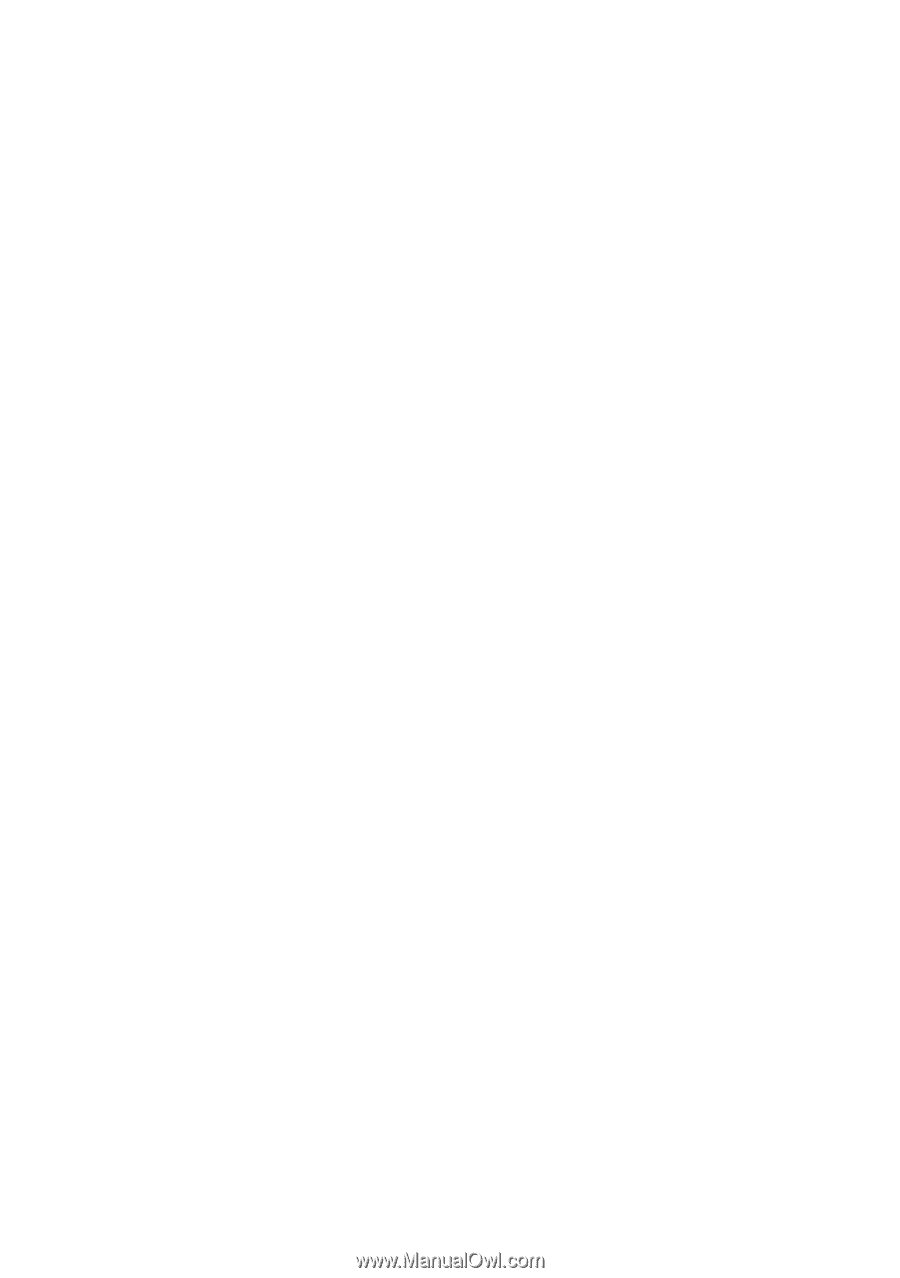
www.dell.com | support.dell.com
Dell™ PowerEdge™ R200 Systems
Hardware Owner’s Manual