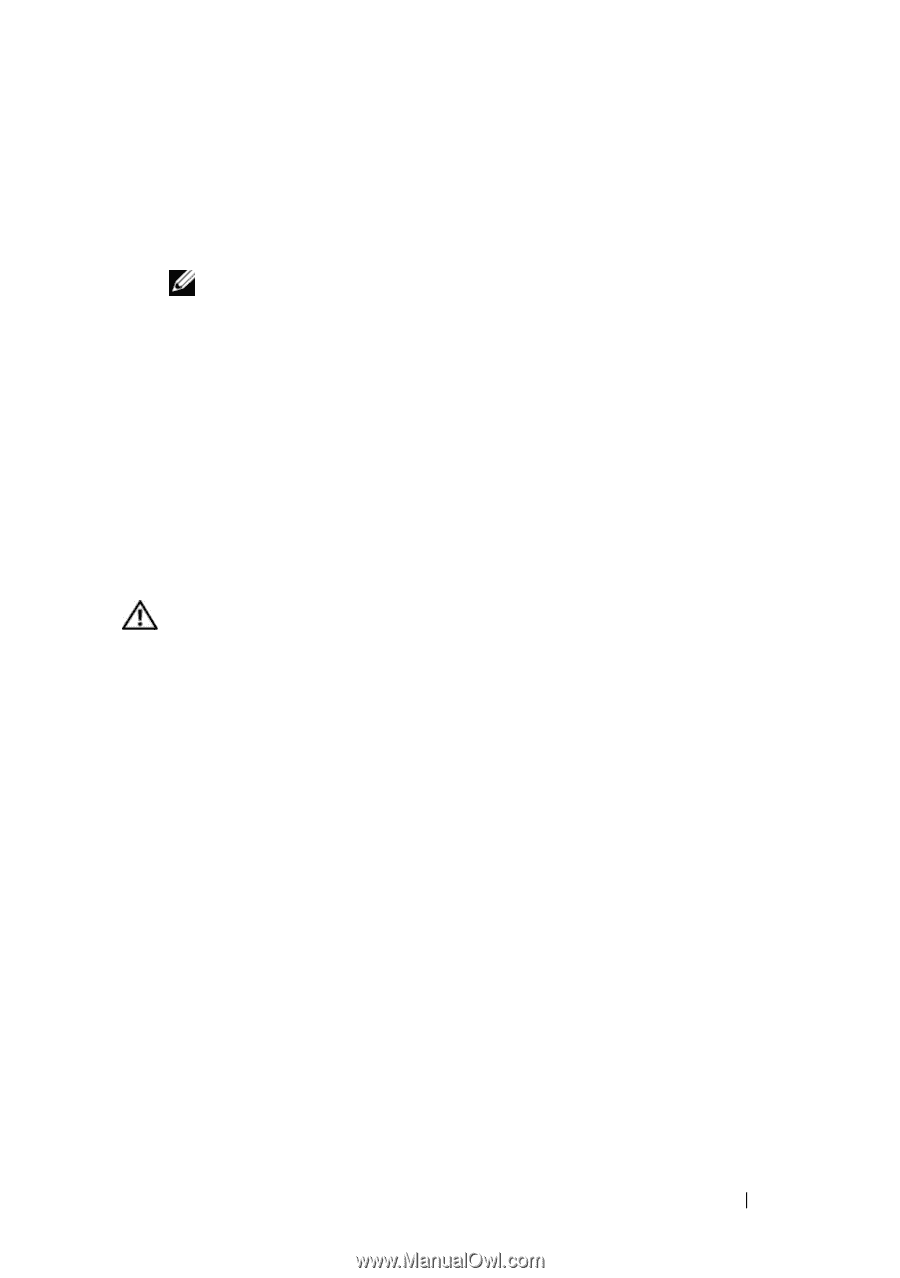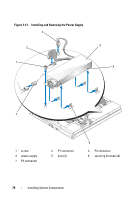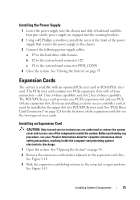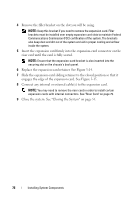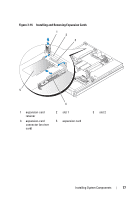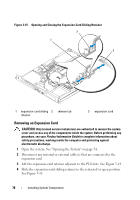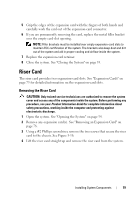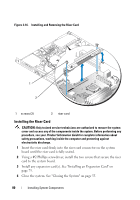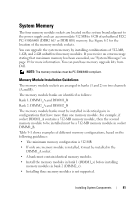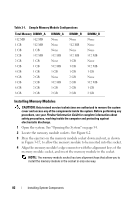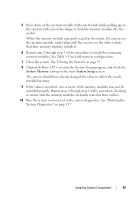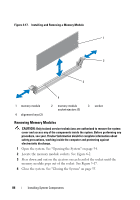Dell PowerEdge R200 Hardware Owner's Manual (PDF) - Page 79
Riser Card, Removing the Riser Card
 |
View all Dell PowerEdge R200 manuals
Add to My Manuals
Save this manual to your list of manuals |
Page 79 highlights
5 Grip the edges of the expansion card with the fingers of both hands and carefully work the card out of the expansion-card connector. 6 If you are permanently removing the card, replace the metal filler bracket over the empty card-slot opening. NOTE: Filler brackets must be installed over empty expansion-card slots to maintain FCC certification of the system. The brackets also keep dust and dirt out of the system and aid in proper cooling and airflow inside the system. 7 Replace the expansion-card retainer. 8 Close the system. See "Closing the System" on page 55. Riser Card The riser card provides two expansion-card slots. See "Expansion Cards" on page 75 for detailed information on the expansion-card slots. Removing the Riser Card CAUTION: Only trained service technicians are authorized to remove the system cover and access any of the components inside the system. Before performing any procedure, see your Product Information Guide for complete information about safety precautions, working inside the computer and protecting against electrostatic discharge. 1 Open the system. See "Opening the System" on page 54. 2 Remove any expansion card(s). See "Removing an Expansion Card" on page 78. 3 Using a #2 Phillips screwdriver, remove the two screws that secure the riser card to the chassis. See Figure 3-16. 4 Lift the riser card straight up and remove the riser card from the system. Installing System Components 79