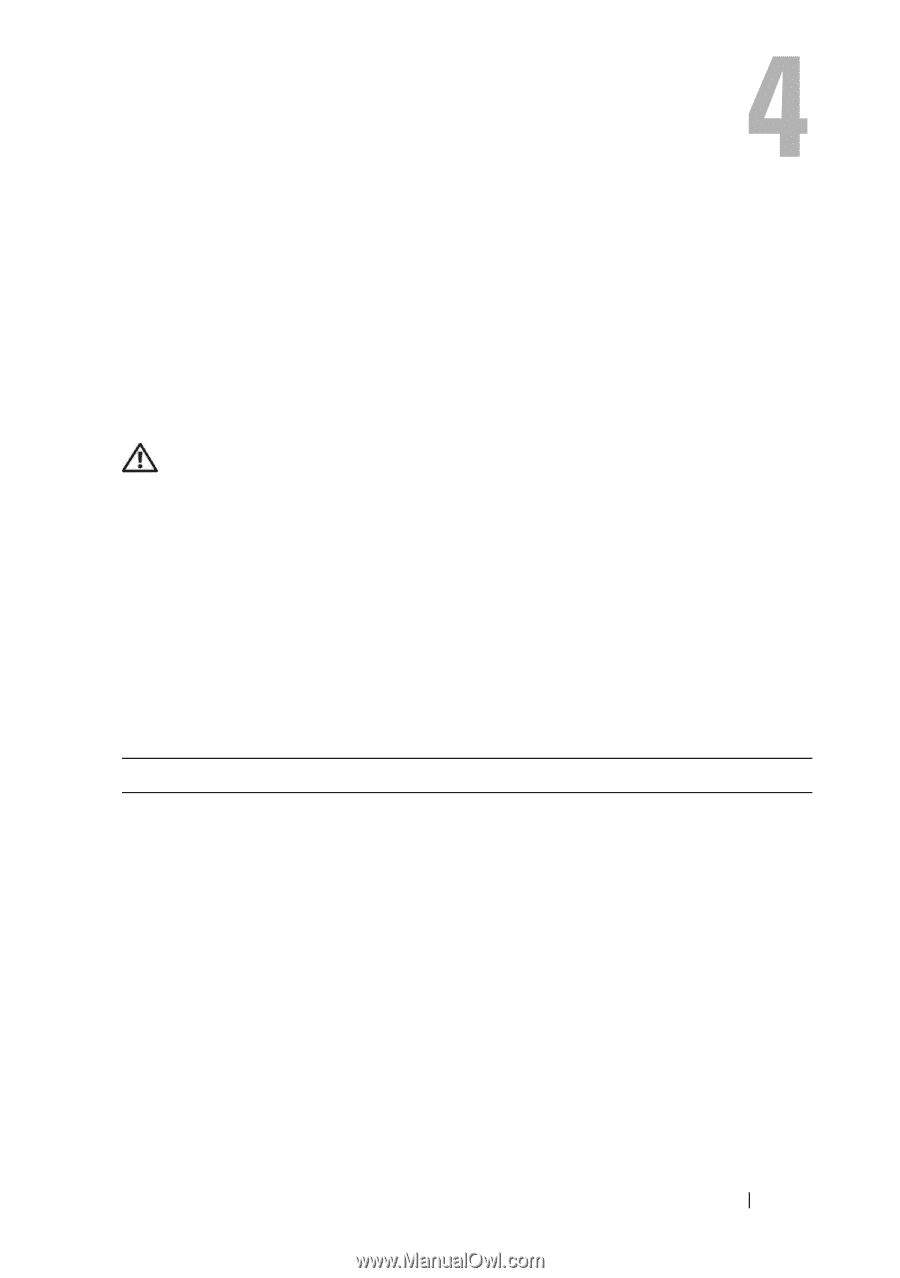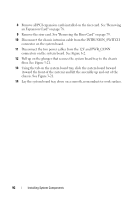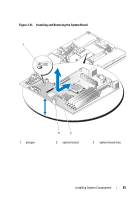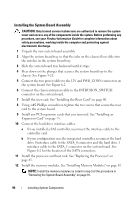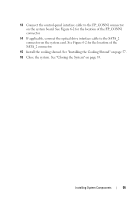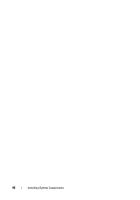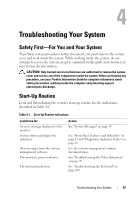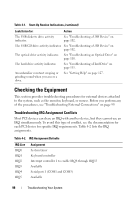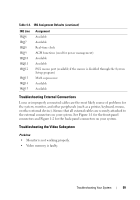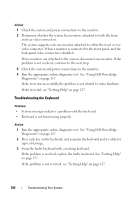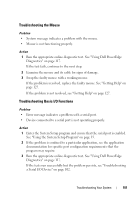Dell PowerEdge R200 Hardware Owner's Manual (PDF) - Page 97
Troubleshooting Your System, Safety First-For You and Your System, Start-Up Routine
 |
View all Dell PowerEdge R200 manuals
Add to My Manuals
Save this manual to your list of manuals |
Page 97 highlights
Troubleshooting Your System Safety First-For You and Your System To perform certain procedures in this document, you must remove the system cover and work inside the system. While working inside the system, do not attempt to service the system except as explained in this guide and elsewhere in your system documentation. CAUTION: Only trained service technicians are authorized to remove the system cover and access any of the components inside the system. Before performing any procedure, see your Product Information Guide for complete information about safety precautions, working inside the computer and protecting against electrostatic discharge. Start-Up Routine Look and listen during the system's start-up routine for the indications described in Table 4-1. Table 4-1. Start-Up Routine Indications Look/listen for: An error message displayed on the monitor. System status and diagnostic indicators Alert messages from the systems management software. The monitor's power indicator. The keyboard indicators. Action See "System Messages" on page 19. See "Front-Panel Features and Indicators" on page 13 and "Diagnostics Indicator Codes" on page 29. See the systems management software documentation. See "Troubleshooting the Video Subsystem" on page 99. See "Troubleshooting the Keyboard" on page 100. Troubleshooting Your System 97