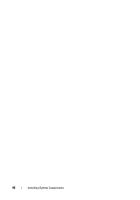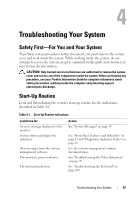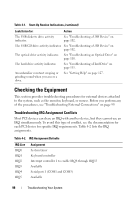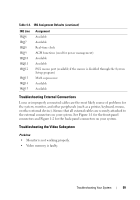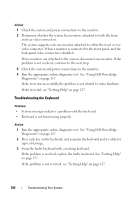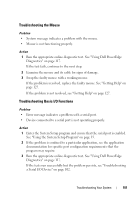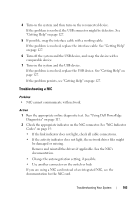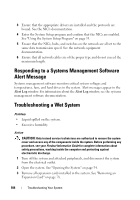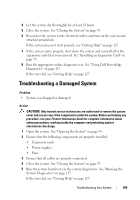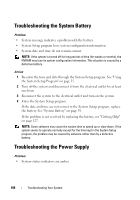Dell PowerEdge R200 Hardware Owner's Manual (PDF) - Page 101
Troubleshooting the Mouse, Troubleshooting Basic I/O Functions, a Serial I/O Device
 |
View all Dell PowerEdge R200 manuals
Add to My Manuals
Save this manual to your list of manuals |
Page 101 highlights
Troubleshooting the Mouse Problem • System message indicates a problem with the mouse. • Mouse is not functioning properly. Action 1 Run the appropriate online diagnostic test. See "Using Dell PowerEdge Diagnostics" on page 117. If the test fails, continue to the next step. 2 Examine the mouse and its cable for signs of damage. 3 Swap the faulty mouse with a working mouse. If the problem is resolved, replace the faulty mouse. See "Getting Help" on page 127. If the problem is not resolved, see "Getting Help" on page 127. Troubleshooting Basic I/O Functions Problem • Error message indicates a problem with a serial port. • Device connected to a serial port is not operating properly. Action 1 Enter the System Setup program and ensure that the serial port is enabled. See "Using the System Setup Program" on page 35. 2 If the problem is confined to a particular application, see the application documentation for specific port configuration requirements that the program may require. 3 Run the appropriate online diagnostic test. See "Using Dell PowerEdge Diagnostics" on page 117. If the tests run successfully but the problem persists, see "Troubleshooting a Serial I/O Device" on page 102. Troubleshooting Your System 101