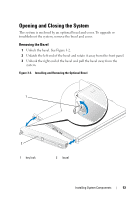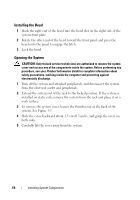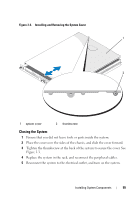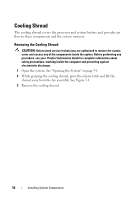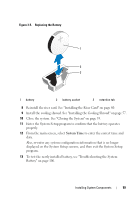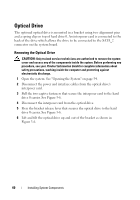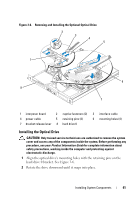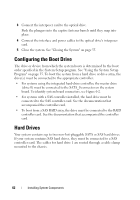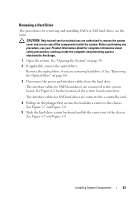Dell PowerEdge R200 Hardware Owner's Manual (PDF) - Page 58
System Battery, Replacing the System Battery
 |
View all Dell PowerEdge R200 manuals
Add to My Manuals
Save this manual to your list of manuals |
Page 58 highlights
System Battery Replacing the System Battery CAUTION: Only trained service technicians are authorized to remove the system cover and access any of the components inside the system. Before performing any procedure, see your Product Information Guide for complete information about safety precautions, working inside the computer and protecting against electrostatic discharge. 1 Enter the System Setup program and, if possible, make a printed copy of the System Setup screens. See "Using the System Setup Program" on page 35. 2 Open the system. See "Opening the System" on page 54. 3 Remove the cooling shroud. See "Removing the Cooling Shroud" on page 56. 4 Remove the riser card. See "Removing the Riser Card" on page 79. 5 Locate the battery on the system board. See Figure 6-2 for the battery location. 6 Grasp the battery with your fingers and pull it out of the battery socket. See Figure 3-5. 7 Push the new battery into the battery socket as shown in Figure 3-5. NOTE: The side of the battery labeled "+" must face toward the open side of the battery socket. 58 Installing System Components