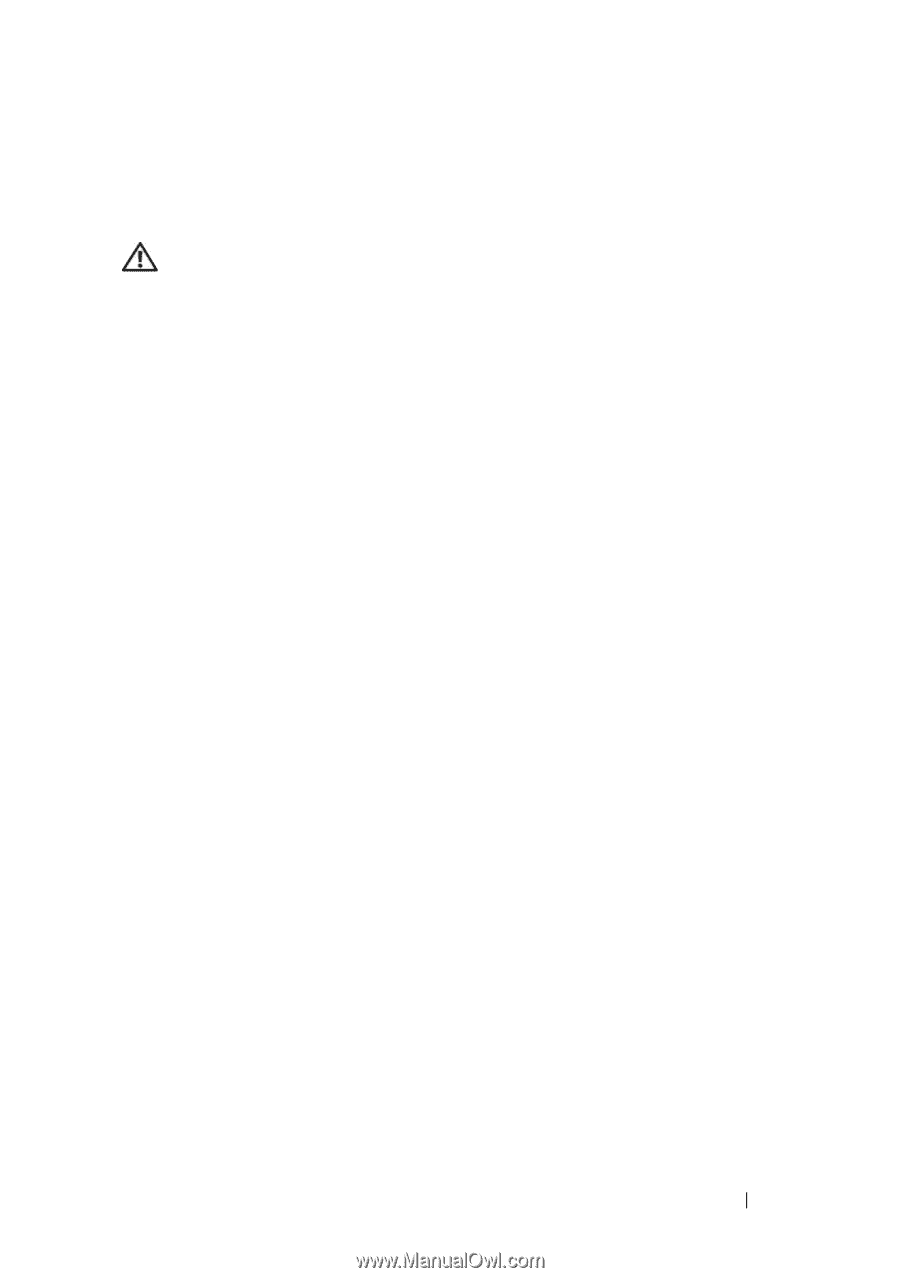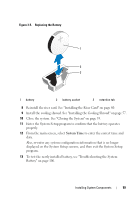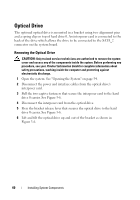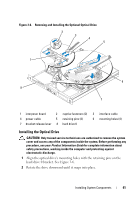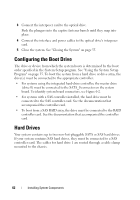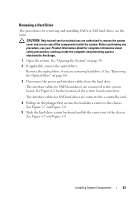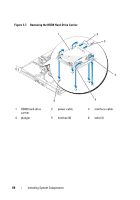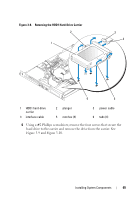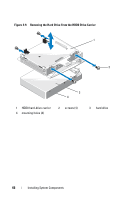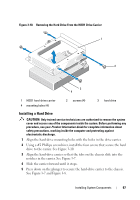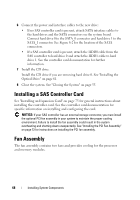Dell PowerEdge R200 Hardware Owner's Manual (PDF) - Page 63
Removing a Hard Drive, The procedures for removing and installing SATA or SAS hard drives are
 |
View all Dell PowerEdge R200 manuals
Add to My Manuals
Save this manual to your list of manuals |
Page 63 highlights
Removing a Hard Drive The procedures for removing and installing SATA or SAS hard drives are the same. CAUTION: Only trained service technicians are authorized to remove the system cover and access any of the components inside the system. Before performing any procedure, see your Product Information Guide for complete information about safety precautions, working inside the computer and protecting against electrostatic discharge. 1 Open the system. See "Opening the System" on page 54. 2 If applicable, remove the optical drive. Remove the optical drive if you are removing hard drive 0. See "Removing the Optical Drive" on page 60. 3 Disconnect the power and interface cables from the hard drive. The interface cables for SATA hard drives are connected to the system board. See Figure 6-2 for the location of the system board connectors. The interface cables for SAS hard drives are connected to a controller card. 4 Pull up on the plunger that secures the hard-drive carrier to the chassis. See Figure 3-7 and Figure 3-8. 5 Slide the hard-drive carrier backward and lift the carrier out of the chassis. See Figure 3-7 and Figure 3-8. Installing System Components 63