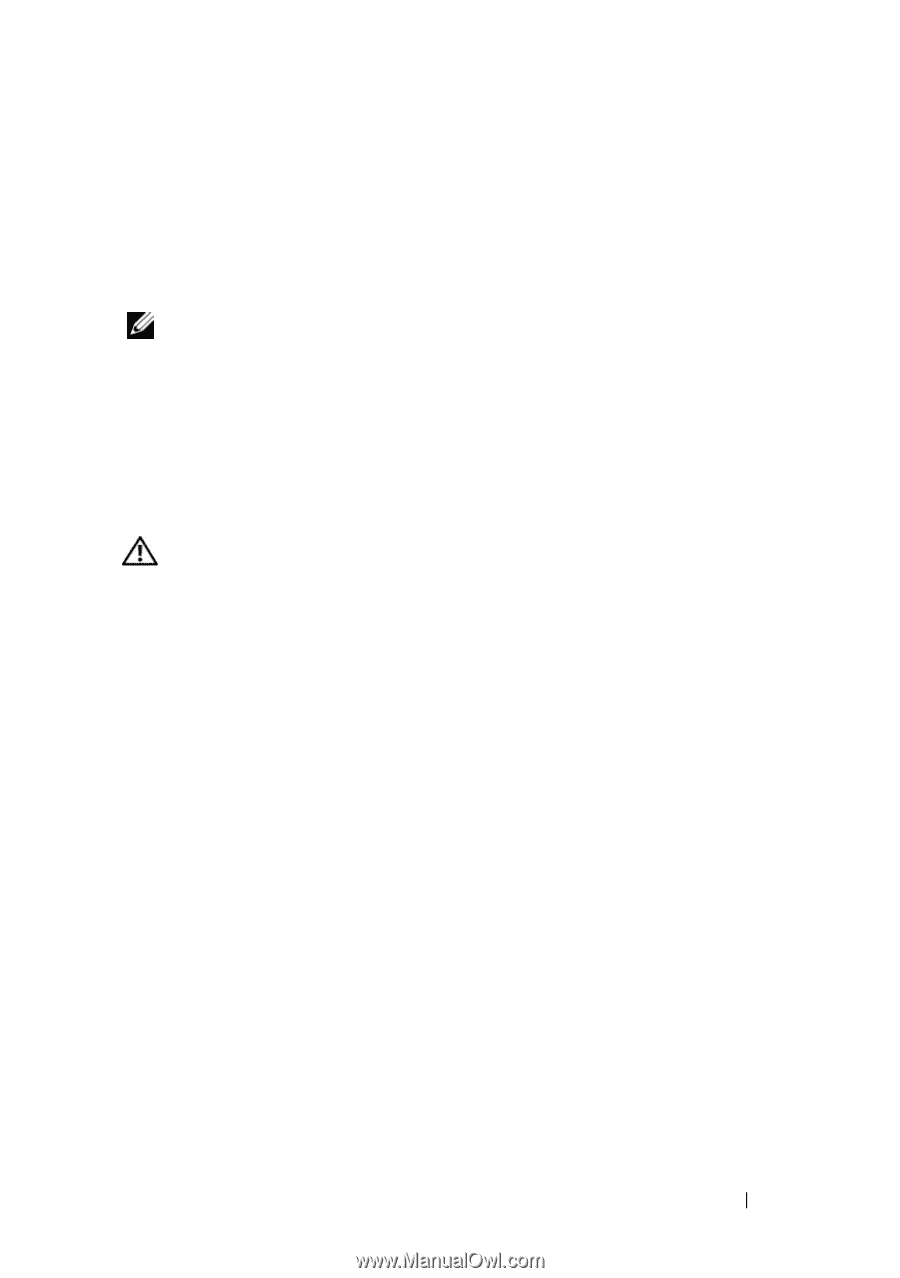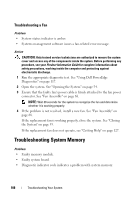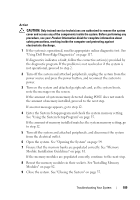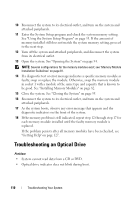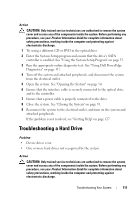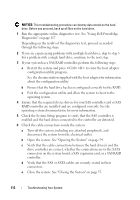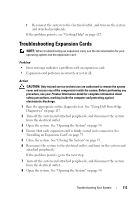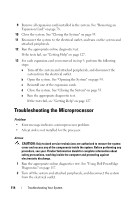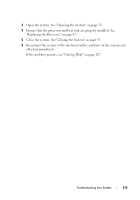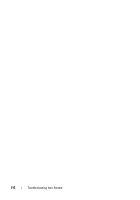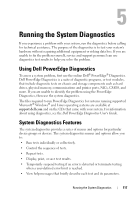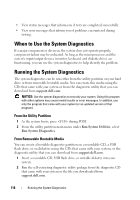Dell PowerEdge R200 Hardware Owner's Manual (PDF) - Page 113
Troubleshooting Expansion Cards
 |
View all Dell PowerEdge R200 manuals
Add to My Manuals
Save this manual to your list of manuals |
Page 113 highlights
f Reconnect the system to the electrical outlet, and turn on the system and attached peripherals. If the problem persists, see "Getting Help" on page 127. Troubleshooting Expansion Cards NOTE: When troubleshooting an expansion card, see the documentation for your operating system and the expansion card. Problem • Error message indicates a problem with an expansion card. • Expansion card performs incorrectly or not at all. Action CAUTION: Only trained service technicians are authorized to remove the system cover and access any of the components inside the system. Before performing any procedure, see your Product Information Guide for complete information about safety precautions, working inside the computer and protecting against electrostatic discharge. 1 Run the appropriate online diagnostic test. See "Using Dell PowerEdge Diagnostics" on page 117. 2 Turn off the system and attached peripherals, and disconnect the system from the electrical outlet. 3 Open the system. See "Opening the System" on page 54. 4 Ensure that each expansion card is firmly seated in its connector. See "Installing an Expansion Card" on page 75. 5 Close the system. See "Closing the System" on page 55. 6 Reconnect the system to the electrical outlet, and turn on the system and attached peripherals. If the problem persists, go to the next step. 7 Turn off the system and attached peripherals, and disconnect the system from the electrical outlet. 8 Open the system. See "Opening the System" on page 54. Troubleshooting Your System 113