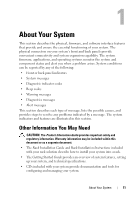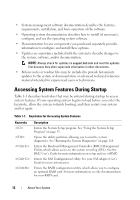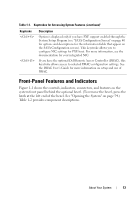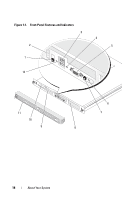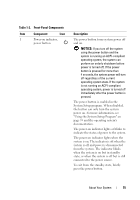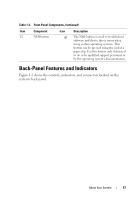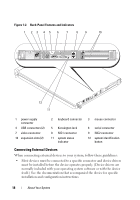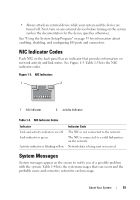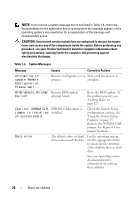Dell PowerEdge R200 Hardware Owner's Manual (PDF) - Page 15
NOTICE, Table 1-2., Front-Panel Components, Component, Description - status lights
 |
View all Dell PowerEdge R200 manuals
Add to My Manuals
Save this manual to your list of manuals |
Page 15 highlights
Table 1-2. Front-Panel Components Item Component Icon 1 Power-on indicator, power button Description The power button turns system power off and on. NOTICE: If you turn off the system using the power button and the system is running an ACPI-compliant operating system, the system can perform an orderly shutdown before power is turned off. If the power button is pressed for more than 4 seconds, the system power will turn off regardless of the current operating system state. If the system is not running an ACPI-compliant operating system, power is turned off immediately after the power button is pressed. The power button is enabled in the System Setup program. When disabled, the button can only turn the system power on. For more information, see "Using the System Setup Program" on page 35 and the operating system's documentation. The power-on indicator lights or blinks to indicate the status of power to the system. The power-on indicator lights when the system is on. The indicator is off when the system is off and power is disconnected from the system. The indicator blinks when the system is on but in standby state, or when the system is off but is still connected to the power source. To exit from the standby state, briefly press the power button. About Your System 15