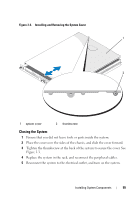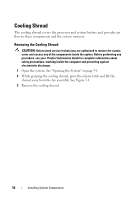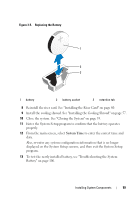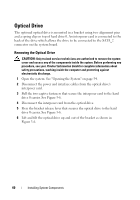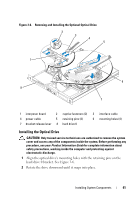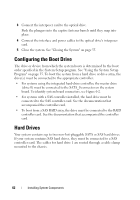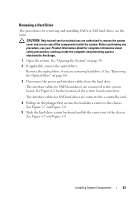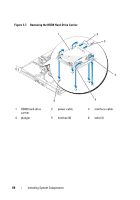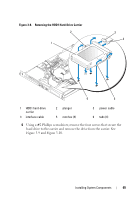Dell PowerEdge R200 Hardware Owner's Manual (PDF) - Page 60
Optical Drive, Removing the Optical Drive
 |
View all Dell PowerEdge R200 manuals
Add to My Manuals
Save this manual to your list of manuals |
Page 60 highlights
Optical Drive The optional optical drive is mounted in a bracket using two alignment pins and a spring clip on top of hard drive 0. An interposer card is connected to the back of the drive which allows the drive to be connected to the SATA_2 connector on the system board. Removing the Optical Drive CAUTION: Only trained service technicians are authorized to remove the system cover and access any of the components inside the system. Before performing any procedure, see your Product Information Guide for complete information about safety precautions, working inside the computer and protecting against electrostatic discharge. 1 Open the system. See "Opening the System" on page 54. 2 Disconnect the power and interface cables from the optical drive's interposer card. 3 Pull the two captive fasteners that secure the interposer card to the hard drive 0 carrier. See Figure 3-6. 4 Disconnect the interposer card from the optical drive. 5 Press the bracket release lever that secures the optical drive to the hard drive 0 carrier. See Figure 3-6. 6 Lift and tilt the optical drive up and out of the bracket as shown in Figure 3-6. 60 Installing System Components