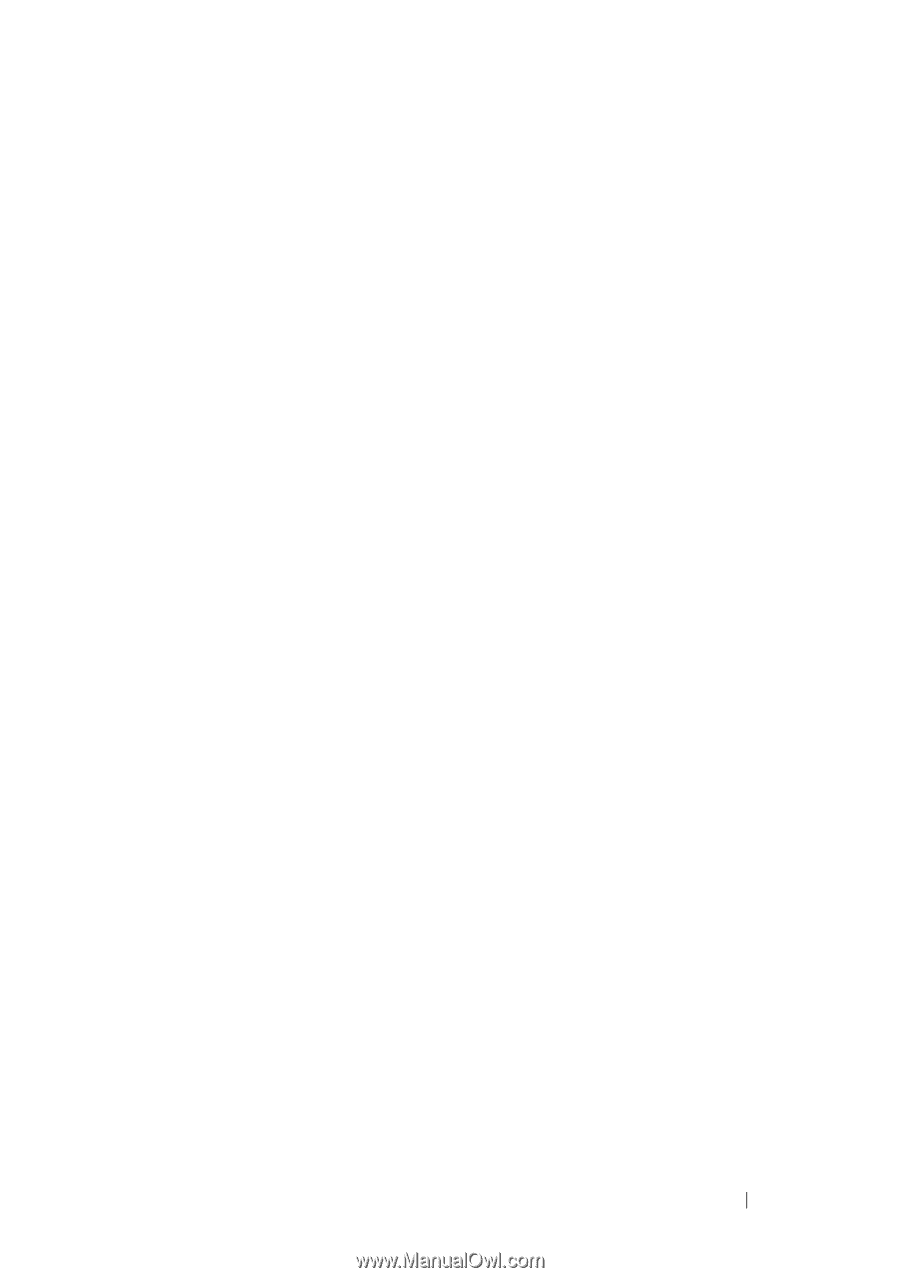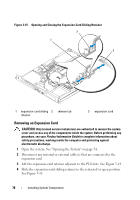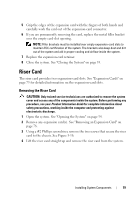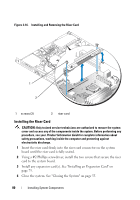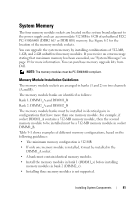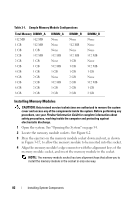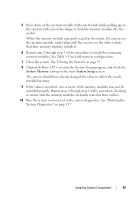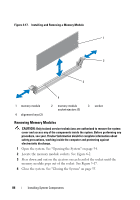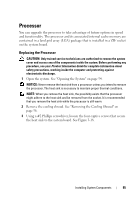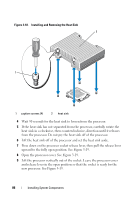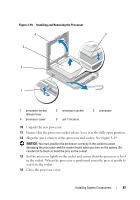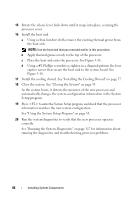Dell PowerEdge R200 Hardware Owner's Manual (PDF) - Page 83
System Memory, System Setup, If the value is incorrect, one or more of the memory modules may not
 |
View all Dell PowerEdge R200 manuals
Add to My Manuals
Save this manual to your list of manuals |
Page 83 highlights
5 Press down on the memory module with your thumbs while pulling up on the ejectors with your index fingers to lock the memory module into the socket. When the memory module is properly seated in the socket, the ejectors on the memory module socket align with the ejectors on the other sockets that have memory modules installed. 6 Repeat step 2 through step 5 of this procedure to install the remaining memory modules. See Table 3-1 for valid memory configurations. 7 Close the system. See "Closing the System" on page 55. 8 (Optional) Press to enter the System Setup program, and check the System Memory setting on the main System Setup screen. The system should have already changed the value to reflect the newly installed memory. 9 If the value is incorrect, one or more of the memory modules may not be installed properly. Repeat step 1 through step 8 of this procedure, checking to ensure that the memory modules are firmly seated in their sockets. 10 Run the system memory test in the system diagnostics. See "Running the System Diagnostics" on page 117. Installing System Components 83