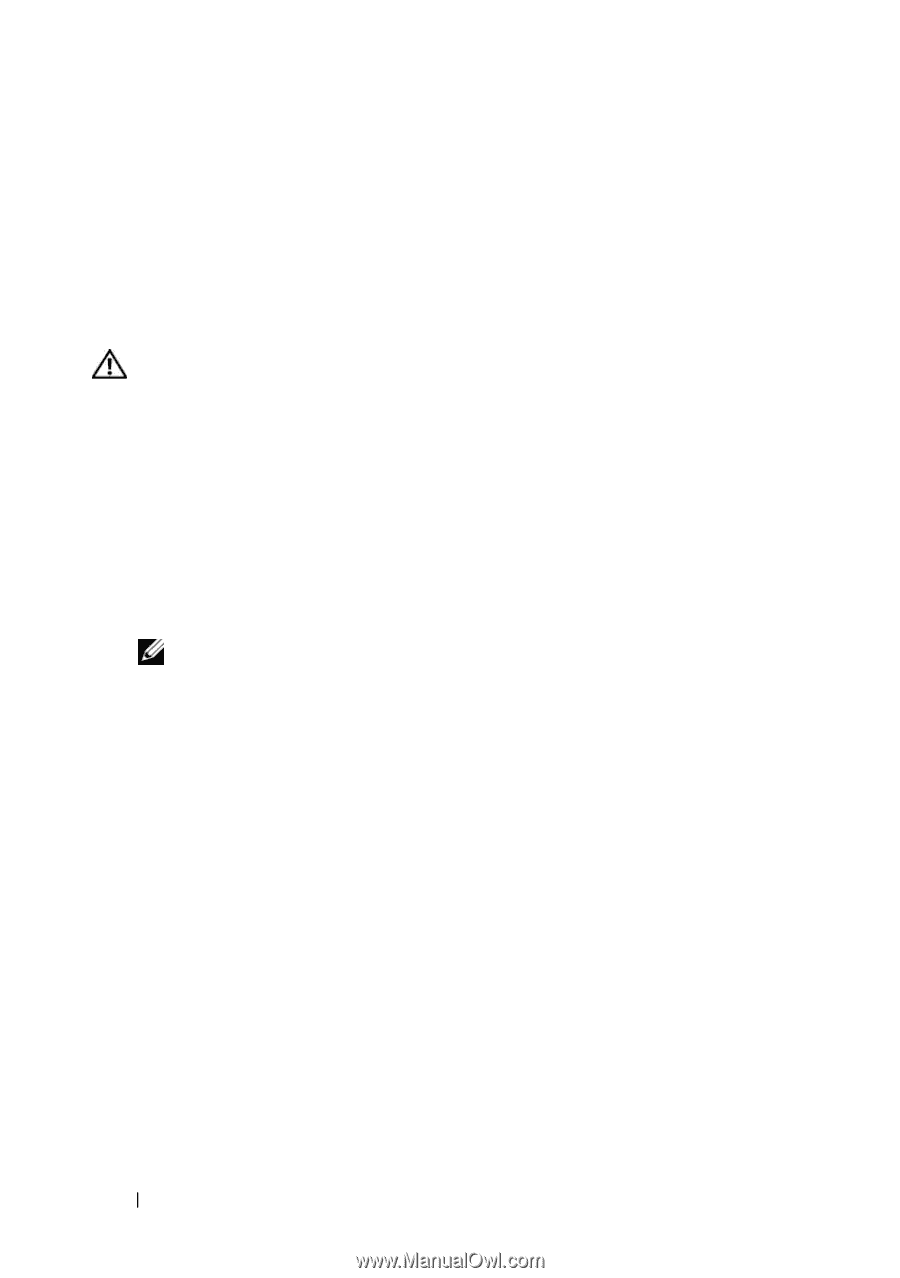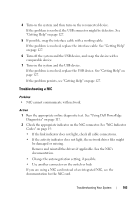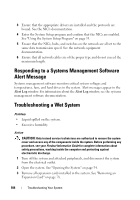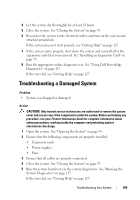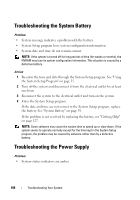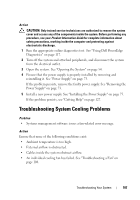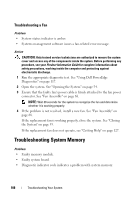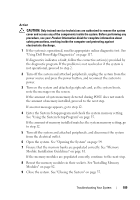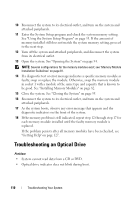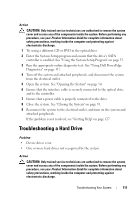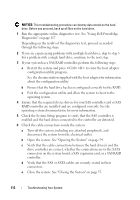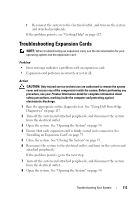Dell PowerEdge R200 Hardware Owner's Manual (PDF) - Page 108
Troubleshooting a Fan, Troubleshooting System Memory - new fan assembly
 |
View all Dell PowerEdge R200 manuals
Add to My Manuals
Save this manual to your list of manuals |
Page 108 highlights
Troubleshooting a Fan Problem • System-status indicator is amber. • Systems management software issues a fan-related error message. Action CAUTION: Only trained service technicians are authorized to remove the system cover and access any of the components inside the system. Before performing any procedure, see your Product Information Guide for complete information about safety precautions, working inside the computer and protecting against electrostatic discharge. 1 Run the appropriate diagnostic test. See "Using Dell PowerEdge Diagnostics" on page 117. 2 Open the system. See "Opening the System" on page 54. 3 Ensure that the faulty fan's power cable is firmly attached to the fan power connector. See "Fan Assembly" on page 68. NOTE: Wait 30 seconds for the system to recognize the fan and determine whether it is working properly. 4 If the problem is not resolved, install a new fan. See "Fan Assembly" on page 68. If the replacement fan is working properly, close the system. See "Closing the System" on page 55. If the replacement fan does not operate, see "Getting Help" on page 127. Troubleshooting System Memory Problem • Faulty memory module. • Faulty system board. • Diagnostic indicator code indicates a problem with system memory. 108 Troubleshooting Your System