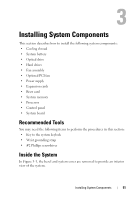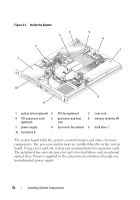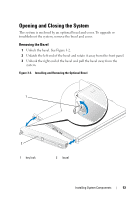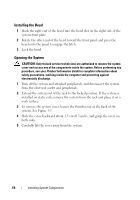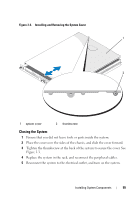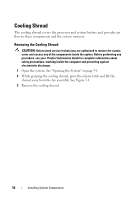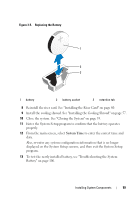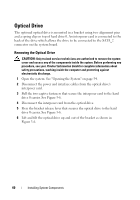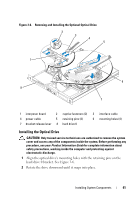Dell PowerEdge R200 Hardware Owner's Manual (PDF) - Page 56
Cooling Shroud, Removing the Cooling Shroud
 |
View all Dell PowerEdge R200 manuals
Add to My Manuals
Save this manual to your list of manuals |
Page 56 highlights
Cooling Shroud The cooling shroud covers the processor and system battery and provides air flow to these components and the system memory. Removing the Cooling Shroud CAUTION: Only trained service technicians are authorized to remove the system cover and access any of the components inside the system. Before performing any procedure, see your Product Information Guide for complete information about safety precautions, working inside the computer and protecting against electrostatic discharge. 1 Open the system. See "Opening the System" on page 54. 2 While grasping the cooling shroud, press the release latch and lift the shroud away from the fan assembly. See Figure 3-4. 3 Remove the cooling shroud. 56 Installing System Components
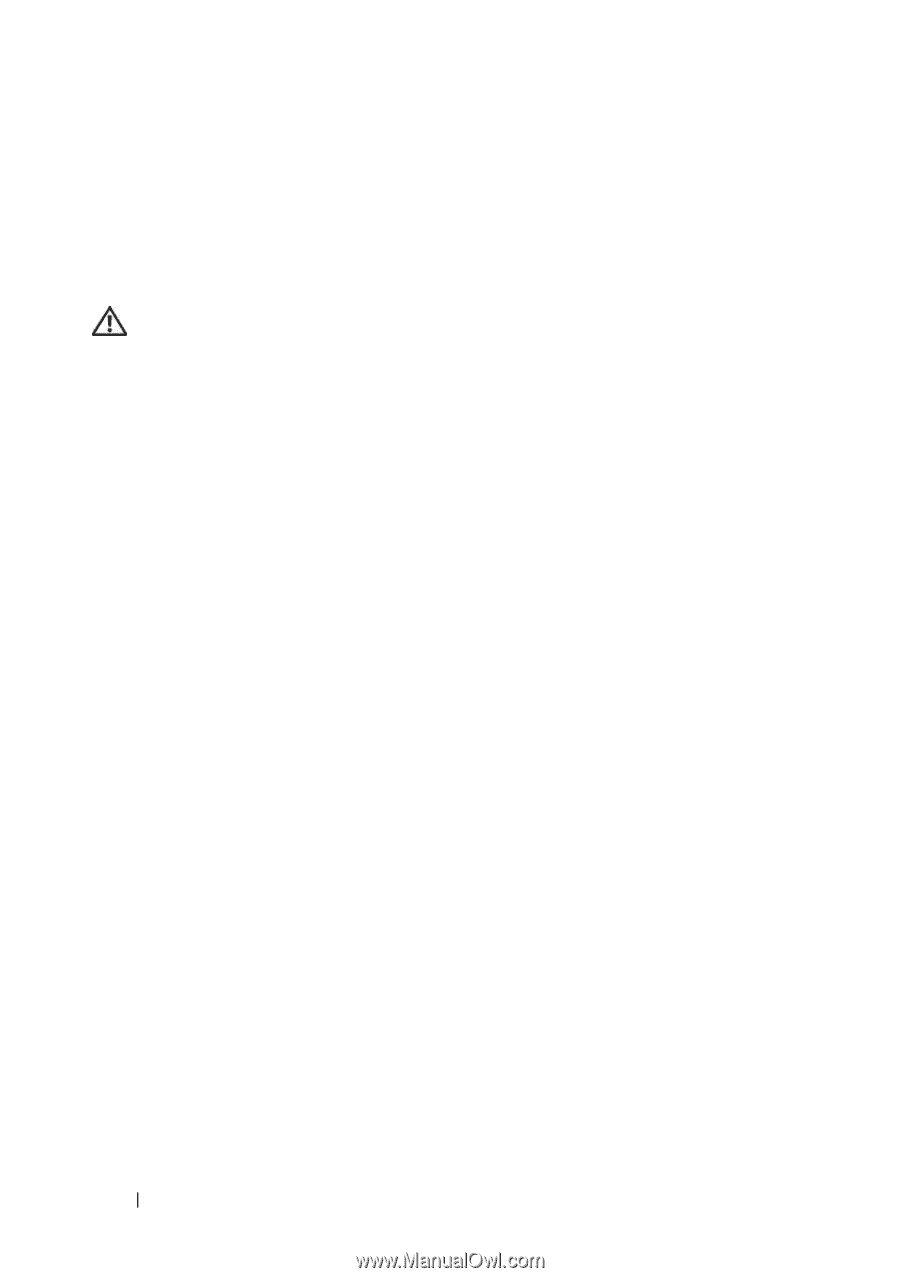
56
Installing System Components
Cooling Shroud
The cooling shroud covers the processor and system battery and provides air
flow to these components and the system memory.
Removing the Cooling Shroud
CAUTION:
Only trained service technicians are authorized to remove the system
cover and access any of the components inside the system. Before performing any
procedure, see your
Product Information Guide
for complete information about
safety precautions, working inside the computer and protecting against
electrostatic discharge.
1
Open the system. See "Opening the System" on page 54.
2
While grasping the cooling shroud, press the release latch and lift the
shroud away from the fan assembly. See Figure 3-4.
3
Remove the cooling shroud.