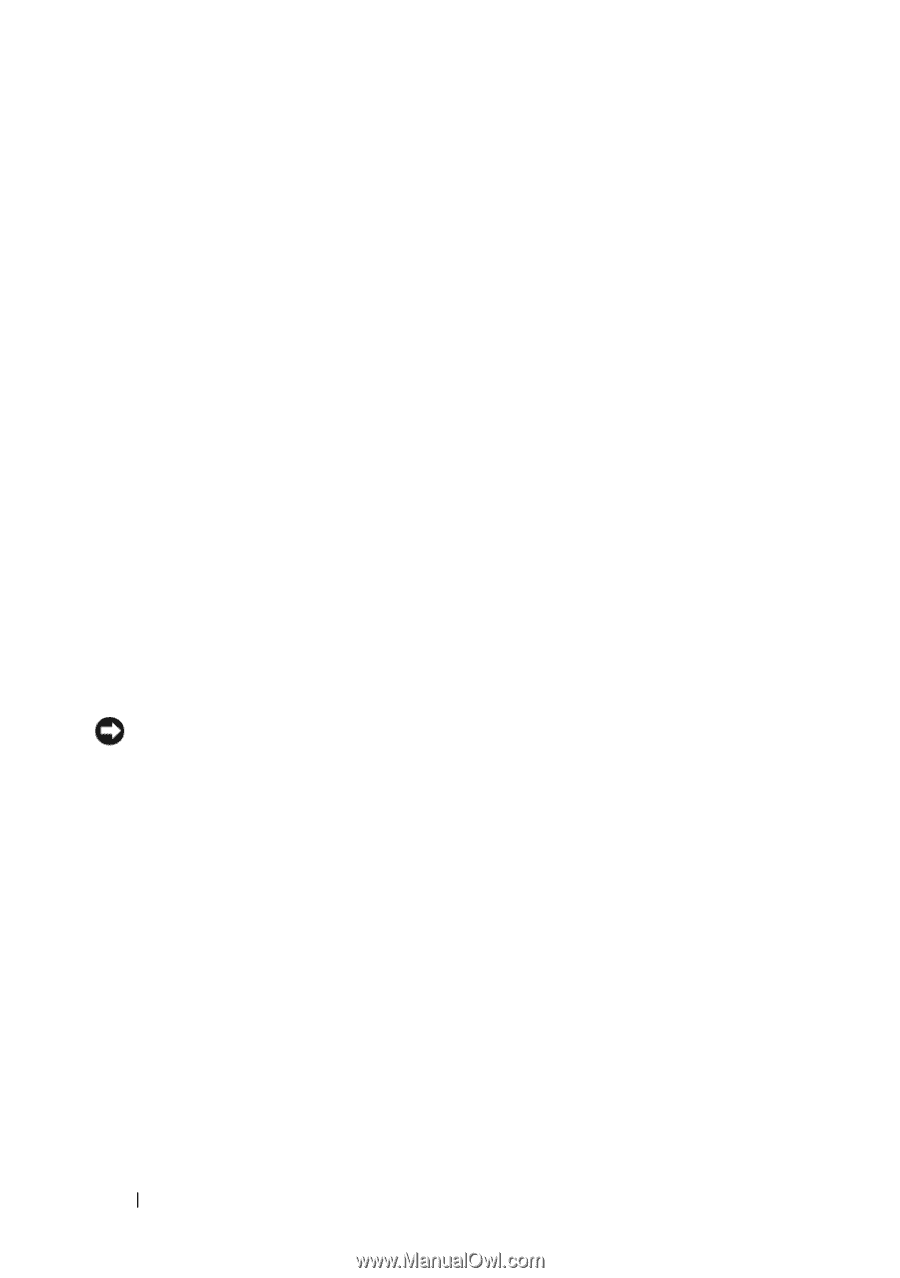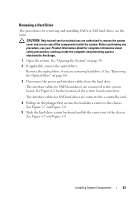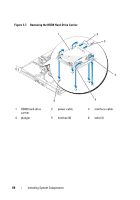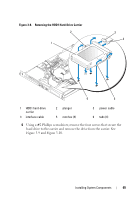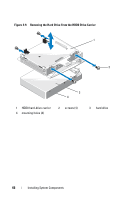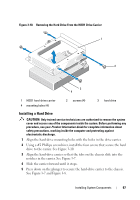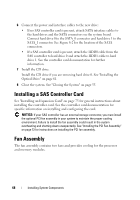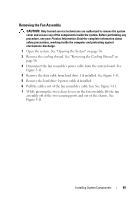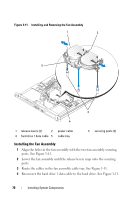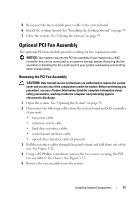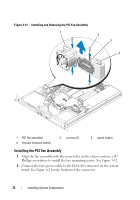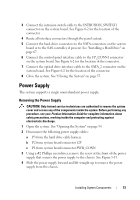Dell PowerEdge R200 Hardware Owner's Manual (PDF) - Page 68
Installing a SAS Controller Card, Fan Assembly - specifications
 |
View all Dell PowerEdge R200 manuals
Add to My Manuals
Save this manual to your list of manuals |
Page 68 highlights
6 Connect the power and interface cables to the new drive: • If no SAS controller card is present, attach SATA interface cables to the hard drives and the SATA connectors on the system board. Connect hard drive 0 to the SATA_0 connector and hard drive 1 to the SATA_1 connector. See Figure 6-2 for the location of the SATA connectors. • If a SAS controller card is present, attach the HDD0 cable from the SAS controller to hard drive 0 and attach the HDD1 cable to hard drive 1. See the controller card documentation for further information. 7 Install the CD drive. Install the CD drive if you are removing hard drive 0. See "Installing the Optical Drive" on page 61. 8 Close the system. See "Closing the System" on page 55. Installing a SAS Controller Card See "Installing an Expansion Card" on page 75 for general instructions about installing the controller card. See the controller card documentation for specific information on installing and configuring the card. NOTICE: If your SAS controller has an external storage connector, you must install the optional PCI fan assembly in your system to maintain the proper cooling environment. Failure to install the fan assembly could result in the system overheating and shutting down unexpectedly. See "Installing the PCI Fan Assembly" on page 72 for instructions on installing the PCI fan assembly. Fan Assembly The fan assembly contains two fans and provides cooling for the processor and memory modules. 68 Installing System Components