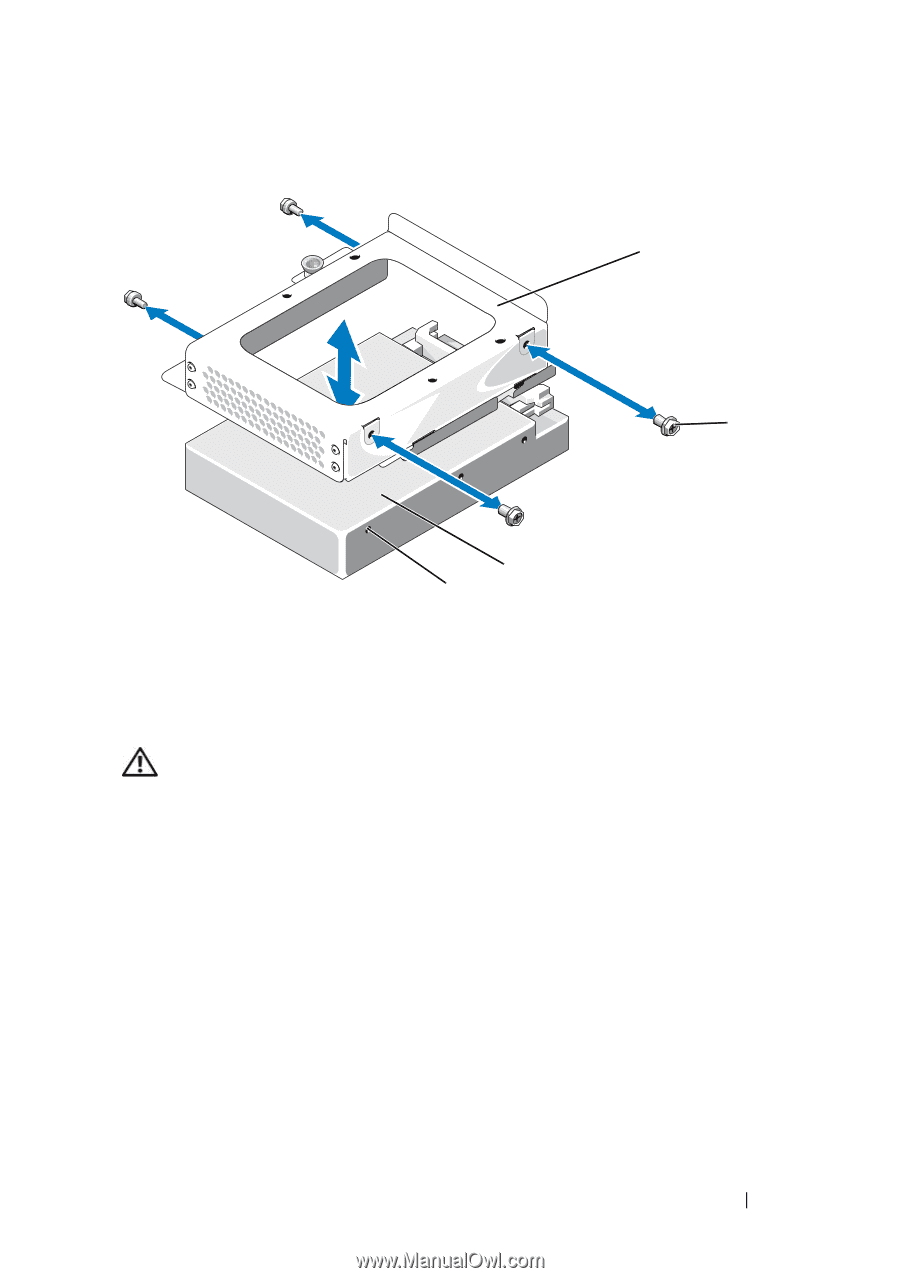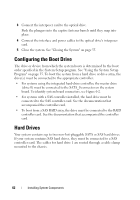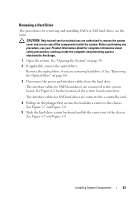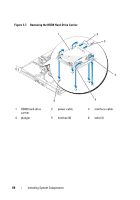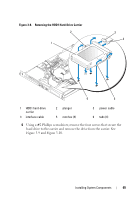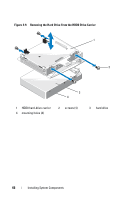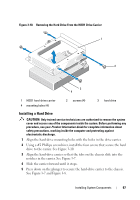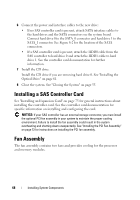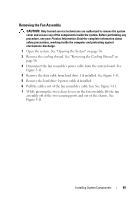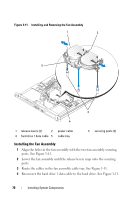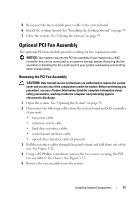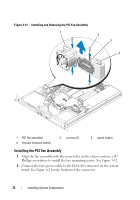Dell PowerEdge R200 Hardware Owner's Manual (PDF) - Page 67
Installing a Hard Drive, Align the hard-drive carrier so that the tabs on the chassis slide into
 |
View all Dell PowerEdge R200 manuals
Add to My Manuals
Save this manual to your list of manuals |
Page 67 highlights
Figure 3-10. Removing the Hard Drive From the HDD1 Drive Carrier 1 2 3 4 1 HDD1 hard-drive carrier 4 mounting holes (4) 2 screws (4) 3 hard drive Installing a Hard Drive CAUTION: Only trained service technicians are authorized to remove the system cover and access any of the components inside the system. Before performing any procedure, see your Product Information Guide for complete information about safety precautions, working inside the computer and protecting against electrostatic discharge. 1 Align the hard-drive mounting holes with the holes in the drive carrier. 2 Using a #2 Phillips screwdriver, install the four screws that secure the hard drive to the carrier. See Figure 3-10. 3 Align the hard-drive carrier so that the tabs on the chassis slide into the notches in the carrier. See Figure 3-7. 4 Slide the carrier forward until it stops. 5 Press down on the plunger to secure the hard-drive carrier to the chassis. See Figure 3-7 and Figure 3-8. Installing System Components 67